On screen display, How to insert a disc, Information on playback – Philips DVP3570-F7 User Manual
Page 14: 14 en, On screen display how to insert a disc, It may take a while to load the disc, 3) press [open/close a ] to close the disc tray
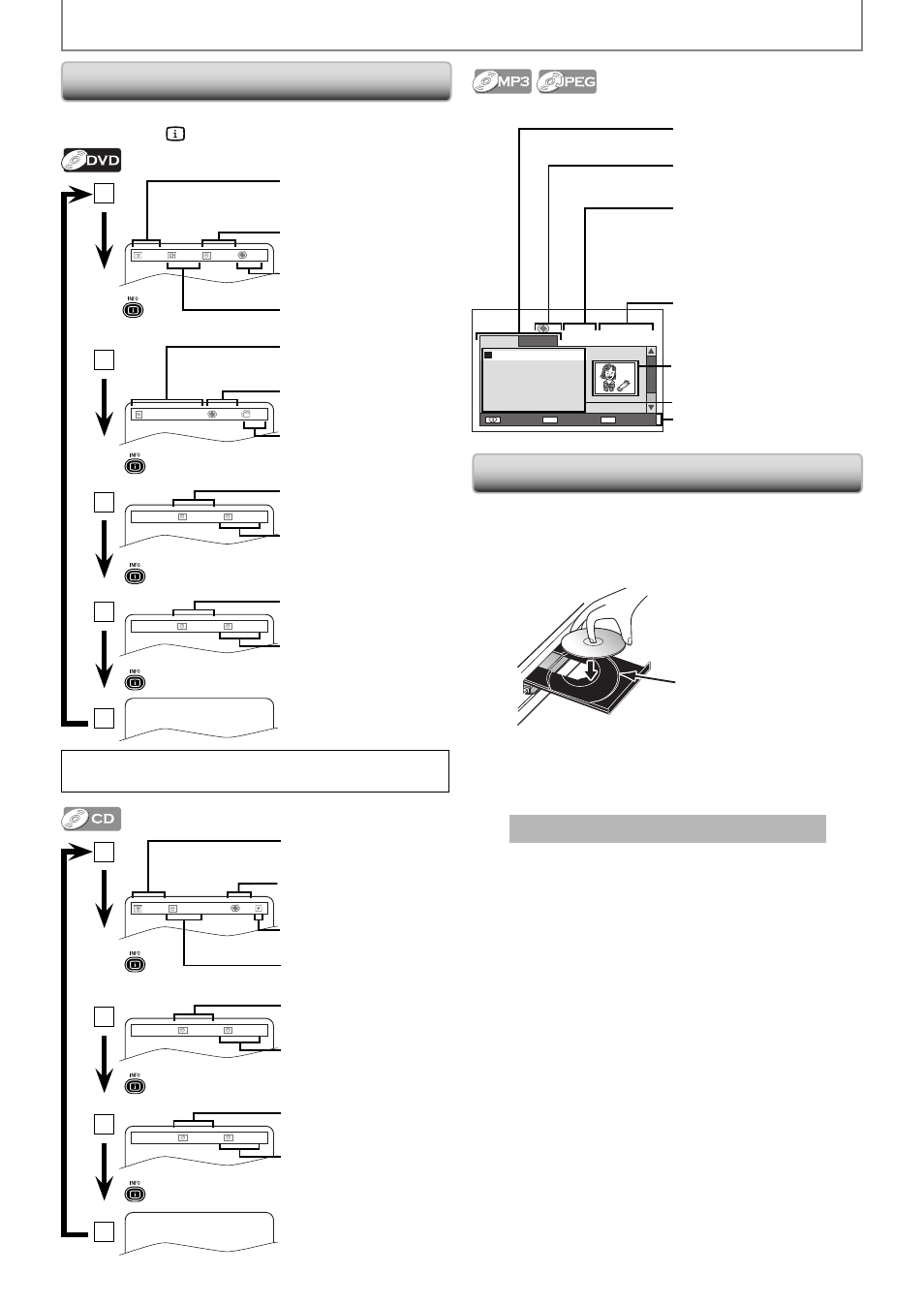
14
EN
INFORMATION ON PLAYBACK
1
current repeat mode
(Off / Title / Chapter / A-B)
T(Title):
current title number / total
titles
02/10
001/033
00:05:51
Off
current chapter number /
total chapters
elapsed time of the current
time
2
1/3 Dolby D 3/2.1CH ENG
Off
1/3
current subtitle
angle information
current audio
3
Chapter:
00:01:03
00:01:18
elapsed time of current
chapter
remaining time of current
chapter
4
Title:
00:01:11
02:09:06
elapsed time of current title
remaining time of current
title
5
Note:
• Some DVD will not allow you to set chapter playback correctly.
1
T(Track):
current track number / total
track
02/14
00:00:13
Off
elapsed time of the current
time
current repeat mode
(Off / All / Track / A-B)
current play mode
(Program / Random)
2
Track:
00:00:21
00:03:19
elapsed time of current
track
remaining time of current
track
3
All:
00:00:25
00:40:15
elapsed time of Disc
remaining time of Disc
4
• Only in stop mode for JPEG.
00:00:12/00:03:23
All
Audio
Audio
Audio
Picture
1. folder1
2. folder2
3. folder3
4. folder4
5. folder5
6. folder6
Change
Folder
BACK
MODE
Program
0001/0008
playback media tab
Audio (MP3) / Picture (JPEG)
elapsed time of the
current file / total time of
current file (while MP3 file list
is displayed only)
thumbnail (while JPEG file
list is displayed only)
file list / folder list
operation guide
displaying folder list:
current folder number /
total folders
displaying file list:
current file number / total
files in the current folder
current repeat mode
(All / Folder / File / Off /
A-B (MP3))
You can check the information about the current disc by
pressing [INFO
].
1) Press [OPEN/CLOSE
A] to open the disc tray.
2) Place the disc on the disc tray with its label side
facing up.
* Make sure the disc is compatible with this unit. (Refer to page 13 for the
list of compatible discs.)
3) Press [OPEN/CLOSE
A] to close the disc tray.
It may take a while to load the disc.
To eject the disc:
Press [OPEN/CLOSE
A] to open the disc tray.
Remove the disc.
Press [OPEN/CLOSE
A] to close the disc tray.
Align the disc to the
disc tray guide.
On Screen Display
How to Insert a Disc
