Search, Title / chapter search, Time search – Philips DVP3570-F7 User Manual
Page 19: Marker search, 19 en, Title search, Chapter search
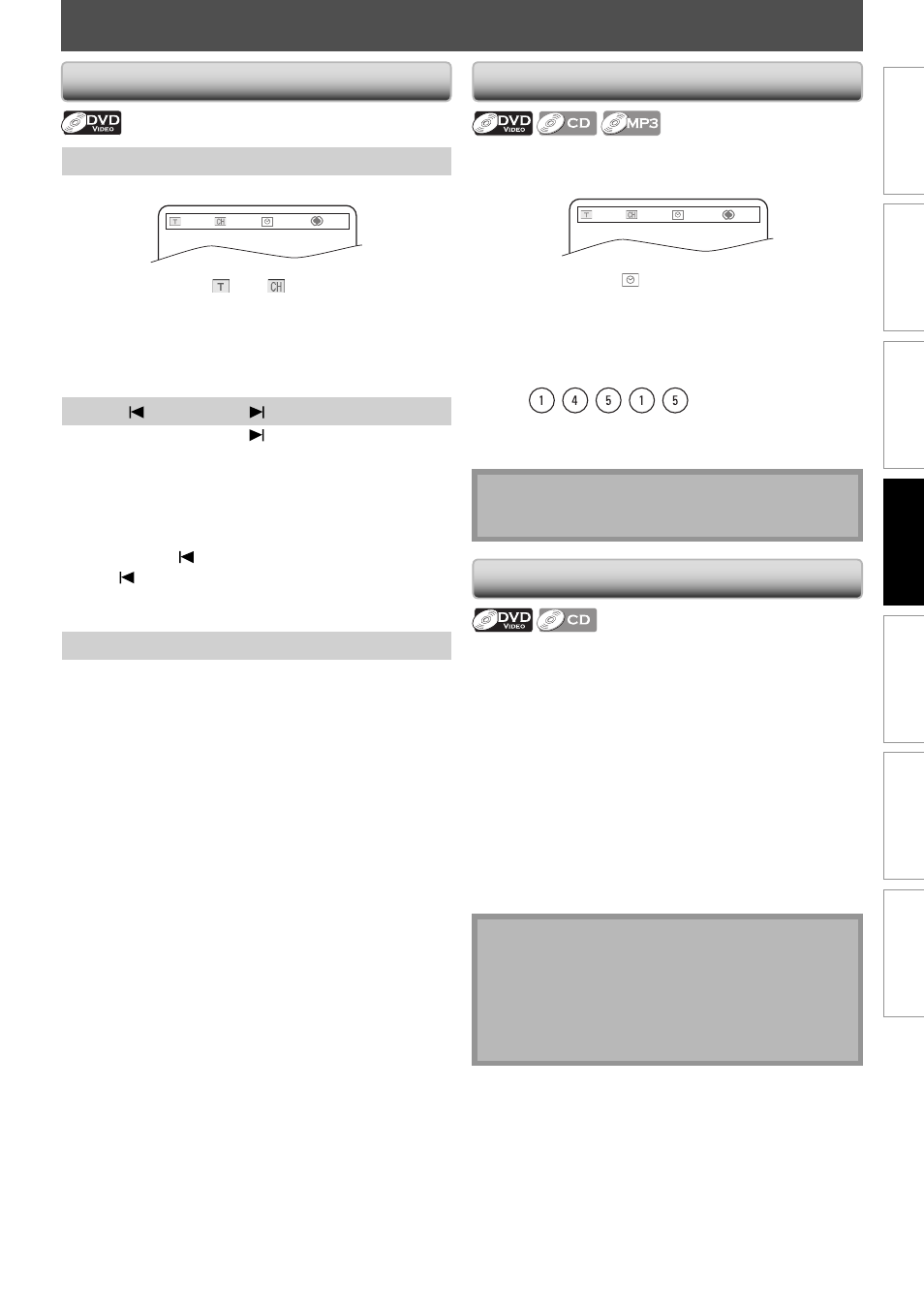
19
EN
C
onnec
tions
Pla
yback
F
unc
tion S
etup
O
thers
In
tr
oduc
tion
Basic S
etup
Español
SEARCH
Title / Chapter Search
Using [SEARCH]
1) Press [SEARCH].
- - /10
001/033
00:05:30
Off
2) Use [
B] to Select “
” or “
”.
3) Use [the Number buttons] to enter the title/chapter
number within 10 seconds.
4) Press [OK].
Playback will start from the beginning of the title / chapter.
Using [
(previous)] / [
(next)]
1) During playback, press [ (next)] to skip the current
title or chapter and move to the next.
The title or chapter will move forward by one at a time.
• If there is no chapter in one title, the current title may
be skipped.
To go back to the beginning of the current title or
chapter, press [ (previous)].
Press [ (previous)] repeatedly to go to the previous
title or chapter. The title or chapter may move
backward one at a time.
Using [the Number buttons] (Direct Search)
Title Search
1) In stop mode, enter the title number you want to
search using [the Number buttons].
Playback of the title will start in a few seconds.
Chapter Search
1) During playback of a title, enter the chapter number
you want to search using [the Number buttons].
Playback of the chapter will start in a few seconds.
Time Search
1) During playback, press [SEARCH].
e.g.) DVD
02/10
001/033
- -:- -:- -
Off
2) Use [
B] to select “
”.
3) Use [the Number buttons] to enter the time count
you want to jump to with 10 seconds.
e.g.;
Entering 1 hour 45 minutes and 15 seconds.
Press
4) Press [OK].
Playback will start from the desired time count.
Note
• Time search is not available for programmed or
random playback.
Marker Search
This feature allows you to assign a specific point on a title
or track to be called back later.
1) During playback, press [MARKER].
2) Use [
{ / B] to select a marker number (1-12).
3) When the disc reaches the point you want to set a
marker, press [OK].
• The title or track and elapsed playback time will
appear on the TV screen.
4) Press [MARKER] to exit.
5) To return to the marker later, call the marker setting
by pressing [MARKER] during playback or in stop
mode, and use [
{ / B] to choose a desired marker,
then press [OK].
Note
• Opening the disc tray, turning the unit to the standby
mode will erase all markers.
• To clear a marker, use [
{ / B] to select the marker
number to be cleared and press [CLEAR].
• You can mark up to 12 points.
• Marker search is not available in stop mode.
{ / B
