Recording one channel/watching another 33 – Philips VRX462AT User Manual
Page 33
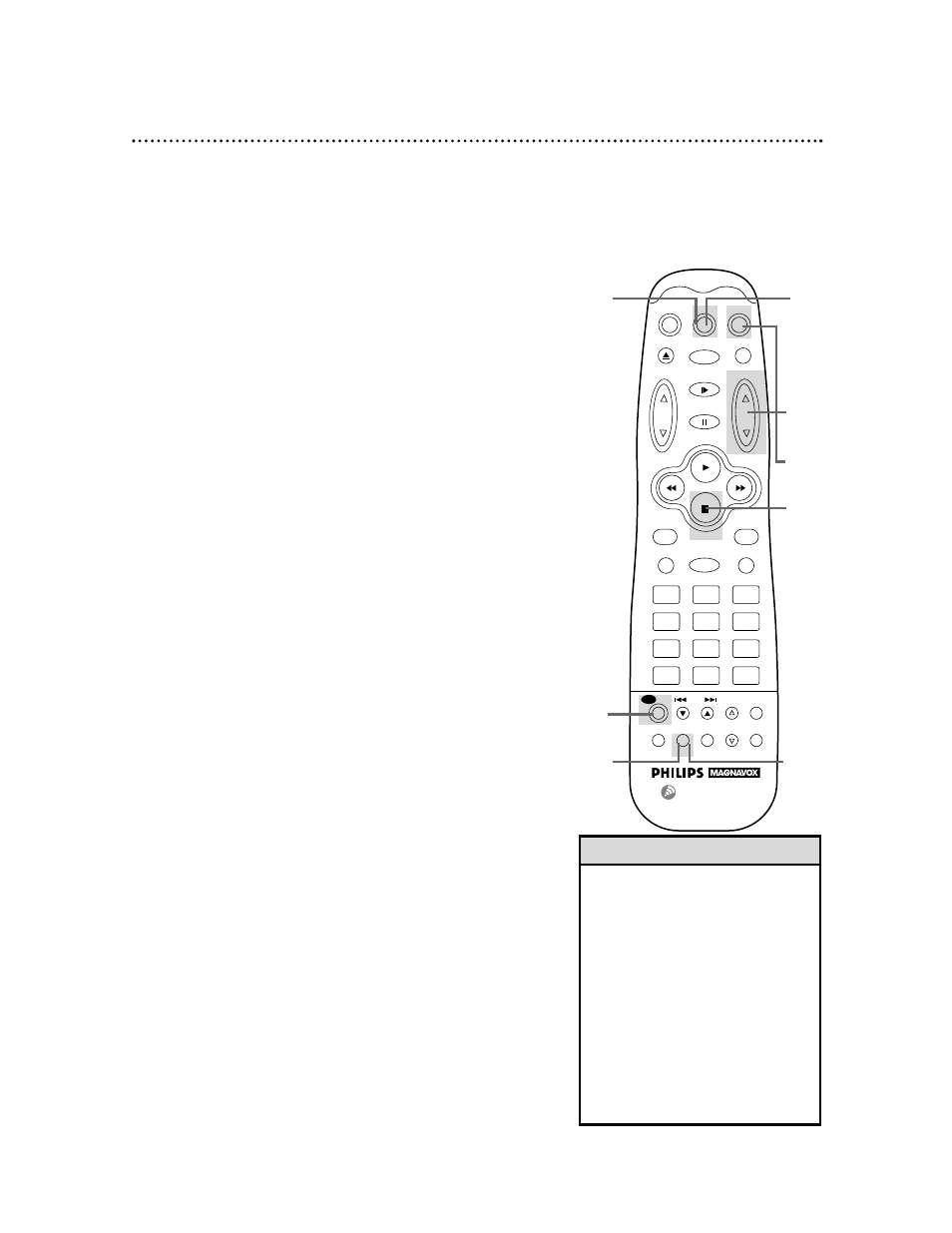
Recording One Channel/Watching Another 33
5
To return to the channel being recorded, use the TV
remote control to select channel 03 or 04 (whichever chan-
nel the CH3/CH4 switch on the back of the VCR is set to).
Or, if the VCR remote control operates your TV, press
the TV button, then use the CHANNEL Up/Down buttons
to select channel 03 or 04.
• If you use a Cable Box or DSS
Receiver, you may not be able to
watch one channel while recording
another. See pages eight - nine for
details.
• If your VCR remote control operates
your TV, press the TV button, then
use the CHANNEL Up/Down but-
tons or the Number buttons on the
VCR remote control to select TV
channels. Details are on page 26.
• If you don’t receive channels, check
your hookups, then follow these
instructions carefully.
Helpful Hints
1
Press the REC(ord)/OTR button to start a recording.
Details are on page 31.
3
Press the VCR/TV button to put the VCR in TV position.
The VCR light will disappear from the display panel.
4
Use the TV remote control to select the channel you
want to watch. Or, if the VCR remote control operates
your TV, press the TV button, then use the CHANNEL
Up/Down buttons to select the channel you want to
watch.
The channel selected with the TV controls will appear on-screen
while the channel you previously selected to record is being
recorded. (The REC(ord) light will appear on the display panel.)
2
Press the VCR button.
...
...
POWER
CBL/DSS
VCR
TV
EJECT
MUTE
MENU
EXIT/STATUS
CLEAR
VCR PLUS+
/ENTER
LIGHT
F.ADV
PAUSE/STILL
1
2
3
4
5
6
7
8
9
100
0
GO-TO
MEMORY
INDEX
VAR. SLOW
REMOTE LOCATOR
SKIP
VCR/TV
SPEED
SEARCH
SLOW
TRACKING
STOP
REW
FF
PLAY
VOL
CHANNEL
/OTR
REC
6
Press the VCR button.
7
Press the VCR/TV button to put the VCR in VCR posi-
tion. (The VCR light will appear on the display panel.) The chan-
nel being recorded will appear on-screen.
8
To stop the recording at any time, press the STOP but-
ton.
2
1
8
6
5
3
7
4
