Choose sound, Surround sound mode, Sound mode – Philips Blu-ray Surround Base HTB3525B 2.1 CH Integrated subwoofer Bluetooth® and NFC HDMI ARC Blu-ray Disc playback User Manual
Page 23: Equalizer, Enjoy internet services, Online services (see 'enjo
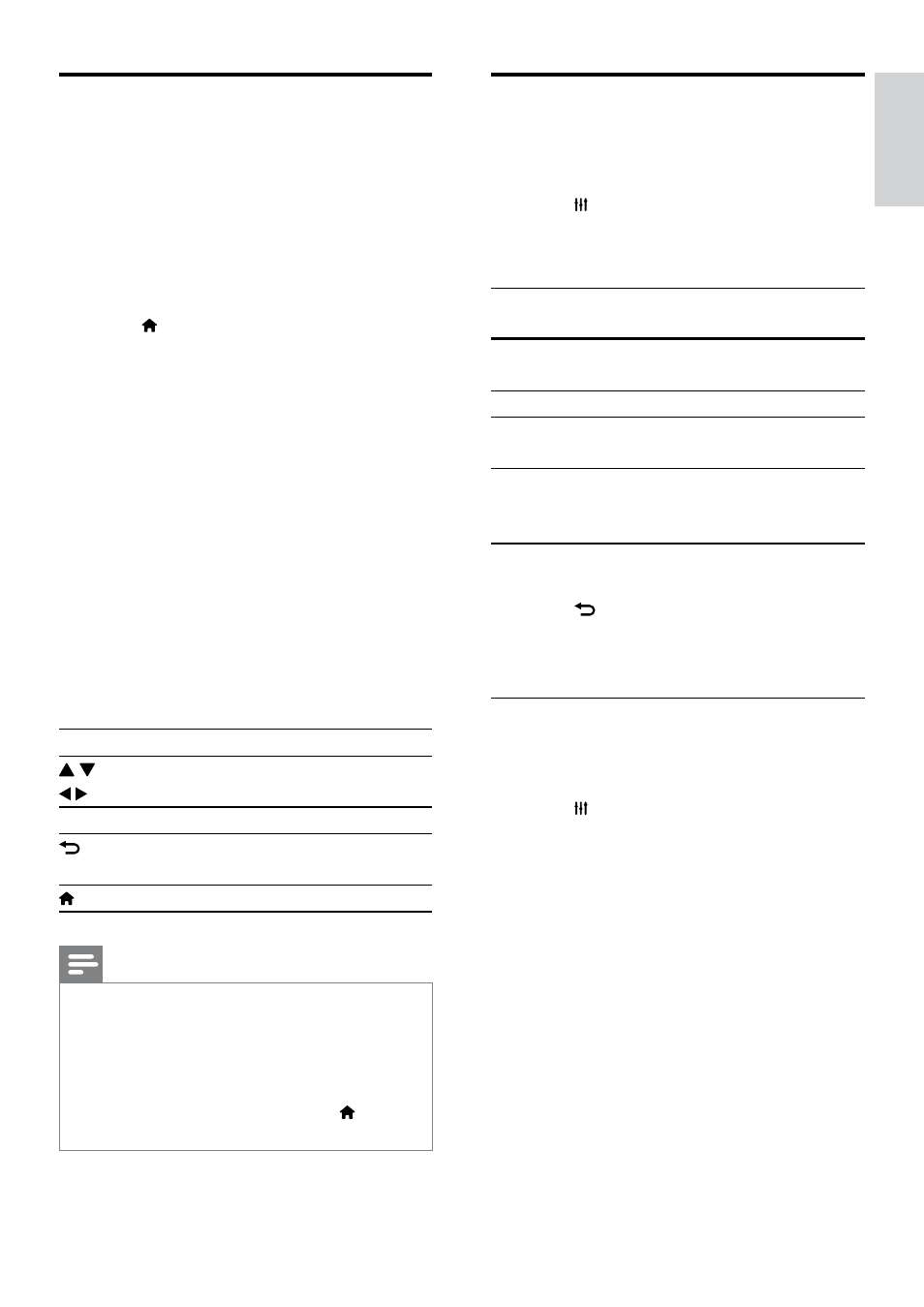
21
English
EN
Enjoy Internet services
With the Blu-ray Surround Base , you can
access online services, such as movies, pictures
and music.
What you need
• A high-speed Internet connection to the
Blu-ray Surround Base (see 'Connect and
set up a home network' on page 12).
1
Press .
»
The home menu is displayed.
2
Select an Internet service, and press OK.
• [Netflix]: an online subscription service
streaming movies & TV episodes over
the Internet
• [YouTube]: a video-sharing service
• [Picasa]: an online photo album
• [VUDU]: an online movie service
• [Pandora]: an Internet radio service
• [AccuWeather]: an online weather
forecasting service worldwide
• [Facebook]: a social networking
service
• [Twitter]: an online social networking
service and microblogging service
Button Action
Select a service or item.
OK
Confirm a selection.
Return to a previous page, or delete
input text.
Return to the home page.
Note
•
For more detailed information on the VUDU service,
visit www.vudu.com on your computer.
•
For more detailed information on the Netflix service,
visit www.netflix.com on your computer.
•
Netflix customer service may ask you the ESN
(electronic serial number) of this player during
troubleshooting. To display the ESN, press , and select
[Setup] > [Advanced] > [Netflix ESN].
Choose sound
This section helps you choose the ideal sound
for your video or music.
1
Press .
2
Press the Navigation buttons (left/right) to
access the sound options on the display.
Sound
options
Description
[Surround] Select surround sound or stereo
sound.
[Sound]
Select a sound mode.
[Audio
sync]
Delay the audio to match the
video.
[Auto
volume]
Reduce sudden changes in
volume, for example, during TV
commercials.
3
Select an option, and then press OK.
4
Press to exit.
• If you do not press a button within a
minute, the menu exits automatically.
Surround sound mode
Experience an immersive audio experience with
surround sound modes.
1
Press .
2
Select [Surround], and then press OK.
3
Press the Navigation buttons (up/down)
to select a setting from your display:
• [Auto]: Surround sound based on the
audio stream.
• [Virtual Surround]: Virtual surround.
• [Stereo]: 2-channel stereo sound. Ideal
for listening to music.
4
Press OK to confirm.
