5 use your soundstage, Access the home menu, Discs – Philips Blu-ray Surround Base HTB3525B 2.1 CH Integrated subwoofer Bluetooth® and NFC HDMI ARC Blu-ray Disc playback User Manual
Page 16: Play buttons, 5 use your blu-ray surround base, Discs 14, 5 use your blu- ray surround base
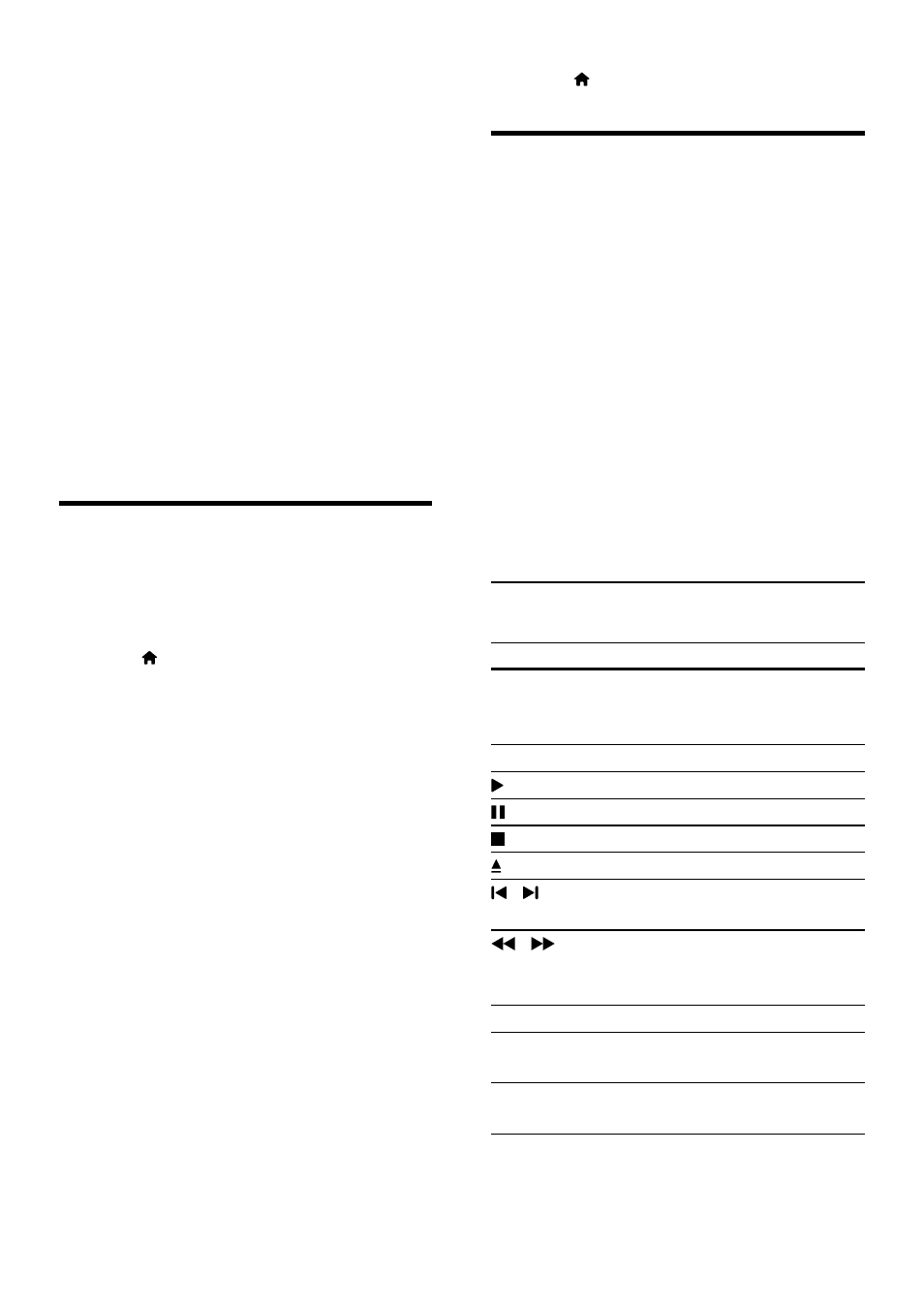
14 EN
5 Use your Blu-
ray Surround
Base
This section helps you use the Blu-ray Surround
Base to play media from a wide range of
sources.
Before you start
• Make the necessary connections described
in Quick start guide and User manual.
• Switch the TV to the correct source for
the Blu-ray Surround Base .
Access the home menu
The home menu provides easy access to
connected devices, setup and other useful
features in your Blu-ray Surround Base .
1
Press .
»
The home menu is displayed.
2
Press the Navigation buttons and OK to
select the following:
• [play Disc]: Start disc play.
• [browse USB]: Access the USB
content browser.
• [YouTube]: Access YouTube service.
• [Netflix]: Access Netflix service.
• [VUDU]: Access VUDU service.
• [Picasa]: Access Picasa web albums.
• [AccuWeather]: Access online weather
forecasting service worldwide.
• [Pandora]: Access Internet radio
service.
• [Facebook]: Access a social networking
service.
• [Twitter]: Access an online social
networking service and microblogging
service.
• [Setup]: Access menus to change video,
audio and other settings.
3
Press to exit.
Discs
Your Blu-ray Surround Base can play DVDs,
VCDs, CDs, and Blu-ray discs. It can also play
discs that you’ve made at home, such as CD-R
discs of photos, videos, and music.
1
Insert a disc into the Blu-ray Surround
Base .
2
If the disc does not play automatically,
select [play Disc] from the home menu.
3
Use the remote control to control play
(see 'Play buttons' on page 14).
• It is normal to hear a little noise when
you play a Blu-ray disc. This does not
mean that your Blu-ray Surround Base
is faulty.
Play buttons
Button
Action
Navigation
buttons
Navigate menus.
Up/Down: Rotate the picture
clockwise or counter-clockwise.
OK
Confirm an entry or selection.
(Play)
Start or resume play.
Pause play.
Stop play.
Load or eject the disc.
/
Skip to the previous or next track,
chapter or file.
/
Search fast backwards or forward.
When a video is paused, search
slow backwards or forward.
SUBTITLE Select subtitle language for video.
DISC
MENU
Access or exit the disc menu.
TOP
MENU
Access the main menu of a disc.
