P.40) – Brother P-TOUCH PT-97OOPC User Manual
Page 41
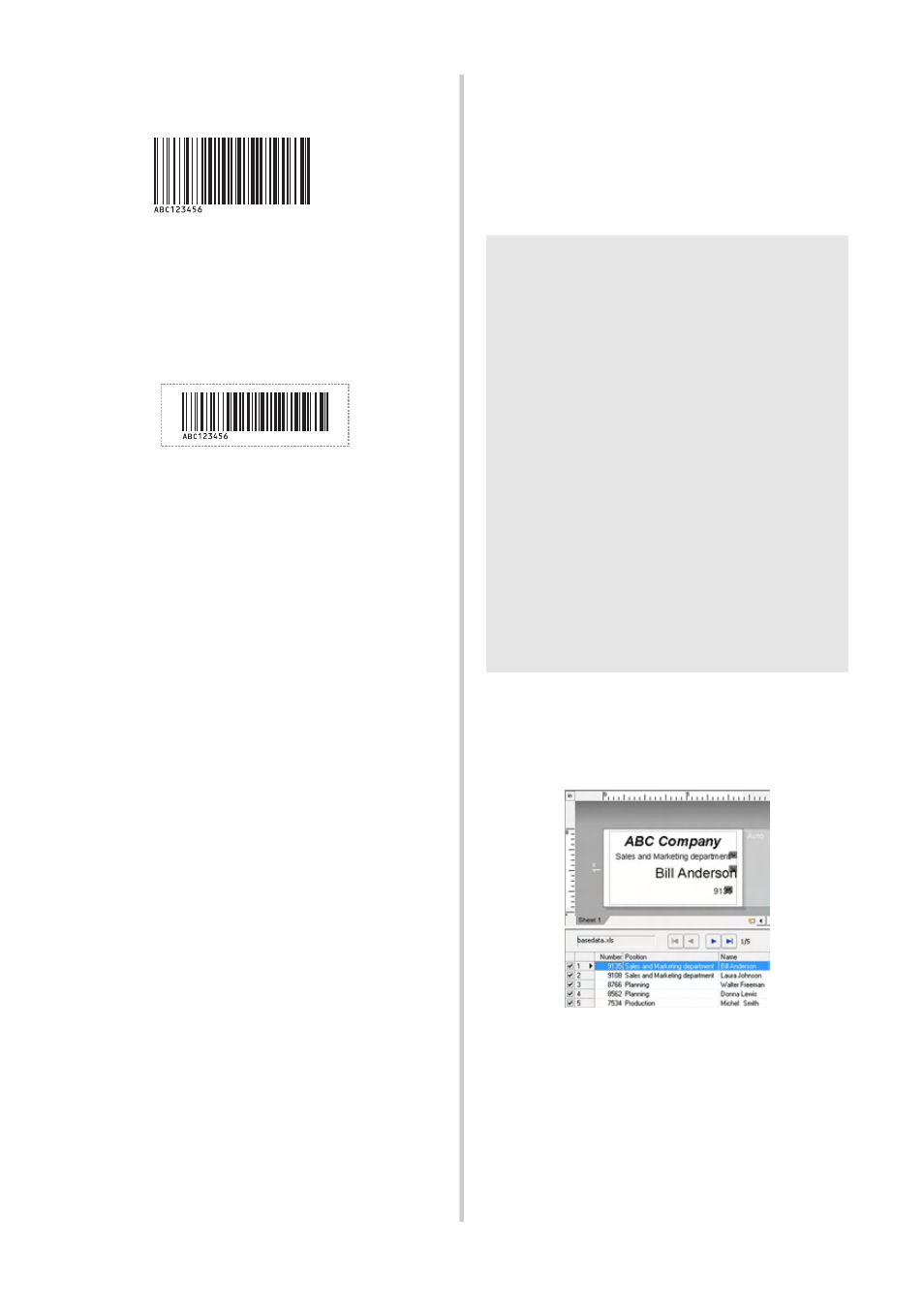
40
6
Scan the barcode whose data is to be
used.
7
Scan the “Begin printing” barcode.
8
The barcode is printed with the protocol
and size specified in the template.
■ Database-assisted label printing
First, a database field must be connected to
an object in the label layout. Then, when a
key barcode is scanned with the barcode
reader, the barcode data can be printed
replacing data from the connected database
file in the object of the specified template.
1
Connect the database file to the label
layout to be printed.
For details on specifying the settings, refer
to the “P-touch Editor Help”.
2
Using Transfer Manager, transfer the
label layout from P-touch Editor 5.0 to
the printer.
The database file is also transferred.
3
When data is transferred to
“Configurations” in Transfer Manager,
the “Key Assign” number is automatically
specified.
(CODE128/9-digit)
Note
●
The key barcode is the barcode for the
information appearing in the database file
at the leftmost column in record view
(field “A” in form view). These key
barcodes must be created in advance.
●
The database information in field “A” of
the form view must not include any other
data. In addition, even if the information
contains two lines of data, only the first
line of data is recognized when the
barcode is scanned with the barcode
reader. Therefore, enter only one line of
data into the information in field “A” of
the form view.
●
For details on the barcodes that can be
scanned for the various settings, refer to
“List of barcodes for specifying settings”
(
