Uninstalling the software, When using microsoft® windows, When using microsoft – Brother P-TOUCH PT-97OOPC User Manual
Page 33: Windows, Uninstalling p-touch editor, Uninstalling the printer driver
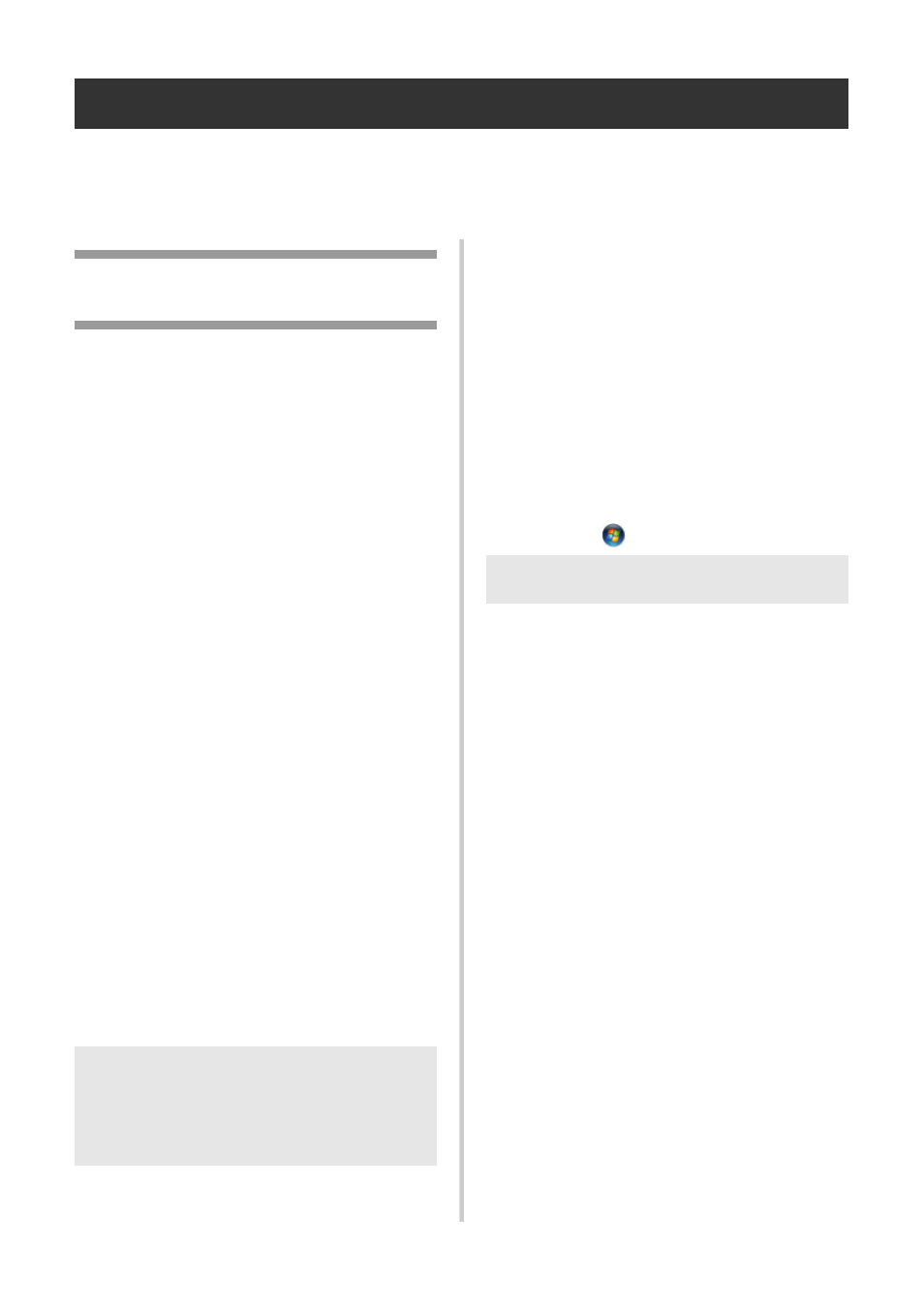
32
Uninstalling the software
This section describes how to uninstall the software and printer driver. In the following steps, you will
see PT-XXXX. Read “XXXX” as your printer name.
For Microsoft
®
Windows
®
users, see “When using Microsoft
®
Windows
®
For Macintosh
®
users, see “When using Mac OS
®
When using Microsoft
®
Windows
®
■ Uninstalling P-touch Editor
1
For Windows
®
XP
From “Control Panel”, go to “Add or
Remove Programs”.
The “Add or Remove Programs” window
appears.
For Windows Vista
®
/Windows
®
7
From “Control Panel”, go to “Programs”
and open “Programs and Features”.
The “Uninstall or change a program”
window appears.
2
For Windows
®
XP
Choose “Brother P-touch Editor 5.0”, and
click [Remove].
For Windows Vista
®
/Windows
®
7
Choose “Brother P-touch Editor 5.0”, and
click [Uninstall].
When the “User Account Control” dialog
box appears, click [Continue]. If a
password is requested, type in the
password, and then click [OK].
3
Click [OK].
The uninstall operation starts. After the
software is removed from your computer,
the “Maintenance Complete” dialog box
appears, and click [Finish].
4
Close the “Add or Remove Programs (XP) /
Programs and Features (Windows Vista
®
/
Windows
®
7)” window.
P-touch Editor has been uninstalled.
■ Uninstalling the printer driver
1
Turn off the printer.
2
For Windows
®
XP
From “Control Panel”, open “Printers and
Faxes” window.
For Windows Vista
®
From “Control Panel”, go to “Hardware
and Sound” and open “Printers”.
For Windows
®
7
Click the
, go to [Devices and Printers].
3
For Windows
®
XP
Choose “Brother PT-XXXX”, and click
“File”-“Delete” or right click on the icon
and then click [Delete].
For Windows Vista
®
/Windows
®
7
Choose “Brother PT-XXXX” , and click
[Delete this printer] or right click on the
icon, and then click [Delete] (Windows
Vista
®
)/ [Remove device] (Windows
®
7).
4
For Windows
®
XP
Go to “File”-“Server Properties”.
The “Print Server Properties” window
appears.
For Windows Vista
®
In the “Printers” window, right click and select
“Run as administrator”-“Server Properties...”.
If the authorization confirmation dialog
appears, click [Continue].
If the “User Account Control” dialog
appears, enter the password and click [OK].
The “Print Server Properties” window appears.
Note
●
Software User’s Guide (PDF) and
Network User’s Guide (PDF) (PT-
9800PCN only) can also be uninstalled
by following the same procedure.
Note
●
For details, see Windows
®
Help.
