P.39) – Brother P-TOUCH PT-97OOPC User Manual
Page 40
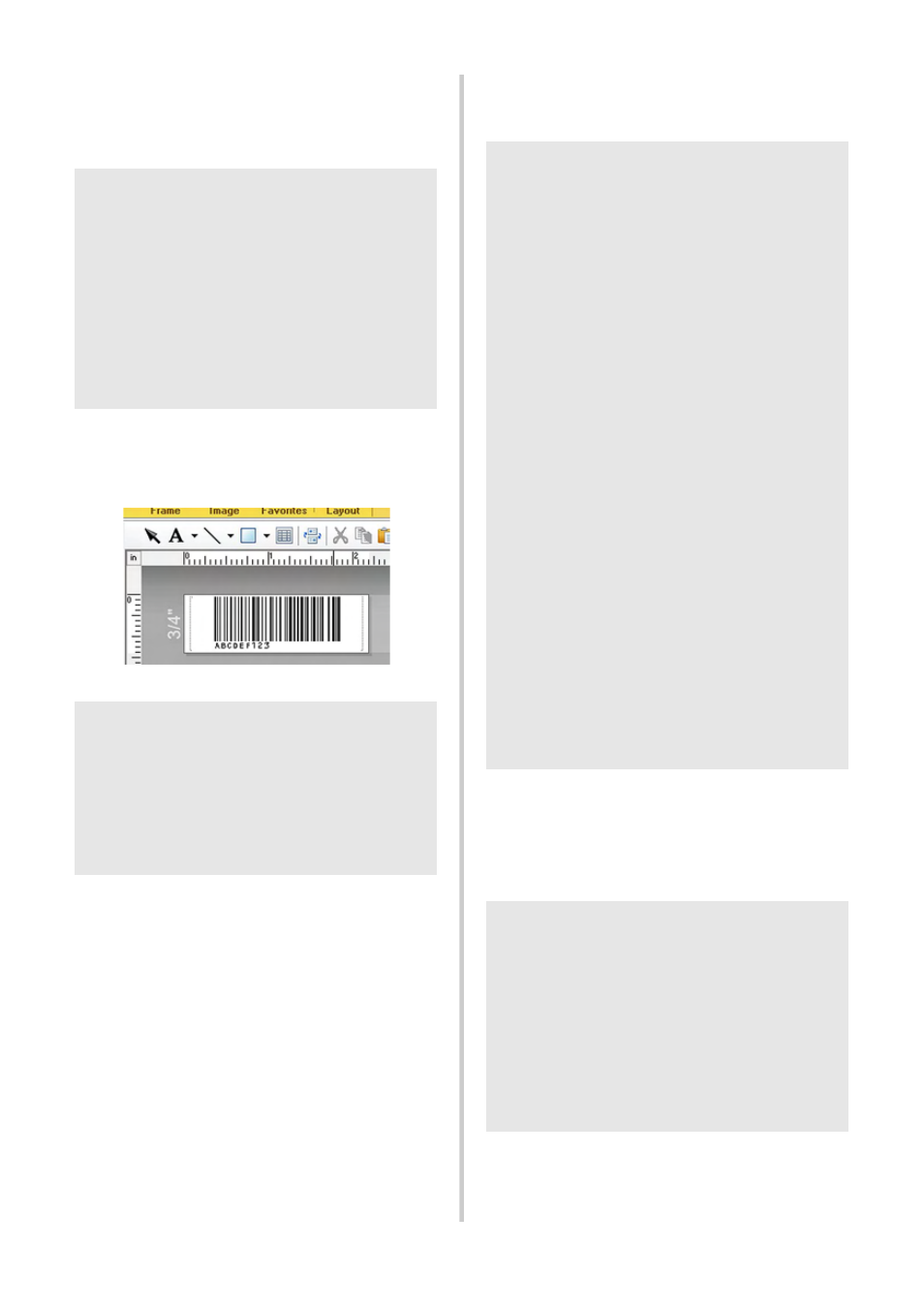
39
■ Barcode printing
A barcode scanned with the barcode reader
can be printed with the protocol and size
from a previously created template.
1
Using Transfer Manager, transfer (from
P-touch Editor 5.0 to the printer) the
barcode template to be printed.
2
When data is transferred to
“Configurations” in Transfer Manager,
the “Key Assign” number is automatically
specified.
3
Scan the “P-touch template command”
barcode.
Refer to “List of barcodes for specifying
settings” (
4
From the “Basic settings” barcodes, scan
the barcode for the parameter whose
setting is to be specified.
5
Scan the “Select template” barcode, and
then scan the barcodes under “For
entering numbers” to specify the “Key
Assign” number (three digits) for the
barcode template.
Note
●
For details on the barcodes that can be
scanned for the various settings, refer to
“List of barcodes for specifying settings”
(
●
If the barcode to be scanned with the
barcode reader has a different protocol
than the barcode in the previously
created template, it may not be possible
for the barcode to be created and printed.
Note
●
Be sure to create barcode templates that
comply with the limits on the size and
number of digits for the barcode to be
created. The barcode cannot be created if
it exceeds the number of digits specified
in the template.
(CODE128/9-digit/2.7"×0.65")
Note
●
Settings can be specified for multiple
parameters.
●
If no settings have been specified, a label
will be printed by P-touch Template
Settings. The default settings for P-touch
Template Settings is a single copy with
“Auto cut on” and “Half cut on”. For
details on P-touch Template Settings,
download “P-touch Template manual”
(English only) from the following web
site.
http://solutions.brother.com/
[Select your region/country]-[Choose
your product]-[Downloads].
●
To specify the number of copies to be
printed, scan the “Number of copies”
barcode, and then scan the barcodes
under “For entering numbers” to specify a
three-digit number. The setting is
automatically applied when three digits
have been specified.
Example:
Specify numbers by scanning barcodes as
follows: 7
→[00][7], 15→[0][1][5]
●
To change the setting for the number of
copies, scan the “Number of copies”
barcode again, and then scan the
barcodes for the new three-digit number.
Note
●
The setting is automatically applied when
three digits have been specified.
Example:
Specify numbers by scanning barcodes as
follows: 7
→[00][7], 15→[0][1][5]
●
To change the number, scan the “Select
template” barcode again, and then scan
the barcodes for the new three-digit
number.
