Brother P-TOUCH PT-97OOPC User Manual
Page 22
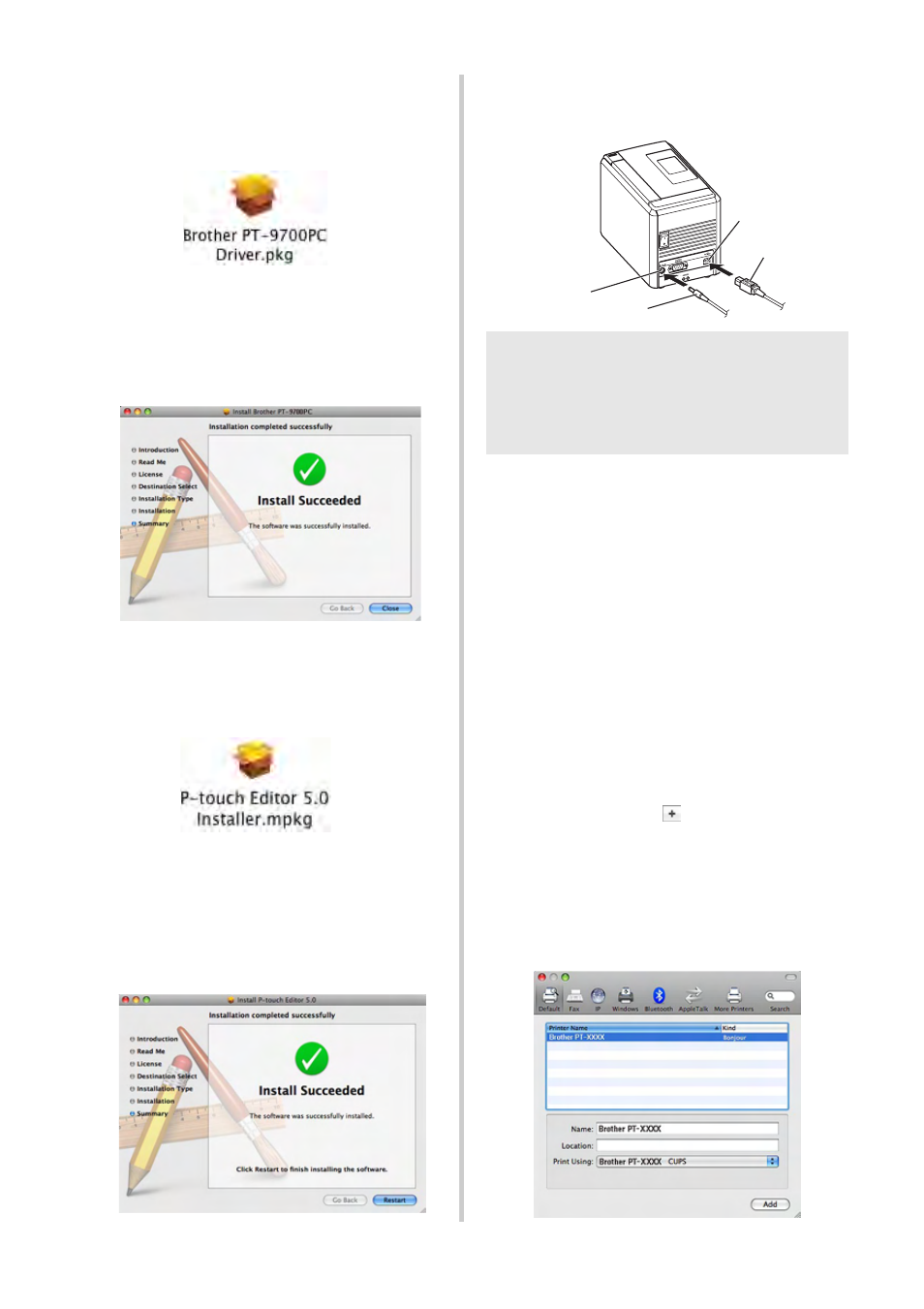
21
2
Double click “Brother PT-9700PC
Driver.pkg” in “Mac OS X” folder.
The Driver Installer starts up. Follow the
on-screen instructions.
3
After the installation is completed and
the screen shown below is displayed,
click [Close].
The installation of printer driver is completed.
Next, install the P-touch Editor 5.0.
4
Double click “P-touch Editor 5.0
Installer.mpkg”.
The P-touch Editor 5.0 Installer starts up.
Follow the on-screen instructions.
5
When the installation is completed and
the message “Click Restart to finish
installing the software” is displayed, click
[Restart].
The Macintosh
®
is restarted.
The installation of software is completed.
6
After restarting the computer, connect
your printer to the computer by using the
USB cable, and then turn on the printer.
7
For Mac OS
®
X 10.3.9 - 10.4.x
Double click the drive where Mac OS
®
X
is installed, and click in order of
“Applications” - “Utilities” - “Printer
Setup Utility”.
For Mac OS
®
X 10.5.x - 10.6
Click in order of “Apple menu” - “System
Preferences”, and click “Print & Fax”.
8
For Mac OS
®
X 10.3.9 - 10.4.x
Click [Add] and choose USB at the top of
the screen.
Choose “PT-9700PC” from the list and
click [Add] again to add the printer to the
“Printer List”.
For Mac OS
®
X 10.5.x - 10.6
Choose “Brother PT-9700PC” from the list
and click [Add] /
to add the printer to
the “Printer List” / “Print & Fax”.
9
When the screen returns to “Printer List”
/ “Print & Fax” screen, check that “PT-
9700PC/Brother PT-9700PC” is added,
and close the “Printer List” / “Print &
Fax” screen.
Now you can use the printer.
Note
●
If you are connecting the printer to
Macintosh
®
via a USB hub, it may not be
detected correctly. If so, connect the printer
directly to the USB port on Macintosh
®
.
DC IN 2
4V
USB port
USB cable
AC adapter jack
AC adapter
