Brother DCP-8020 User Manual
Page 36
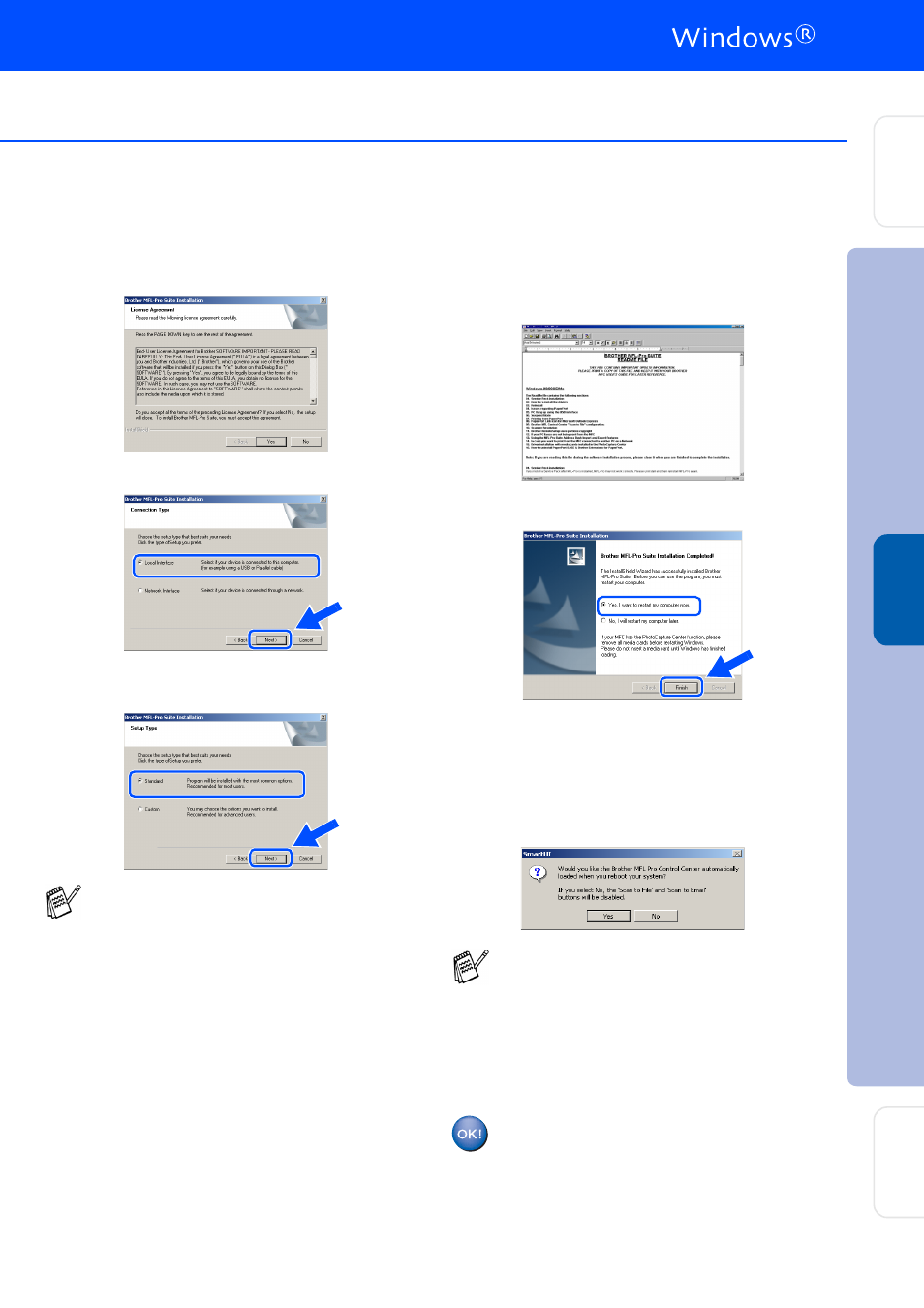
33
E
When the Brother Software License
Agreement window appears, click Yes If
you agree to it and go to next screen.
F
Select Local Interface, and then click Next.
G
When the Setup Type window appears,
select Standard, and then click Next.
H
The README.WRI file will be displayed.
Please read this file for troubleshooting
information and then close the file to
continue installation.
I
Click Finish to restart your computer.
J
After the computer restarts, click Yes to
have the Control Center load each time
Windows
®
is started. The Control Center
will appear as an icon in the task tray.
If you click No the Scan keys on the DCP
will be disabled.
The Brother Printer and Scanner
drivers have been installed and the
installation is now complete.
If you want to install the PS driver, select
Custom and then follow the on-screen
instructions. When the Select Components
screen appears, check PS Printer Driver,
and then continue following the on-screen
instructions.
Even if you select NO, you will be able to
launch the Brother Control Center later to
use the Scan key by double clicking the
Smart UI icon on the desktop. This loads the
Brother Control Center to the task tray. See
AutoLoad the Brother Control Center,
Chapter 15 in the Documentation (User’s
Guide) located on the CD-ROM.
In
s
tal
ling t
he Dr
iv
er
&
S
o
ft
w
ar
e
S
e
tti
n
g
Up
th
e
M
a
c
h
in
e
Fo
r
A
d
mi
n
is
tra
to
rs
W
indo
w
s
NT
®
4.
0
Pa
ra
lle
l
