Step 2 – Brother DCP-8020 User Manual
Page 12
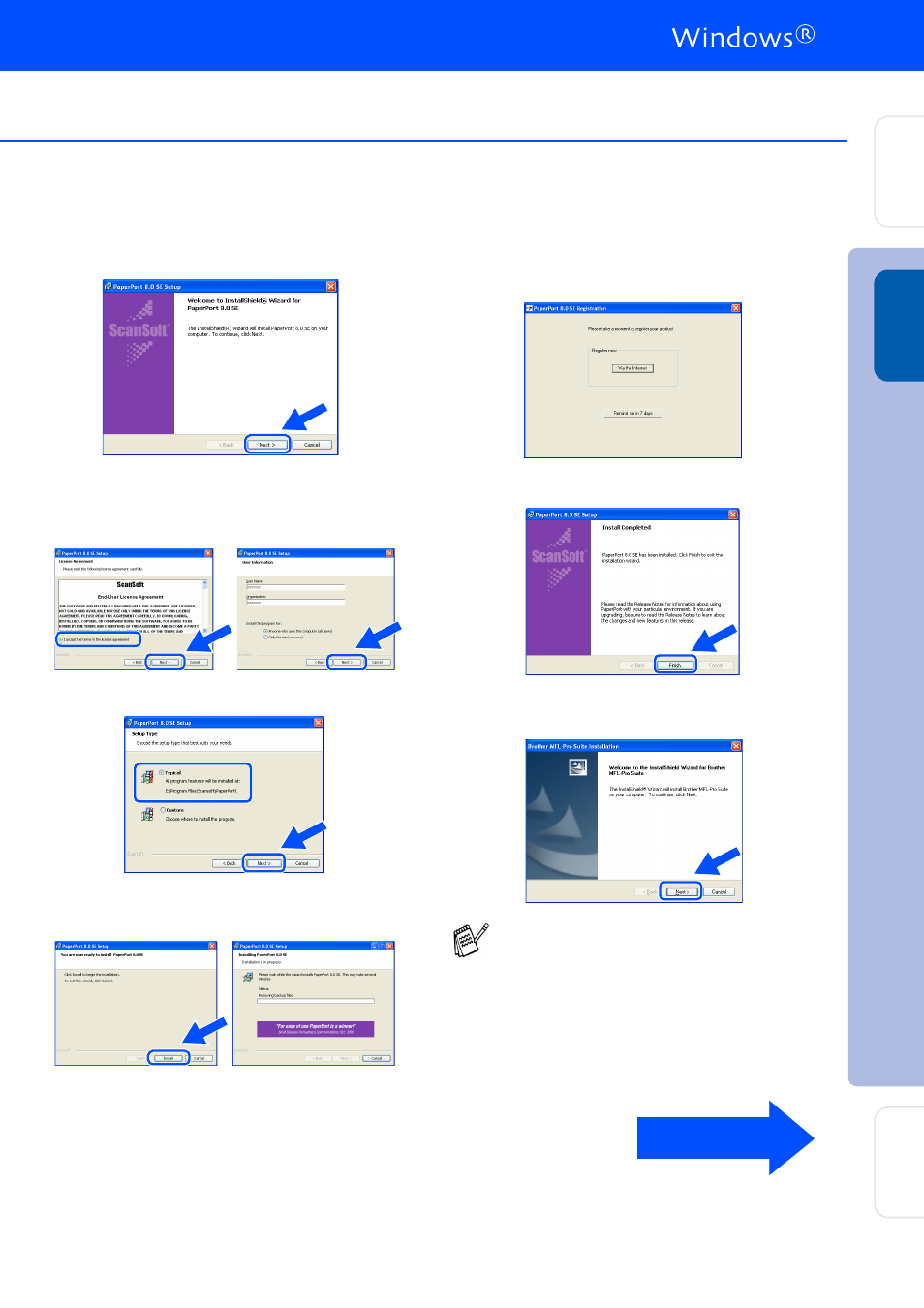
9
7
When the PaperPort
®
8.0 SE Setup window
is displayed, click Next.
8
After reading and accepting the ScanSoft
®
License Agreement, enter your user
information and click Next.
9
Select Typical and click Next.
0
Click Install and PaperPort
®
will start
installing on your computer.
A
When the ScanSoft
®
Registration screen is
displayed, make your selection and follow
the on-screen instructions.
B
Click Finish to complete installation.
C
When the Brother MFL-Pro Suite
Installation window appears, click Next.
If an error message appears at this point in
the installation process, or if you have
previously installed the MFL-Pro Suite, you
will first have to uninstall it. From the Start
menu, select Programs, Brother, Brother
MFL-Pro Suite, Uninstall, and then follow
the instructions on the screen.
Continued ...
Step 2
In
s
tal
ling t
he Dr
iv
er
&
S
o
ft
w
ar
e
S
e
tti
n
g
Up
th
e
M
a
c
h
in
e
W
in
dow
s
®
USB
Fo
r
A
d
mi
n
is
tra
to
rs
