Eatures, Ource, Abel – Philips 55" Digital Projection Television User Manual
Page 8
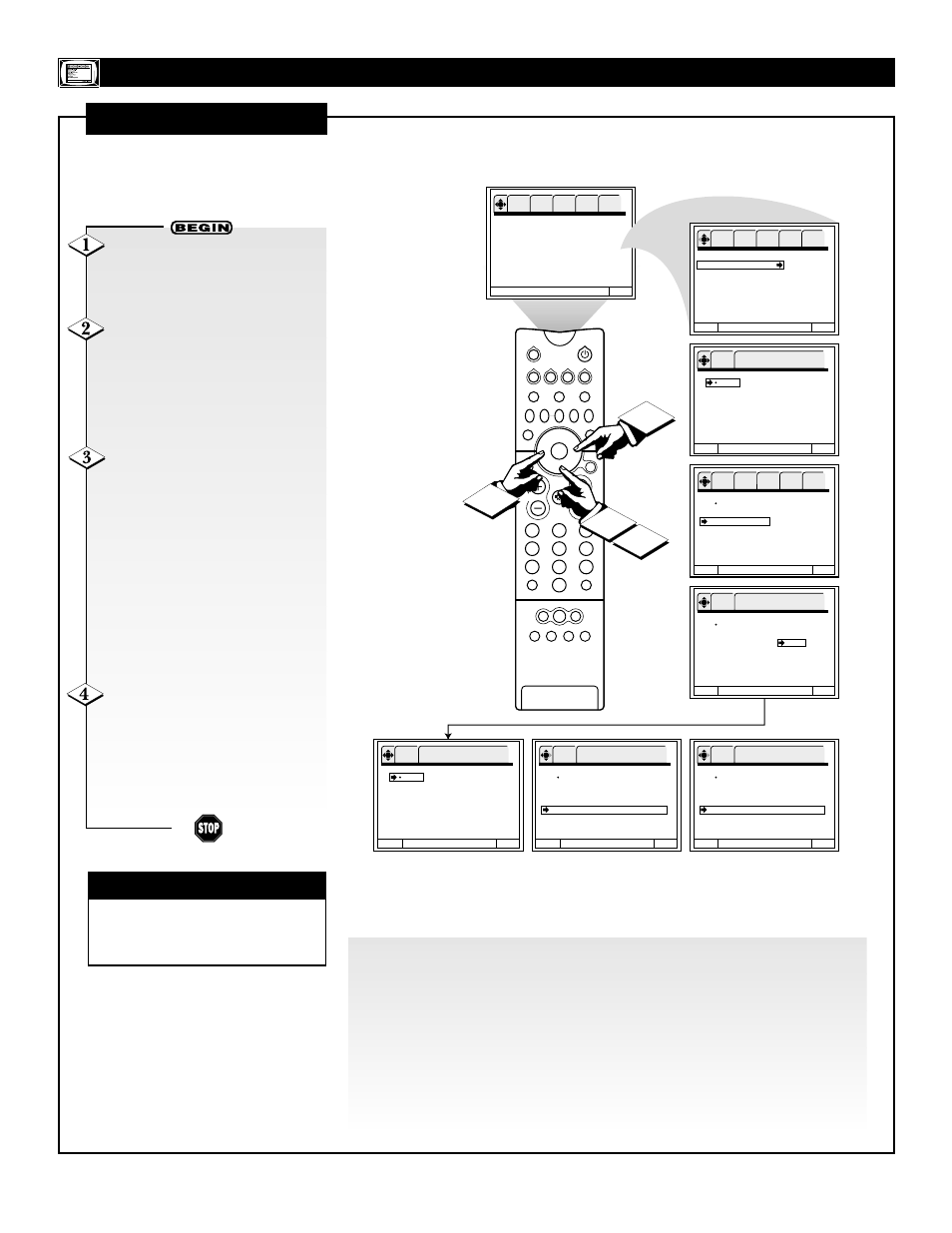
8
TUNER A
2
1
3
5
4
6
8
7
9
0
HELP
FORMAT
LIGHT
TV
SOURCE
DVD
SWAP
PIP CH
–
+
SOURCE FREEZE
PIP POSITION
VOL
CH
SURF
A/CH
PIP ON/OFF
STATUS/
EXIT
MENU/
SELECT
VCR
ACC
TUNER B FRONT
AV1
AV2
AV3
AV4
Channel Label
Source Label
Family Favorites
AutoLock
4 Event Timer
Captions
Menu Background
To Quit Exit
OK
SETUP
FEATURES
PICTURE
SOUND
THEATER
1
4
Menu To Menu Bar
To Quit Exit
OK
FEATURES
P r e s s O K t o s e t
Channel Label
Source Label
Family Favorites
AutoLock
4 Event Timer
Captions
Menu Background
Menu To Menu Bar
To Quit Exit
OK
SETUP
FEATURES
PICTURE
SOUND
THEATER
Menu To Menu Bar
To Quit Exit
OK
SETUP
FEATURES
PICTURE
SOUND
THEATER
Source Label
ࠗ
ࠗ AV1
ࠗ
ࠗ AV2
ࠗ
ࠗ FRNT
ࠗ
ࠗ AV3
ࠗ
ࠗ AV4
o
Source List
CAM
Custom Ch.
CBL
□ Reset
DVD
LD
SAT
STB
p
Source Label
ࠗ
ࠗ AV1
ࠗ
ࠗ AV2
ࠗ
ࠗ FRNT
ࠗ
ࠗ AV3
ࠗ
ࠗ AV4
Source List
Custom Ch.
□ Reset
Menu To Menu Bar
To Quit Exit
OK
FEATURES
P r e s s O K t o s e t
Source Label
ࠗ
ࠗ AV1
ࠗ
ࠗ AV2
ࠗ
ࠗ FRNT
ࠗ
ࠗ AV3
ࠗ
ࠗ AV4
o
Source List
VCR
Custom Ch.
VCR1
□ Reset
VCR2
VCR3
VCR4
CAM
p
Menu To Menu Bar
To Quit Exit
OK
FEATURES
P r e s s O K t o s e t
Source Label
ࠗ
ࠗ VCR
ࠗ
ࠗ AV2
ࠗ
ࠗ FRNT
ࠗ
ࠗ AV3
ࠗ
ࠗ AV4
Source List
Custom Ch.
□ Reset Are You Sure?
Menu To Menu Bar
To Quit Exit
OK
FEATURES
P r e s s O K t o s e t
Source Label
ࠗ
ࠗ VCR
ࠗ
ࠗ AV2
ࠗ
ࠗ FRNT
ࠗ
ࠗ AV3
ࠗ
ࠗ AV4
Source List
Custom Ch.
□ Reset
Menu To Menu Bar
To Quit Exit
OK
FEATURES
P r e s s O K t o s e t
Source Label
ࠗ
ࠗ AV1
ࠗ
ࠗ AV2
ࠗ
ࠗ FRNT
ࠗ
ࠗ AV3
ࠗ
ࠗ AV4
Source List
Custom Ch.
Reset Are You Sure?
2
3
F
EATURES
M
ENU
S
OURCE
L
ABEL
U
se the Source Label feature
to name any of the five
audio/video inputs.
With the FEATURES menu on
the screen, Press the CURSOR
DOWN button twice to highlight
Source Label.
Press the CURSOR RIGHT
button to enter the Source Label
options area. Then press the CUR-
SOR buttons until you highlight the
source you want to label. Press the
OK button to select the source.
Press the CURSOR DOWN
button to highlight an option:
“Source List” to choose from a list
of prewritten source names
“Custom Ch.” to create your own
label for the source or
“Reset” to clear the label.
See the directions below to use the
“Source List” option. Go to the next
page for instructions for using the
“Custom Ch” option.
To return to the FEATURES
menu, press the CURSOR LEFT
button. To go to the Menu Bar,
press the MENU/SELECT button.
To clear the screen, press the STA-
TUS/EXIT button.
✔
The Source Label will be dis-
played only when A/V input is dis-
played as a main picture.
CHECK IT OUT
Use “Source List” to choose from a list of prewritten source names:
With “Source List” highlighted, press the CURSOR RIGHT button to enter the
list.
Press the CURSOR DOWN or UP buttons to scroll through the list of names.
With the name you want to label the source highlighted, press the OK button
The OK button is in the center of the CURSOR button ring.
To return to the FEATURES menu, press the CURSOR LEFT button. To go to
the Menu Bar, press the MENU/SELECT button. To clear the screen, press the
STATUS/EXIT button.
