Icture, Ettings – Philips 55" Digital Projection Television User Manual
Page 20
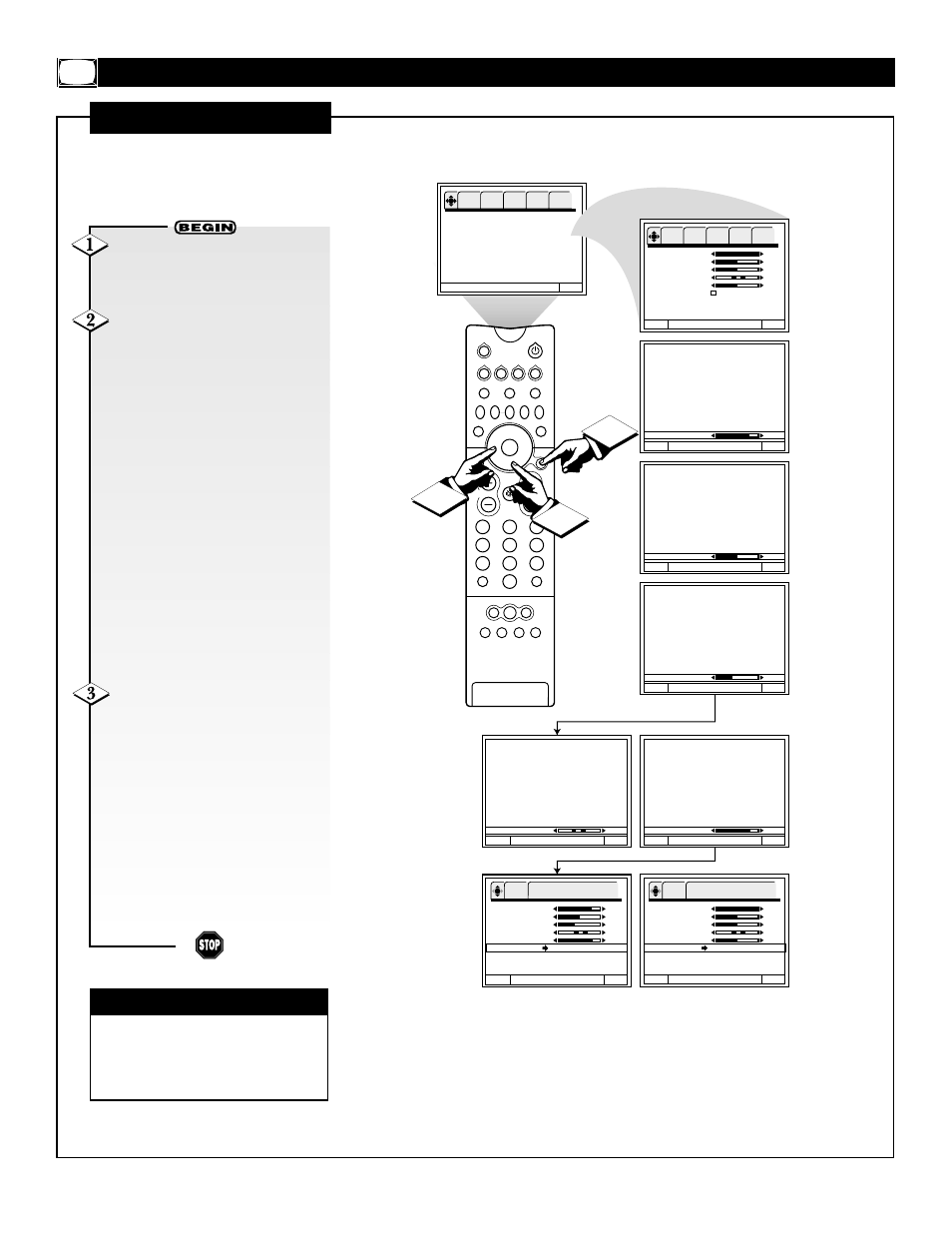
20
TUNER A
2
1
3
5
4
6
8
7
9
0
HELP
FORMAT
LIGHT
TV
SOURCE
DVD
SWAP
PIP CH
+
SOURCE FREEZE
PIP POSITION
VOL
CH
SURF
A/CH
PIP ON/OFF
STATUS/
EXIT
MENU/
SELECT
VCR
ACC
TUNER B FRONT
AV1
AV2
AV3
AV4
Language
Tuner Mode
Auto Program
Channel Edit
Channel List
Intellisense
Formats
To Quit Exit
OK
SETUP
FEATURES PICTURE
SOUND
THEATER
Menu To Menu Bar
To Quit Exit
Picture
75%
Menu To Menu Bar
To Quit Exit
Brightness
50%
Menu To Menu Bar
To Quit Exit
Color
40%
Menu To Menu Bar
To Quit Exit
Tint
Menu To Menu Bar
To Quit Exit
Sharpness
78%
Menu To Menu Bar
To Quit Exit
OK
SETUP
FEATURES
PICTURE
SOUND
THEATER
1
3
2
Picture
100%
Brightness
50%
Color
50%
Tint
Sharpness
50%
Reset
Advanced
Settings
OK
PICTURE
P r e s s O K t o s e t
Menu To Menu Bar
To Quit Exit
Picture
75%
Brightness
50%
Color
40%
Tint
Sharpness
78%
Reset
ࠜ Are You Sure?
Advanced
Settings
OK
PICTURE
P r e s s O K t o s e t
Menu To Menu Bar
To Quit Exit
Picture
100%
Brightness
50%
Color
50%
Tint
Sharpness
50%
Reset
ࠜ Are You Sure?
Advanced
Settings
P
ICTURE
M
ENU
P
ICTURE
S
ETTINGS
U
se the Picture menu to adjust
picture settings and improve
picture quality.
With the PICTURE menu on
the screen, press the CURSOR
DOWN button until the control you
want to adjust is highlighted.
Press the CURSOR LEFT or
RIGHT button to adjust the con-
trol. The following are descriptions
of the PICTURE menu controls:
“Picture” changes the contrast
between black and white levels in
the picture. This adjustment will
affect the picture only when
Advanced Settings/Image Max is
off (see the next page).
“Brightness” adjusts the overall
picture brightness.
“Color” adjusts the level of color in
the picture.
“Tint” adjusts flesh tones so they
appear natural.
“Sharpness” adjusts the amount of
detail in the picture.
To return to the Menu Bar,
press the MENU/SELECT button.
To clear the screen, press the STA-
TUS/EXIT button.
NOTE: If you decide you want to
return the picture adjustments to the
factory preset conditions, go back to
the PICTURE menu. Then highlight
“Reset” and press the OK button to
return to factory presets.
See the next page for Advanced
Settings.
✔
It may be necessary to adjust
Tint to obtain optimum picture
quality when using the Component
Video Input (YPbPr) jacks.
CHECK IT OUT
