Emote, Ontrol and, Ccessory – Philips 55" Digital Projection Television User Manual
Page 31: Evices, Irect, Ethod
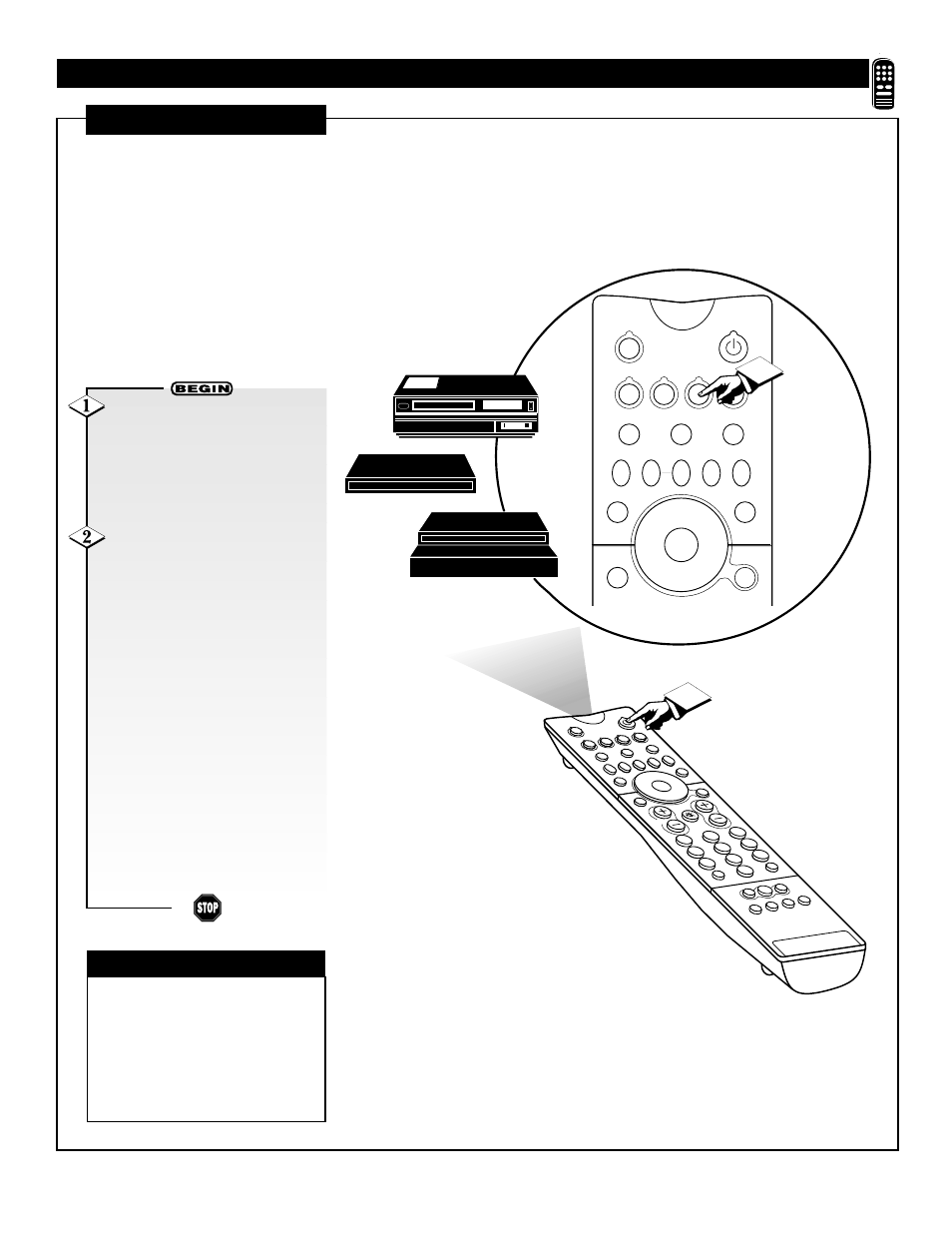
31
TUNER A
2
1
3
5
4
6
8
7
9
0
TV
TV
SOURCE
DVD
SWAP
PIP CH
SOURCE
FREEZE
PIP POSITION
PIP ON/OFF
STATUS
/
EXIT
MENU/
SELECT
VOL
CH
SURF
HELP
FORMAT
LIGHT
1
2
3
6
5
4
7
8
0
9
A/CH
SURF
+
VCR
ACC
–
TUNER B
FRONT
AV1
AV2
AV3
AV4
2
HELP
FORMAT
LIGHT
TV
SOURCE
DVD
SWAP
PIP CH
–
+
SOURCE FREEZE
PIP POSITION
PIP ON/OFF
STATUS/
EXIT
MENU/
SELECT
VCR
ACC
1
Press one of the “MODE” but-
tons on the remote control to
place the remote in the mode you
choose. The mode buttons are TV,
DVD, VCR, and ACC(essory).
Example: If using a VCR, press the
VCR MODE button.
Point the remote control at the
device you wish to control and
press the POWER button.
Does the remote turn the device
ON?
If YES, stop and try other function
buttons on the remote. If they also
work the device, then the remote is
ready and no further steps are need-
ed.
If NO, first look up a four-digit
remote control Entry Code num-
ber for your brand of device before
going through the simple steps on
the following page.
You will find a list of four-digit
Entry Codes on pages 34 and 35.
R
EMOTE
C
ONTROL AND
A
CCESSORY
D
EVICES
Y
our remote control is set to work
your TV and many infrared
remote (IR) control VCRs, DVD play-
ers, laserdisc players, cable boxes,
and home satellite receivers.
However, an easy one-time step may
be necessary before the remote will
work your accessory device.
Try this initial check to see if going
on to the following section is neces-
sary.
✔
If you are setting up a laserdisc
player, use the DVD MODE button.
✔
If more than one Entry Code num-
ber is listed, you may have to try more
than the first four-digit code given to
find the one that will work your acces-
sory device.
CHECK IT OUT
D
IRECT
M
ETHOD
Accessory Device
