Helpful hints (cont’d) 81 – Philips DV910VHS98 User Manual
Page 81
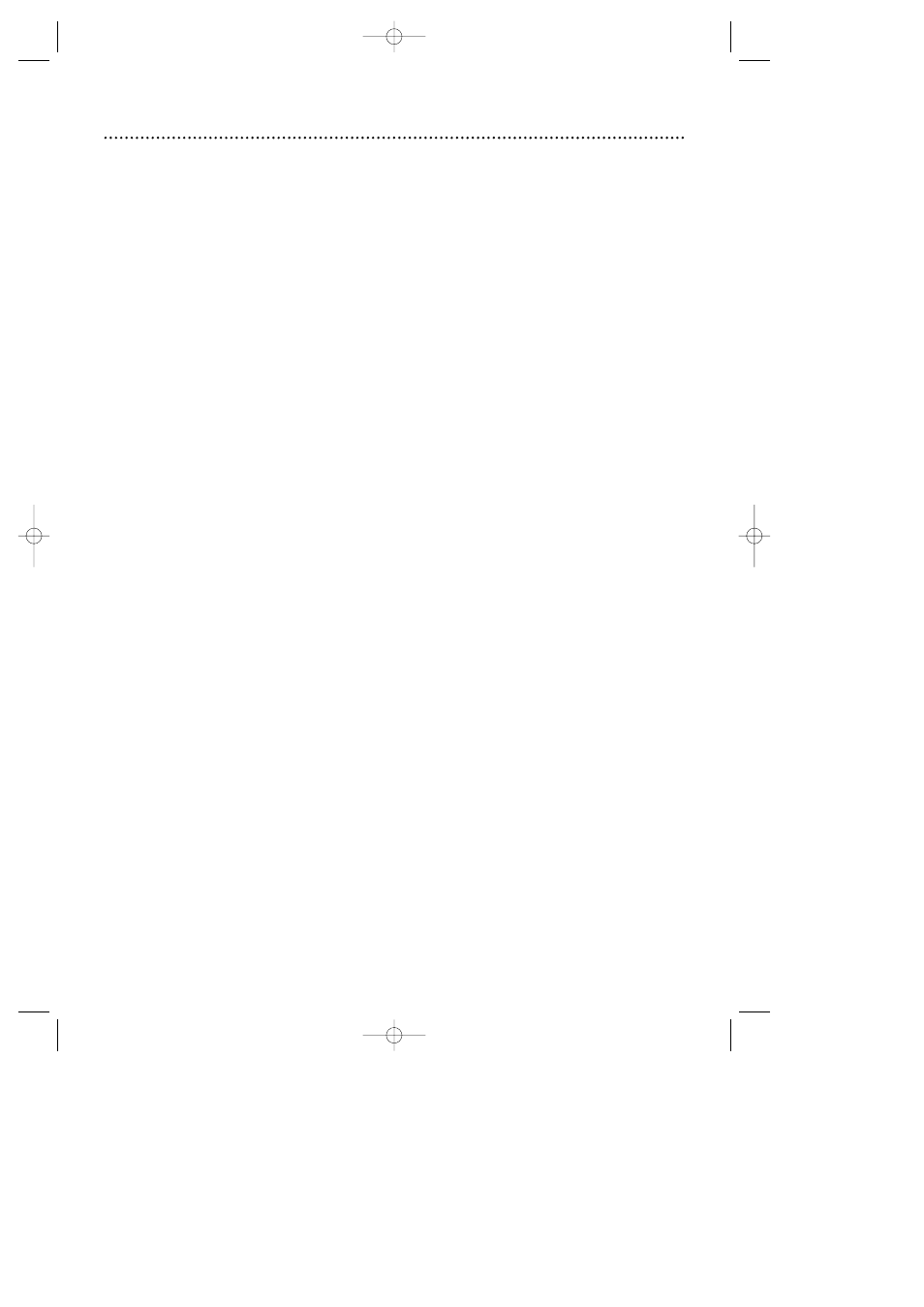
Helpful Hints (cont’d) 81
There is no sound.
• Connect the audio cables firmly. Make sure the cables are connected to the AUDIO IN jacks on the TV
or audio equipment. Details are on pages 12-14.
• Check the audio settings of the DVD/VCR. Details are on pages 64 and 72-73.
• Turn on the power of the audio equipment and make sure it is set to the correct channel, usually
Auxiliary IN. Refer to the owner’s manual of the audio equipment for details.
• Check the audio settings of the Disc. For example, you may have selected “soundtrack” playback on a
DVD. Only the music of the movie will play, not the characters’ dialog; music might not be recorded
throughout the entire DVD. Details are on page 64.
• Make sure the TV is set to the correct Audio In channel (usually the AUX IN, Auxiliary In, A/V IN, Audio
In, or External In channel). See your TV owner’s manual for details.
The picture is distorted.
• Connect the DVD/VCR directly to the TV. Details are on pages 8-14.
• There are some cases where the picture may be distorted slightly; this is not a malfunction of the
DVD/VCR.
• Make sure the disc is compatible with the DVD/VCR. Details are on page six.
You can not change the camera angle.
• The DVD might not contain segments recorded from different camera angles. See if multiple angles are
available. Details are on page 66.
You can not change the audio or subtitle language.
• The DVD does not contain audio or subtitles in the desired language. Not all DVDs contain audio or sub-
titles in multiple languages. See if other languages are available. Details are on pages 64-65.
An “X” appears in the top right corner of the TV screen, prohibiting an operation.
• The DVD/VCR prohibits the current operation or it is not available on the Disc. Details are on page five.
The DVD/VCR switches itself from DVD mode to VCR mode after 35 minutes.
• The DVD/VCR switches itself from DVD mode to VCR mode if disc playback stops for more than 35
minutes and you press no buttons on the remote control or the DVD/VCR. Details are on pages 74-75.
A screen saver appears on the TV screen.
• The DVD logo will appear on the TV screen if you stop Disc playback for more than five minutes (and
you do not press any buttons on the remote control or the DVD/VCR).The DVD logo prevents damage
to your TV’s picture tube. A prolonged still image, including TV station identification logos or video games,
may damage the picture tube.
You want to use the DVD Player during a VCR timer recording or while the TIMER SET light
appears or flashes.
• You can use the DVD Player while the TIMER SET light appears or flashes, or during a timer recording.
Press the POWER button to turn on the DVD/VCR. Press the VCR/TV button to choose VCR position.
The VCR/TV light will appear. Press the OUTPUT SELECT button to choose DVD mode, then continue
with other DVD features as described in this manual. Remember to press the DVD button on the
remote control before continuing to use the remote control to operate the DVD Player.
DV910(H9100).QX33 01.8.9 10:28 AM Page 81
