Display settings (cont’d) 75, Press the setup button to clear the screen – Philips DV910VHS98 User Manual
Page 75
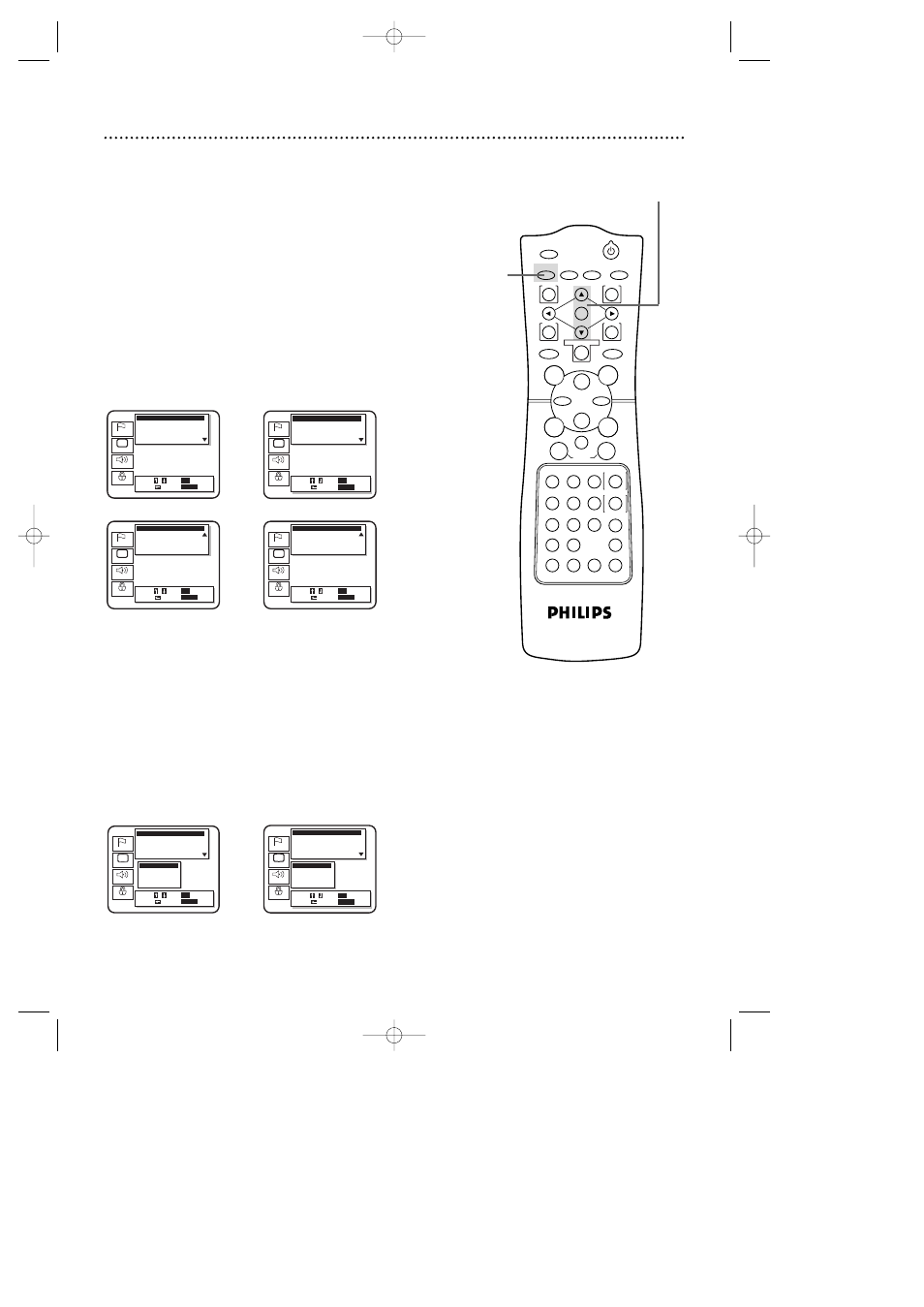
Display Settings (cont’d) 75
5
Press the OK button to select TV Aspect or Panel Display.
Press the Arrow o
op
p
buttons to select a setting, then press
the OK button.
●
Select 4:3 Pan & Scan to see the picture in full-height, with one or
both sides trimmed.
●
Select 4:3 Letterbox for wide-screen, full-width pictures, with black
bars at the top and bottom of the picture.
●
Select 16:9 Wide if you have connected a wide-screen TV to the
DVD/VCR.
●
Select Bright, Dim, or Auto to adjust the brightness of the display
panel.Auto dims the display only during disc playback.
6
Press the SETUP button to clear the screen.
POWER
MARKER
TIMER SET VCR/TV MEMORY
SPEED
REC
/OTR
OUTPUT SELECT
3
4
5
6
7
8
9
ZOOM
TIME SEARCH
SLOW
STATUS/EXIT
SEARCH MODE
DISPLAY
0
+10
2
1
VCR
DVD
E
B
OK
D
H
/
L
K
/
G
C
CLEAR
REPEAT
SETUP
MENU
TITLE
RETURN
MODE
SKIP/CHANNEL
CHANNEL/SKIP
A-B
AUDIO
ANGLE
SUBTITLE
F
6
4-5
Language
Display
Audio
Parental
Display Controls
• TV Aspect 4:3 Pan & Scan
On Screen Info On
Panel Display Bright
Angle Icon On
TV Aspect
4:3 Pan & Scan
4:3 Letterbox
• 16:9 Wide
Select :
/
/
Set :
ENTER
Cancel : Exit :
SETUP
Select :
/
Set :
OK
Cancel : Exit :
SETUP
Language
Display
Audio
Parental
Display Controls
TV Aspect 4:3 Pan & Scan
• On Screen Info On
Panel Display Bright
Angle Icon On
Select :
/
/
Set :
ENTER
Cancel : Exit :
SETUP
Select :
/
Set :
OK
Cancel : Exit :
SETUP
Language
Display
Audio
Parental
Display Controls
TV Aspect 4:3 Pan & Scan
On Screen Info On
Panel Display Bright
• Angle Icon On
Select :
/
/
Set :
ENTER
Cancel : Exit :
SETUP
Select :
/
Set :
OK
Cancel : Exit :
SETUP
Language
Display
Audio
Parental
Display Controls
Panel Display Bright
Angle Icon On
Background Color Blue
• Auto Power Off On
Select :
/
/
Set :
ENTER
Cancel : Exit :
SETUP
Select :
/
Set :
OK
Cancel : Exit :
SETUP
4
If you selected On Screen Info,Angle Icon, Background
Color, or Auto Power Off, press the OK button repeatedly to
change the settings of each item.
If you selected TV Aspect or Panel Display, go to step 5.
●
Set On Screen Info to On if you want to see messages on the TV
screen. For example, Play B will appear in the top right corner of
the screen when you press the Play B button.
●
Set Angle Icon to On if you want to see the Angle symbol on the
screen. Details are on page 66.
●
Set Background Color to Blue or Gray. Choose the color you pre-
fer for the background when the menus or messages are on the
TV screen.
●
Set Auto Power Off to On if you want the DVD/VCR to automati-
cally switch to VCR mode if the DVD Player is inactive for 35 min-
utes.
Language
Display
Audio
Parental
Display Controls
TV Aspect 4:3 Pan & Scan
On Screen Info On
• Panel Display Bright
Angle Icon On
Select :
/
/
Set :
ENTER
Cancel : Exit :
SETUP
Select :
/
Set :
OK
Cancel : Exit :
SETUP
Panel Display
• Bright
Dim
Auto
Language
Display
Audio
Parental
Display Controls
Panel Display Bright
Angle Icon On
• Background Color Blue
Auto Power Off On
Select :
/
/
Set :
ENTER
Cancel : Exit :
SETUP
Select :
/
Set :
OK
Cancel : Exit :
SETUP
On Screen Info
Background Color
TV Aspect
Panel Display
Auto Power Off
Angle Icon
DV910(H9100).QX33 01.8.9 10:28 AM Page 75
