On-screen status displays (vcr) 23 – Philips DV910VHS98 User Manual
Page 23
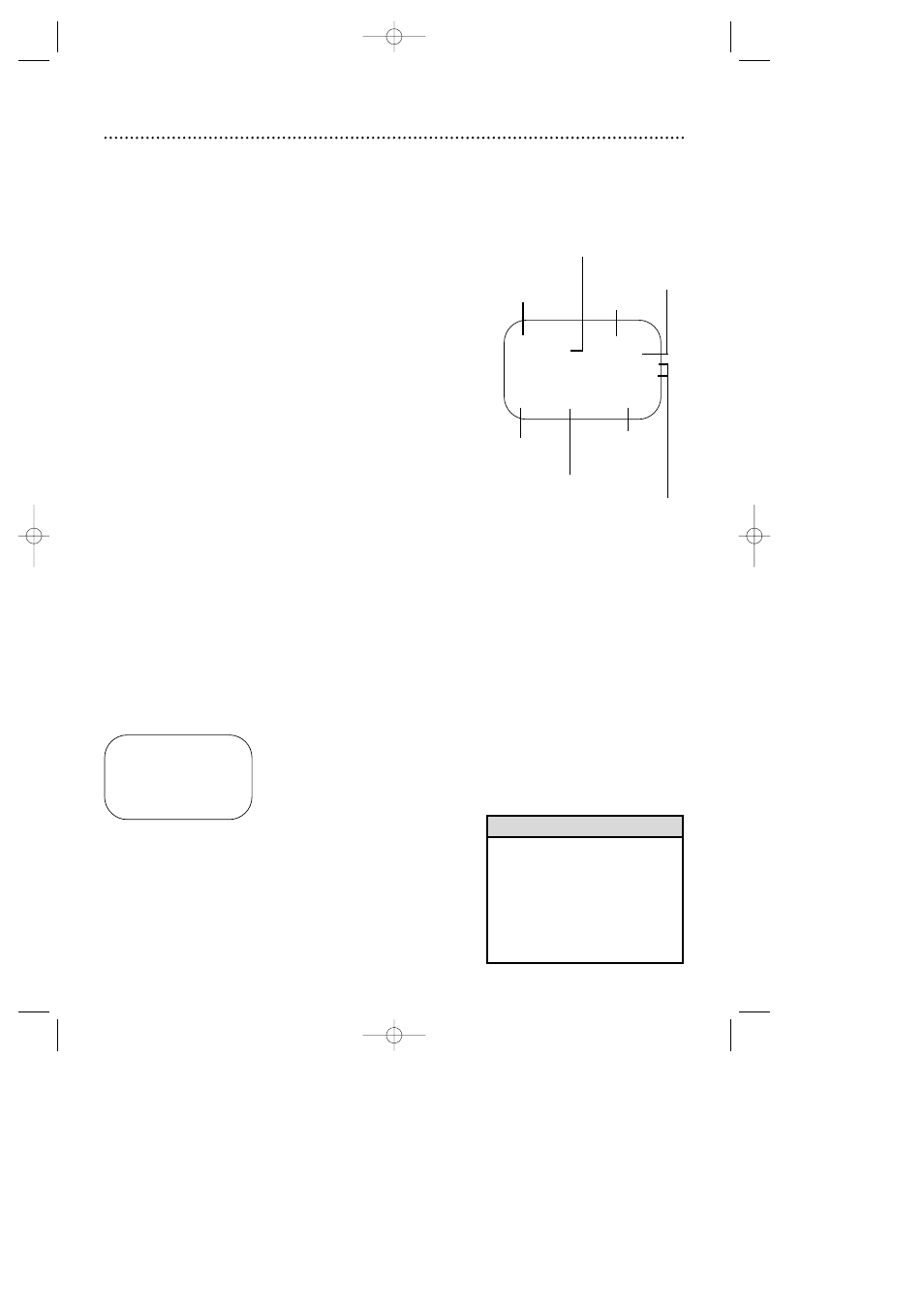
Tape
status
Time
Counter,
Counter
Memory
Tape
Speed
STOP
12:00 AM
TV STEREO
CH10
STEREO
2ND AUD
SLP
M 1:23:45
HIFI
Channel
SELECT op CHOOSE B
→
STATUS
[ON]
COUNTER ONLY
[OFF]
TO END PUSH EXIT
On-Screen Status Displays (VCR) 23
• You may not access a status display
when viewing a still picture, during
slow motion playback, or during for-
ward or reverse searching.
• The status display may not appear if
a weak channel is selected and
BLUE BACKGROUND is OFF.
Details are on page 49.
Helpful Hints
1
Press the VCR button, then press the MENU button.
A status display will appear when you press the
DISPLAY/STATUS/EXIT button or certain function buttons.The con-
tents of the status display will vary.To choose the status display
mode, follow the steps below.
●
Before you begin, place the DVD/VCR in VCR mode. Press the
OUTPUT SELECT button so that the green VCR OUTPUT light
appears on the front of the DVD/VCR. Press the VCR/TV button
so that the VCR/TV light appears on the front of the DVD/VCR.
If you select STATUS ON, then select COUNTER ONLY
ON:
●
Whenever you press the Stop C button or the Play B button, the
status display will appear for five seconds.After five seconds, only
the counter will remain on the screen.You must press the DIS-
PLAY/STATUS/EXIT button to remove it. Portions of the status
display also may appear when you press other function buttons.
If you select STATUS ON, then select COUNTER ONLY
OFF:
●
Whenever you press the Stop C button or the Play B button, the
status display will appear for five seconds. Portions of the status
display also may appear when you press other function buttons.
If you select STATUS OFF:
●
The status display will not appear when you press function but-
tons.You must press the DISPLAY/STATUS/EXIT button to see the
status display.
2
Press the Play B button or the Stop C button to select VCR
SET UP, then press the Fast Forward g button.
3
Press the Play B button or the Stop C button to select ON
SCREEN MODE, then press the Fast Forward g button.
5
If you set STATUS to OFF, go to step 6. If you set STATUS
to ON, press the Play B button or the Stop C button to
select COUNTER ONLY, then press the Fast Forward g
button so that OFF (or ON) appears beside it.
6
Press the DISPLAY/STATUS/EXIT button.
4
Press the Play B button or the Stop C button to select
STATUS, then press the Fast Forward g button so that
ON (or OFF) appears beside STATUS.
MTS
Broadcast
Available
Receiving,
Recording
Mode
Audio
Out
Mode
DV910(H9100).QX33 01.8.9 10:26 AM Page 23
