Function overview, Front panel indicator lights, Selecting dvd or vcr operation – Philips DVD-VCR Player DVP3355V User Manual
Page 13: Front & rear terminals, English français español, Vcr mode, Dvd mode, Rear panel front panel, L1 l l2
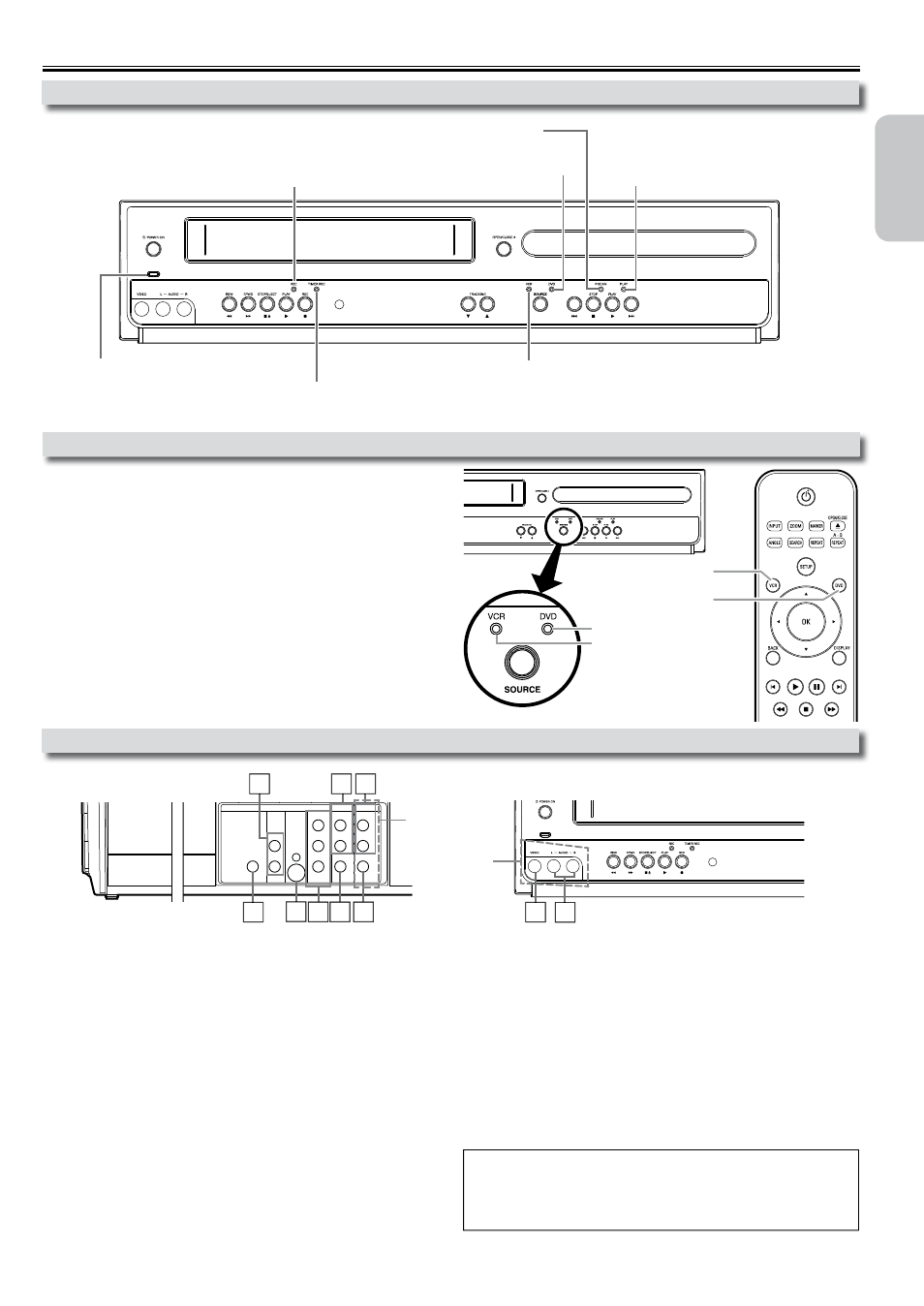
English
Français
Español
EN
– 13
–
–
Function Overview
You must first select either DVD or VCR operation.
VCR MODE
Press [VCR] on the Remote Control.
(The VCR SOURCE light will illuminate.)
DVD MODE
Press [DVD] on the Remote Control.
(The DVD SOURCE light will illuminate.)
Selecting DVD or VCR Operation
Front Panel Indicator Lights
Front & Rear Terminals
1: DVD AUDIO OUT* (analog) jacks
Connect audio cables from here to the audio input jack of your television
or audio device.
2: DVD/VCR AUDIO OUT jacks
Connect audio cables from here to the audio input jack of your television or
audio device. Standard connection for DVD/VCR use.
3: VCR AUDIO IN jacks
Connect a stereo audio cable from the audio output jacks of your
camcorder, VCR, etc. to here. After making the connection, press
[INPUT] on the Remote Control. Select “L1” to activate the rear
AUDIO IN jacks or “L2” to activate the front jacks.
4: VCR VIDEO IN jack
Connect a video cable from the video output jack of your camcorder, VCR,
etc. to this Unit. After making the connection, press [INPUT] on the
Remote Control. Select “L1” to activate the rear VIDEO IN jack or “L2” to
activate the front jack.
5: DVD/VCR VIDEO OUT jack
Connect a video cable from here to the VIDEO input jack of your televi-
sion or audio device. Standard connection for DVD/VCR use.
6: COMPONENT VIDEO OUT* jacks
Connect a component video cable from here to the component video
input jack on your television.
7: S-VIDEO OUT* jack
Connect an S-video cable from here to the S-video input jack on your
television.
8: DIGITAL AUDIO OUT COAXIAL* jack
Connect a digital audio coaxial cable from here to the digital audio input jack
on your digital audio receiver.
* For enhanced DVD viewing. DVD/VCR video and audio connections
required to view cassette tapes.
Note(s):
• Audio and video cables are included for both VCR and DVD viewing. You
can enhance your DVD picture and sound quality with an S-video cable, a
component video cable or a digital audio coaxial cable. Please purchase
the necessary cables at your local store. (Refer to pages 10-11.)
DVD button
VCR button
VCR SOURCE light
DVD SOURCE light
DIGITAL
AUDIO OUT
COAXIAL
AUDIO
OUT
DVD
VCR
DVD/VCR
S-VIDEO
OUT
COMPONENT
VIDEO OUT
AUDIO IN
VIDEO IN
AUDIO OUT
VIDEO OUT
L
L
Y
R
L
R
R
C
B
/
P
B
C
R
/
P
R
rear panel
front panel
3
2
7 6 5
3
4
4
1
8
Lights up when the inserted disc
is being played back.
Blinks when an unplayable disc is
inserted.
Lights up when the timer recording or
one-touch timer recording (OTR) has been set.
Lights up during a recording or one-touch timer
recording (OTR). Blinks when a recording is paused.
Lights up when the Unit is turned on.
Lights up when this Unit
is in the DVD mode.
Lights up when this Unit is in the VCR mode.
Lights up when the progressive scan system is activated.
Continued on next page.
L1
L
L2
