Device action (source switching), Frame, Gallery – Philips TSU600099 User Manual
Page 72: Grid, Icon (bitmap), Ir code, Jump, Macro, Macro group
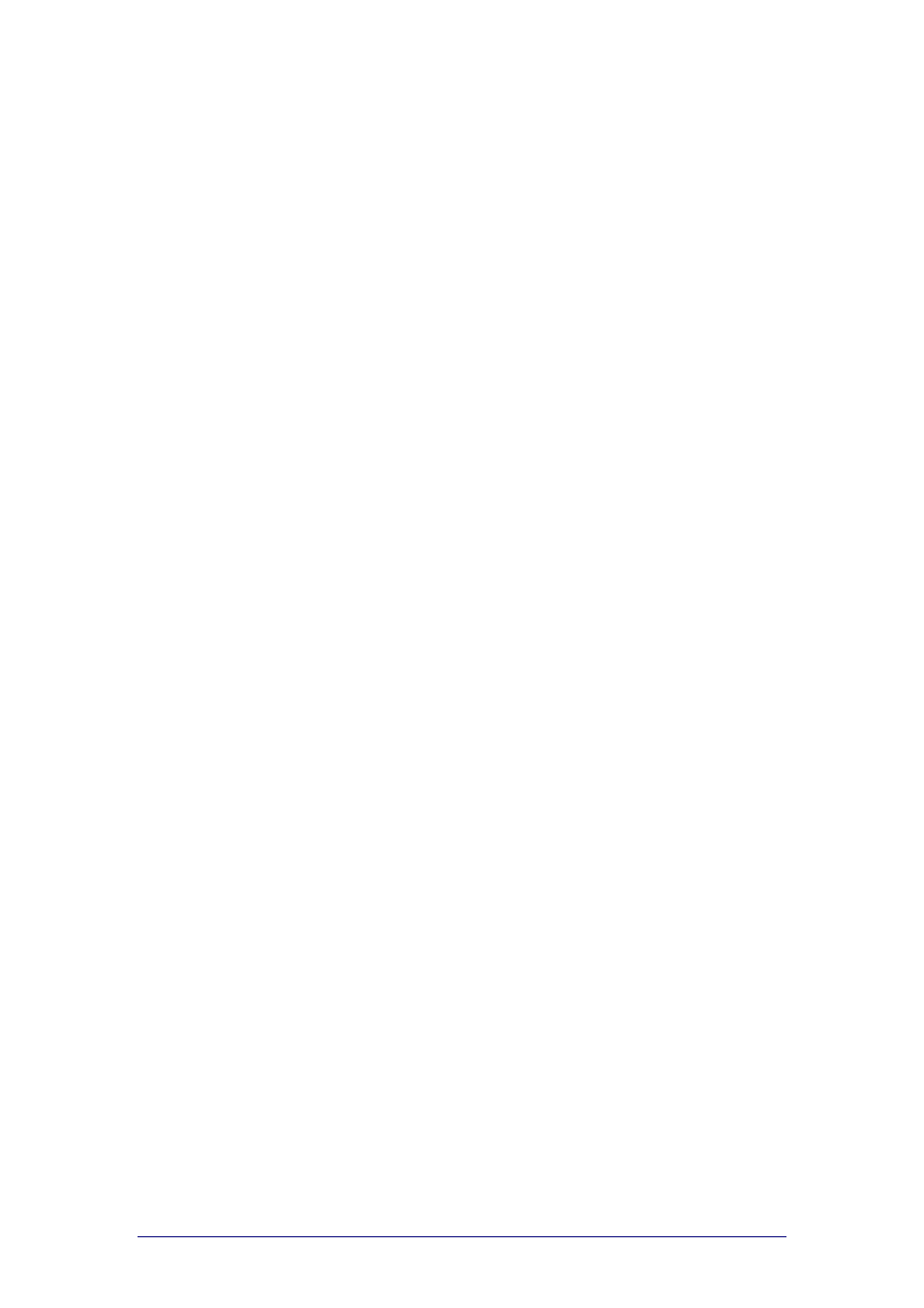
ProntoProEdit 3.0 - User Manual
Glossary
Philips
Page 72 of 76
Device action (source switching)
A device action is an action assigned to selecting a device, e.g. turning on the
device.
The moment you select the device in the Device menu or on the Home panel
on your ProntoPro, the action is executed and the ProntoPro switches to the
first panel of the selected device.
Frame
A frame is a user interface element on the ProntoPro used to display a
background image, text messages or labels. Frames and buttons can be
grouped in a parent frame. It is much easier to move and arrange grouped
frames and buttons in a panel.
A frame cannot be programmed, it never contains an action list. You can
change the look of the frame by adding a bitmap.
Gallery
A gallery is a collection of frames and buttons. Instead of adding default
frames and buttons to a panel, you can add frames and buttons from a
gallery. A gallery contains the bitmaps for frames and buttons used in a CCF.
Grid
A grid is a set of up to 64 horizontal and 64 vertical grid lines. A grid is used
to align frames and buttons in a panel. After editing the grid, you can let the
frames and buttons snap to the grid.
Icon (bitmap)
An icon is used to change the look of the frames and buttons in the panels.
ProntoProEdit can load any Windows bitmap file with 1, 4 or 8 bits per pixel
and with maximum dimensions of 240 by 219 pixels (the size of a panel).
IR code
The ProntoPro sends out infrared (IR) codes to operate devices.
IR codes to activate different brands for all kinds of video and audio devices
are stored in the ProntoPro’s universal database. By selecting IR codes and
assigning them to panels, buttons and keys, you can program your ProntoPro
to operate your devices.
When IR codes are not present in the database you can always learn them
from the existing remote control of the device.
Jump
With a jump the ProntoPro navigates from one panel to another panel. For
every button, action button and direct-access key, device and macro group a
jump can be created. With jumps you can scroll through the different panels
of a device or jump to a hidden panel.
Macro
A macro is a sequence of IR commands executed when selecting a single
button on the ProntoPro.
On your ProntoPro there is a clear distinction between buttons that can only
perform a single command and macros that perform a list of commands.
In ProntoProEdit this distinction does not exist. Every button, device, direct-
access key or action button can perform a single action or act as a macro and
perform a list of commands.
Macro group
A macro group appears in the Macro menu on the ProntoPro. Every macro
group can contain up to 255 panels.
