Setting the system properties for the prontopro, Write-protecting a ccf, Automatically creating device aliases – Philips TSU600099 User Manual
Page 67: 67 f
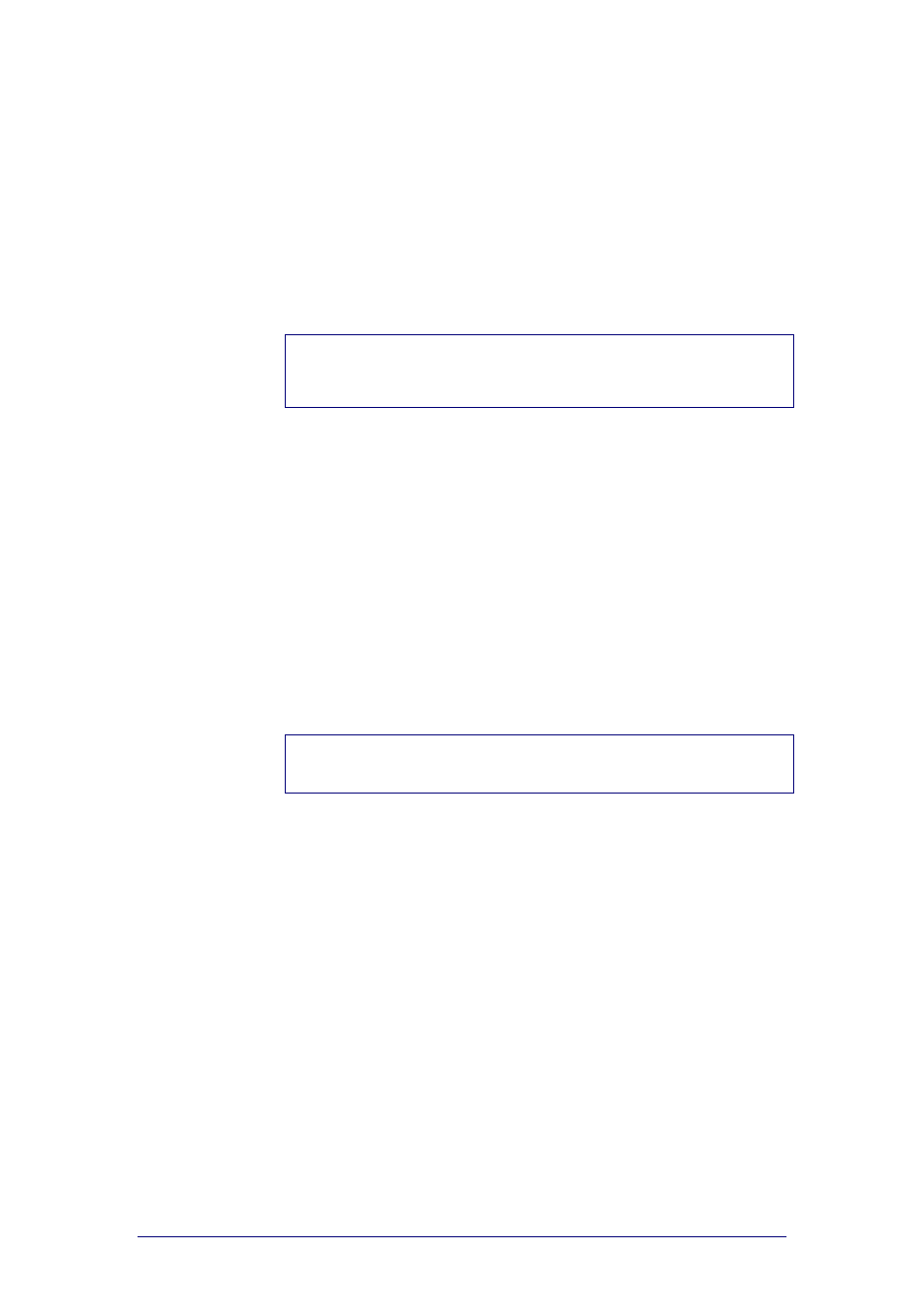
ProntoProEdit 3.0 - User Manual
Configuring a CCF
Philips
Page 67 of 76
Setting the System Properties for the
ProntoPro
Write-protecting a CCF
A write-protected CCF cannot be changed on your ProntoPro. This is useful if
you want to set up a CCF with ProntoProEdit and don’t want anyone to
inadvertently make changes to it when they use your ProntoPro.
Note
After loading a write-protected CCF in your ProntoPro, you can only access
USE mode on your ProntoPro. Write-protecting a CCF does not affect any
ProntoProEdit operations.
1
Open the ProntoPro System Properties.
2
Select the Pronto System Properties tab.
3
Select the Configuration is write-protected check box.
4
Click OK to accept the properties.
-or-
Click Cancel to return without changing the properties.
Automatically creating device aliases
ProntoProEdit automatically adds device aliases to the Home panel when
three conditions are met:
There has to be at least one Home panel.
The first Home panel has to be called ‘home’ in lowercase.
The Home panels have to be write-protected.
Note
When one of these conditions is not met, you can create your own personal
Home panel. See ‘
1
Select the first Home panel and press F2.
The ‘Rename Panel’ appears.
2
Type in lowercase the name home in the field.
3
Open the ProntoPro System Properties.
4
Select the Pronto System Properties tab.
5
Select the HOME panels are write-protected check box.
6
Click OK to accept the properties.
-or-
Click Cancel to return without changing the properties.
When you create a new device on your ProntoPro or in ProntoProEdit, an
alias to this device will automatically be added to the Home panel.
