Replacing and merging a ccf, Opening another ccf, Copying a device to another ccf – Philips TSU600099 User Manual
Page 42
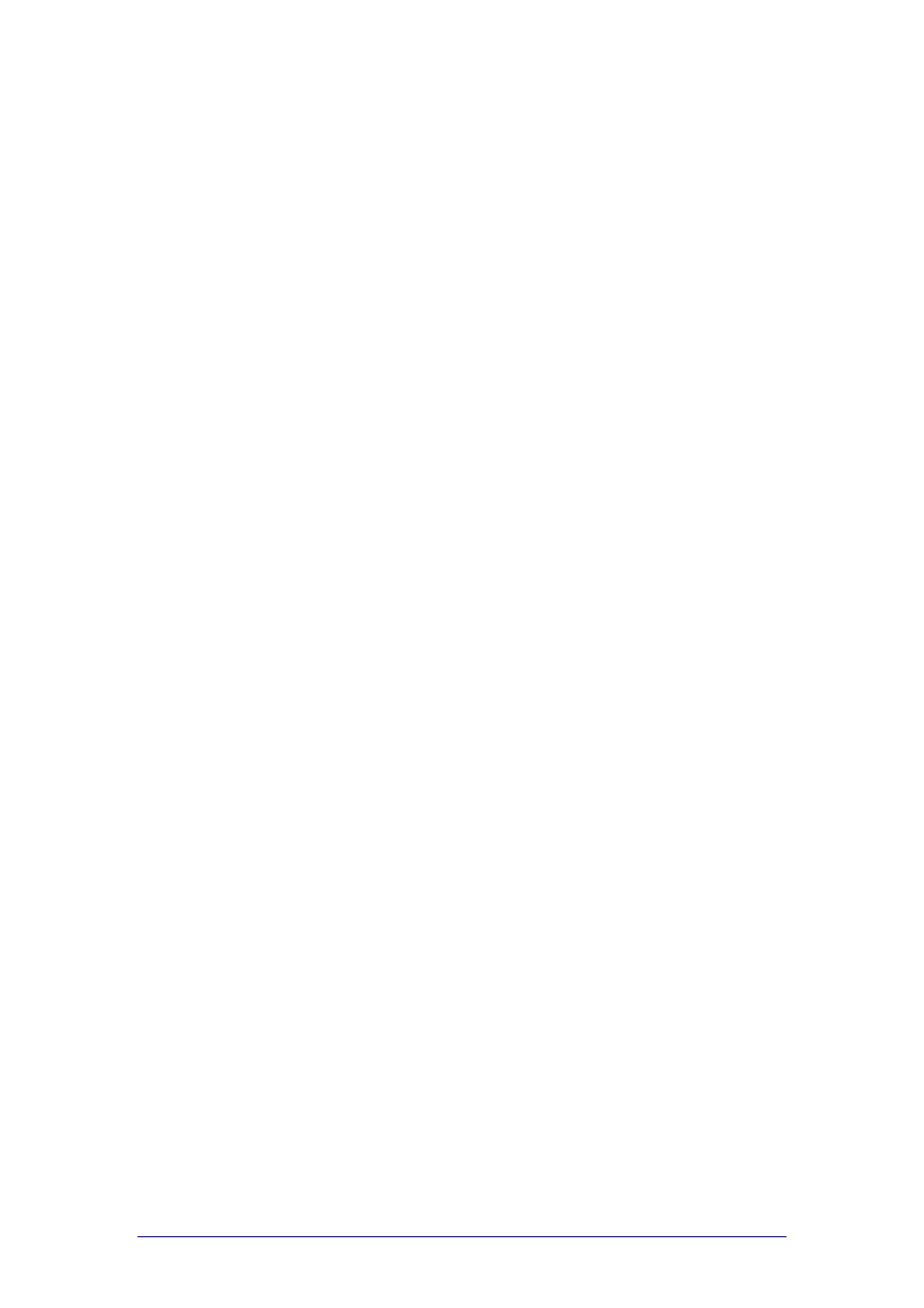
ProntoProEdit 3.0 - User Manual
Basic CCF Actions
Philips
Page 42 of 76
Replacing and Merging a CCF
Opening another CCF
If another CCF is already loaded in ProntoProEdit when you want to load a
new CCF, the following message appears: “Merge with current configuration
or replace it?”.
Click Merge to add all home panels, devices and macro groups from the
loaded CCF to the current CCF. You will merge both CCFs.
Click Replace to remove the current CCF and replace it with the loaded
CCF. You will replace one CCF by the other.
If the current CCF has been modified, you will be allowed to save it first
before it is replaced with the loaded CCF.
Copying a device to another CCF
Simultaneously running copies of ProntoProEdit do not share a clipboard. This
means that you cannot copy a device from one CCF to another by running
two copies of ProntoProEdit. You have to merge two CCFs.
1
Load the CCF from which you want to copy a device.
2
Delete everything but the device you want to copy.
3
Load the other CCF to which you want to copy the device, and merge it
with the current CCF.
Save the merged CCF.
