Selecting frames and buttons in a panel – Philips TSU600099 User Manual
Page 26
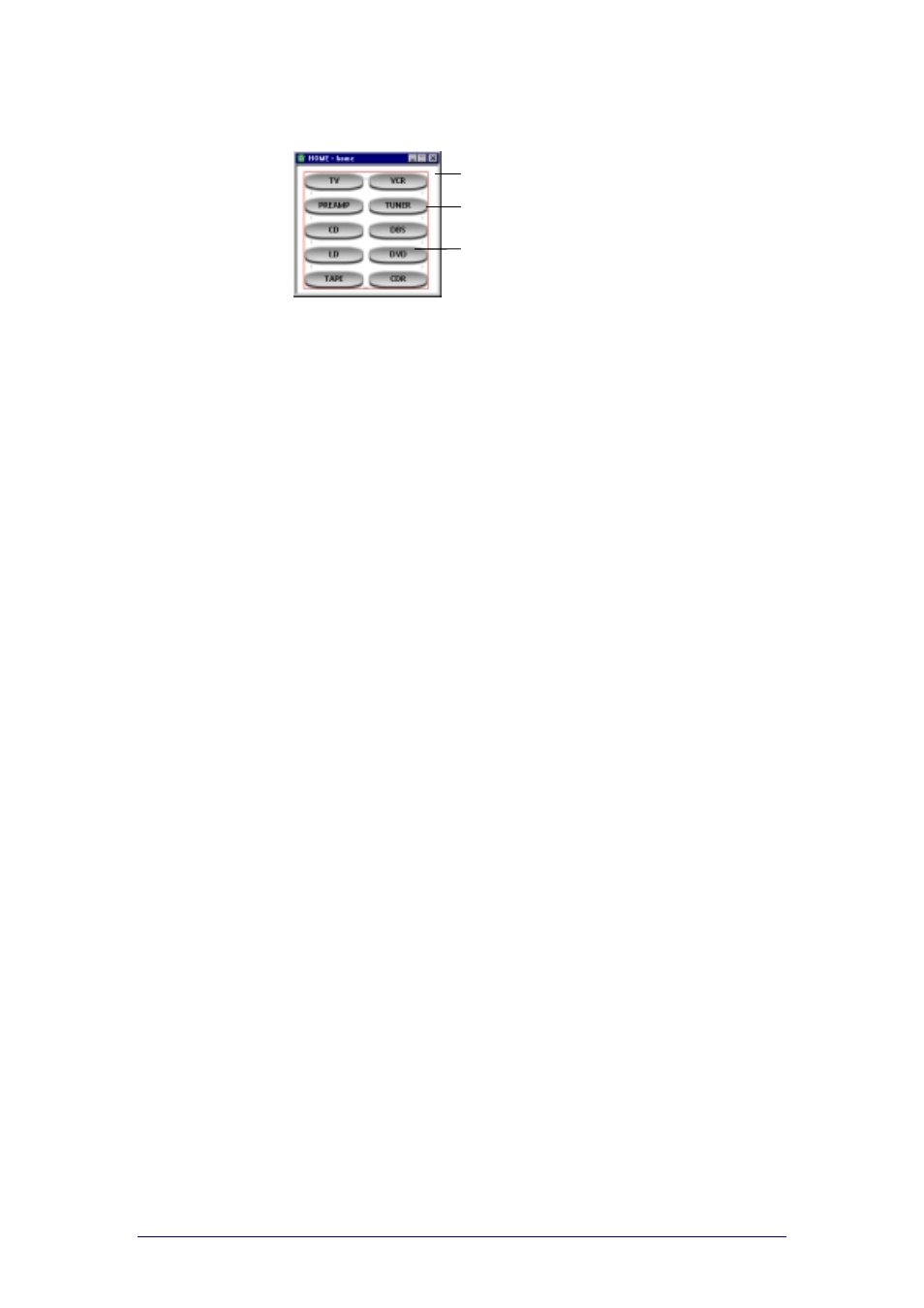
ProntoProEdit 3.0 - User Manual
Basic CCF Actions
Philips
Page 26 of 76
You can create a complete structure of grouped frames and buttons.
For example, the Home panel in ph1_default.ccf:
Parent: a frame on level 1;
First child: a frame or a button on level 2;
Sibling: other frames and buttons on level 2.
You can create a parent on every level (level x). The first child and siblings
are created on the level x+1. This means that a frame or a button can be a
first child or sibling and a parent at the same time.
Selecting frames and buttons in a panel
Frames and buttons in a panel are selectable. With grouped frames and
buttons it is sometimes difficult to select the correct frame or button.
Click the frame or button you want to select.
The Move cursor appears: you have selected a parent frame.
The Move cursor and a red selection frame appear: you have
selected a frame or button.
Select Select from the Panel menu.
-or-
Right-click in the panel and select Select from the context menu.
You can choose the following options:
Parent: select a frame with the grouped frames and buttons;
First Child: select the grouped frame or button;
Next Sibling: jump to the next frame or button;
Previous Sibling: jump to the previous frame or button.
Press ALT + O to select the parent and ALT + C to select the first child.
Press TAB to select the next sibling of the selected frame or button.
Press SHIFT + TAB to select the previous sibling of the selected frame
or button.
Press ESC to deselect the current selection.
Use the zoom feature (select Panel Zoom from the Panel menu or by
right-clicking) to get a better view of what you are selecting.
Parent
First child
Sibling of the first child
