Creating devices and macro groups, Indicators, Copying a device or macro group – Philips TSU600099 User Manual
Page 18
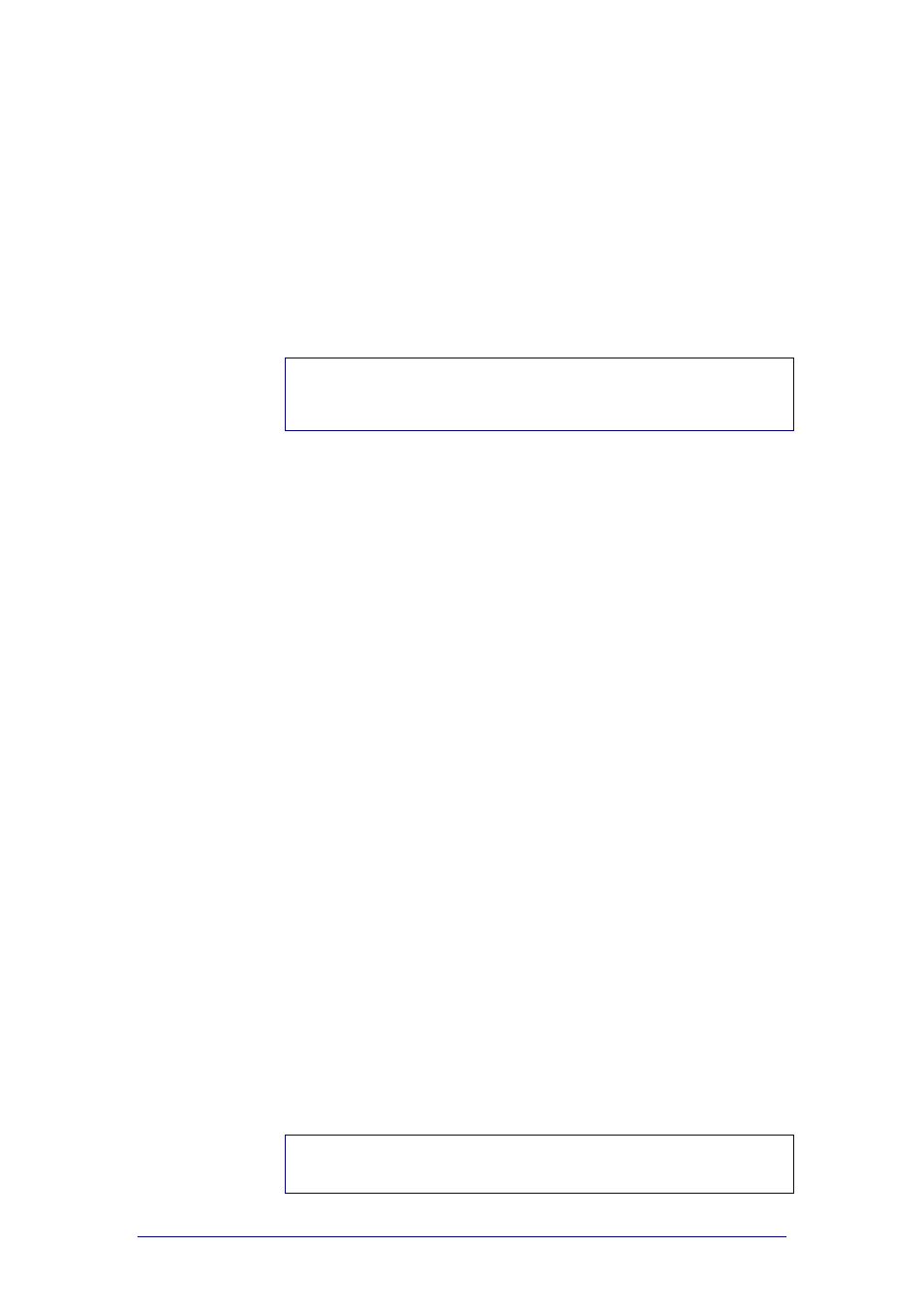
ProntoProEdit 3.0 - User Manual
Basic CCF Actions
Philips
Page 18 of 76
Creating Devices and Macro Groups
A device in ProntoProEdit, for instance a TV, usually contains a number of
panels with different buttons to execute commands on the actual device.
A macro group allows you to execute a sequence of commands, for instance
IR commands, using one single button.
In ProntoProEdit devices and macro groups are essentially equal. It is the
location, in the list of DEVICES or in the list of MACRO GROUPS, which
distinguishes a device from a macro group. You can move a device from
DEVICES to MACRO GROUPS to turn that device into a macro group, and
vice versa.
Note
Both the devices and the macro groups contain panels. You have to create
and organise devices and macro groups before you start creating panels,
frames and buttons.
Indicators
ProntoProEdit uses indicators in the list of DEVICES and MACRO GROUPS to
provide information on the status of the device or macro group. You cannot
type the indicators in the labels of the devices or macro groups.
+
The device needs programming.
When you download the configuration into the ProntoPro and you use the
device for the first time, you will have to define the brand for the
selected device.
( )
The device is a template. A template does not appear in the Device menu
on the ProntoPro but it is available when you add a new device on your
ProntoPro.
-
The device or macro group has a separator. The separator is displayed in
the Device menu or Macro menu, above the selected device or macro
group.
Separator indicators only occur in older CCFs.
< >
The macro group is a timer group. With a timer you define one or more
actions that have to be executed at a predefined day and time.
*
The device is Read Only. It cannot be modified, renamed, learned or
deleted on your ProntoPro.
Copying a device or macro group
1
Select the device or macro group you want to copy in the Configuration
view.
2
Select Copy from the Edit menu.
The selected device or macro group is copied onto the clipboard.
3
Select DEVICES or MACRO GROUPS.
4
Select Paste from the Edit menu.
The selected device or macro group is copied into DEVICES or MACRO
GROUPS.
Note
ProntoProEdit does not support copying from one running copy of
ProntoProEdit to another.
