Modifying a ccf, Opening and closing panels, Opening the list of devices and macro groups – Philips TSU600099 User Manual
Page 16: Opening a panel
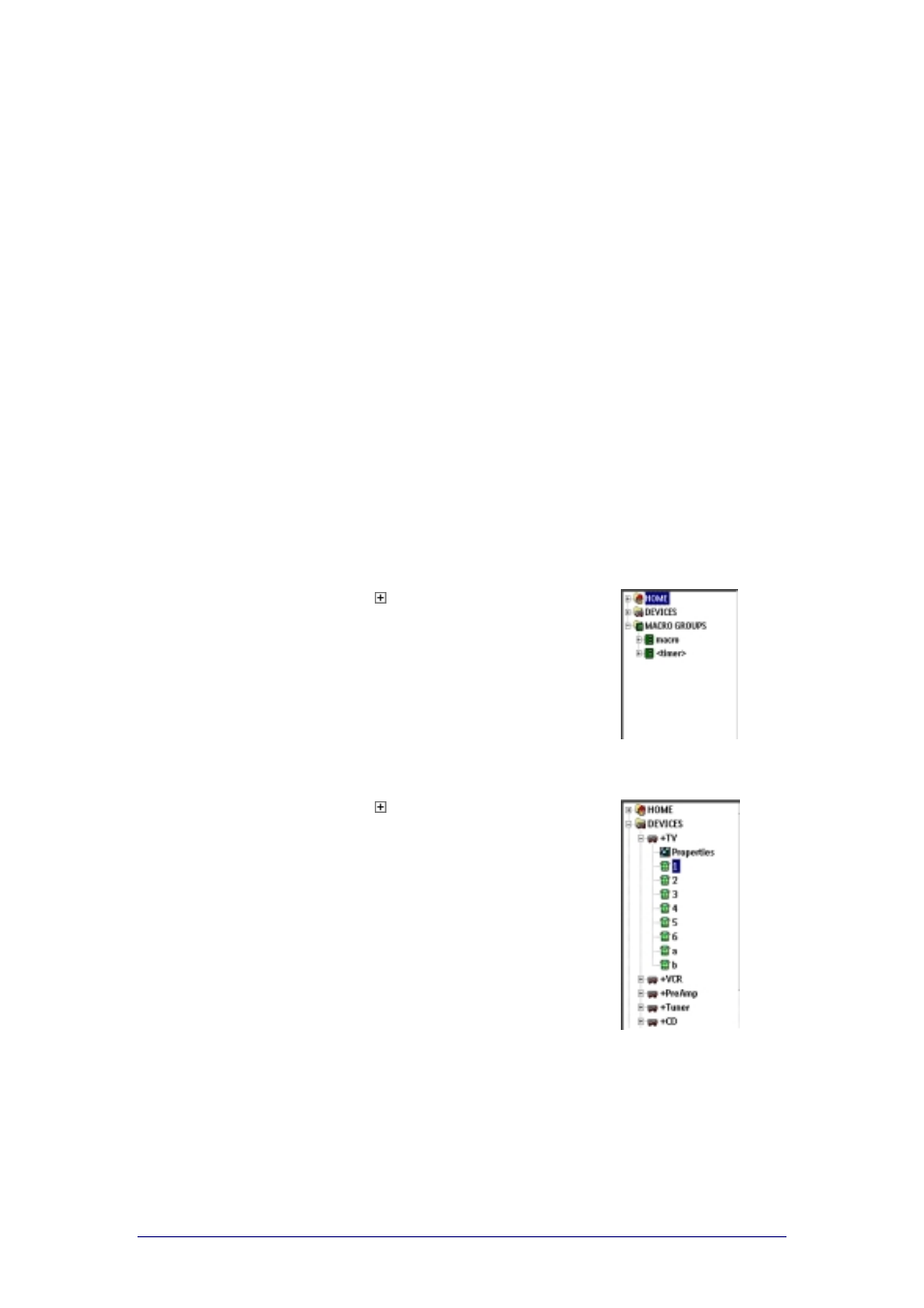
ProntoProEdit 3.0 - User Manual
Basic CCF Actions
Philips
Page 16 of 76
Modifying a CCF
The scenario to modify a CCF includes several steps:
Creating devices and macro groups;
Creating panels;
Creating frames and buttons;
Using bitmaps.
When you have created or modified all the elements, you can start
configuring them as described in “
Opening and Closing Panels
The buttons of the devices and the macro groups on your ProntoPro are
organised into panels:
Home panels;
Panels for the different devices;
Panels for the different macro groups.
Opening the list of DEVICES and MACRO GROUPS
Click on next to DEVICES or MACRO
GROUPS in the Configuration view on the
left side of the ProntoProEdit window.
The list of all devices or macro groups is
displayed.
Opening a panel
1
Click on next to HOME, or a device or
macro group in the Configuration view.
The list of panels is displayed.
2
Double-click the panel you want to open.
-or-
Right-click the panel and select Open Panel
from the context menu.
-or-
Select the panel in the Configuration view
and select Open Panel from the Panel
menu.
