Audio and video equipment buttons, Audio- and video equipment buttons, Expert mode – Philips 37PF9631D-37B User Manual
Page 48
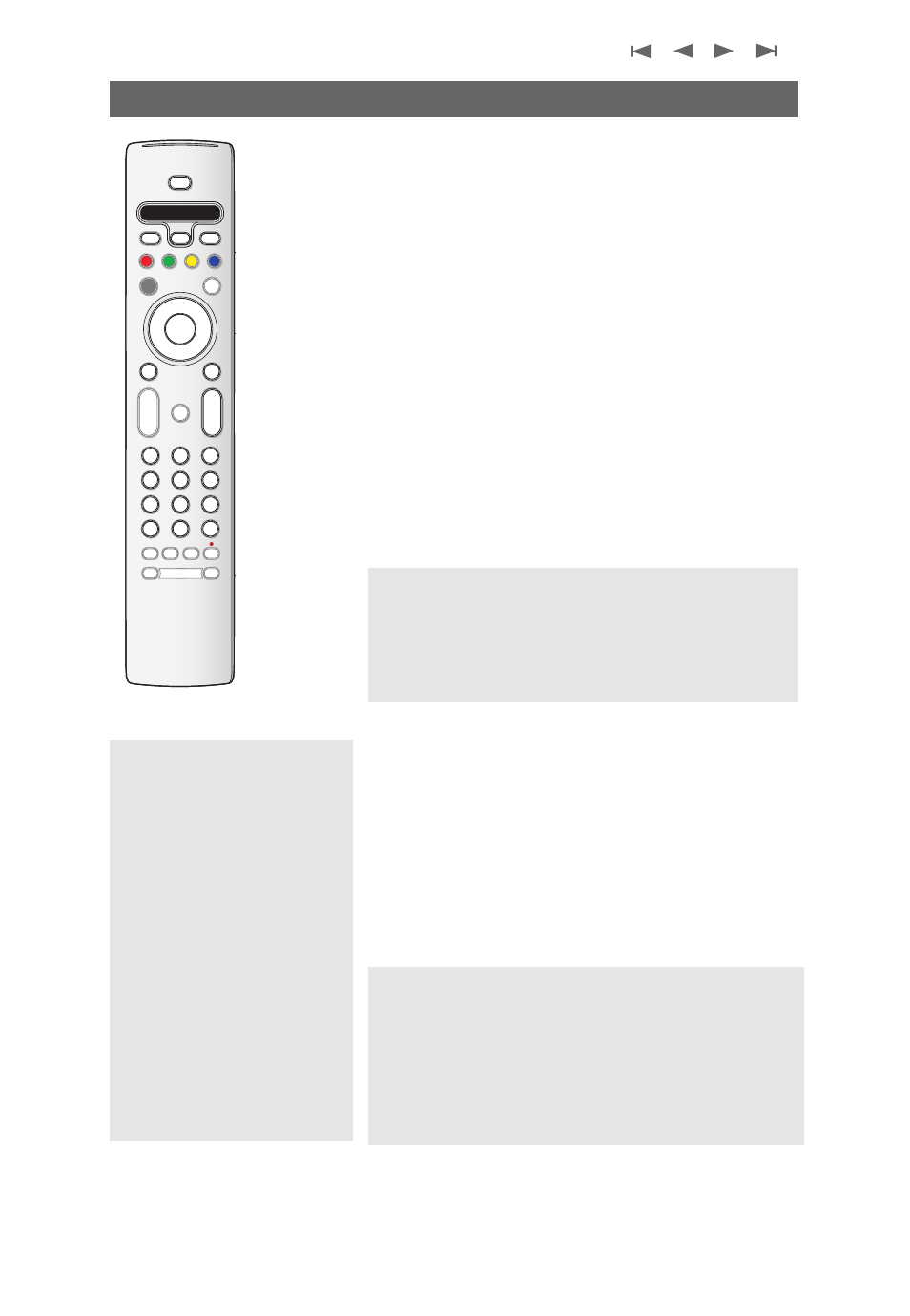
Most of the audio and video equipment from our range of
products can be operated with the remote control of your TV.
Normal mode
Press one of the buttons after you pressed the
SELECT
button
repeatedly according to the equipment you want to operate
with this remote control. See Use of the remote control, p. 6.
Expert mode
When you do not want the remote to go back to TV mode, and
to stay in the mode selected, proceed as follows:
1. Select TV mode with the
SELECT
button.
2. Press the
SELECT
button again simultaneously with the
OK
button for at least 2 seconds.
3. Select the desired mode with the
SELECT
button.
The remote will not go back to TV mode from now on and will
remain in the mode selected.To go back to the default setting of
the remote (TV mode) repeat what is explained above, selecting
the TV mode.
Audio- and video equipment buttons
46
+
-
+
-
DVD/R CBL TV VCR AUX
A/CH
MENU
OK
=
1
2
3
4
5
6
7
8
9
0
®
®
®
®
SELECT
DEMO
CLOCK
MY CONTENT
FORMAT
VOL
CH/
PAGE
MUTE
AV+
-
Ò
‡
π
q
º
†
INFO
REC
ON/OFF
MODE
VIEW
- FAVORITES -
B
✓
Ambilight
POWER
Notes:
- If no action is being undertaken within 60 seconds, the
remote control returns to TV mode.
- After an action in the selected system mode, the remote
control will remain in this mode for 60 seconds and will then
return to TV mode or press the Select button to return to
TV mode immediately.
POWER
to switch to standby
º
for pause,
®
for record,
Ò
for rewind (
VCR
,
CD
);
search down (
DVD
,
AMP
)
‡
for stop,
π
for play,
†
for fast forward (
VCR
,
CD
);
search up (
DVD/AMP
)
INFO
display information
MENU
to switch the menu on
or off
- CH +
for chapter, channel,
track selection
0 to 9 digit entry,
-
tape index (
VCR
),
select a DVD chapter,
select a frequency
(
AMP
)
cursor up/down
to select the next or
the previous disc (
CD)
cursor left/right
to select the previous
or following track
(
CD
)
Direct selection of a
connected device
When the remote is in TV
Expert mode you may directly
select a connected device in the
following way:
Press the AV+ button:
- followed by digit ‘1’ to select the
device connected to
AV1
.
- followed by digit ‘2’ to select the
device connected to
AV2
.
- followed by digit ‘3’ to select the
device connected to
AV3
.
- followed by digit ‘4’ to select the
device connected to
HDMI
.
- followed by digit ‘0’ to select the
device connected to the side.
Make sure your device is turned
on.
Note: LED behavior
- If the LED blinks once after pressing the
SELECT
button
simultaneously with the
OK
button for at least 2 seconds, the
remote control is in Expert mode and the remote control
remains in the mode selected.
- If the LED blinks 4 times after pressing the
SELECT
button
with the
OK
button for at least 2 seconds, the remote
control is in Normal mode and the remote control returns
to TV mode after 60 seconds.
