Multimedia browser – Philips 37PF9631D-37B User Manual
Page 34
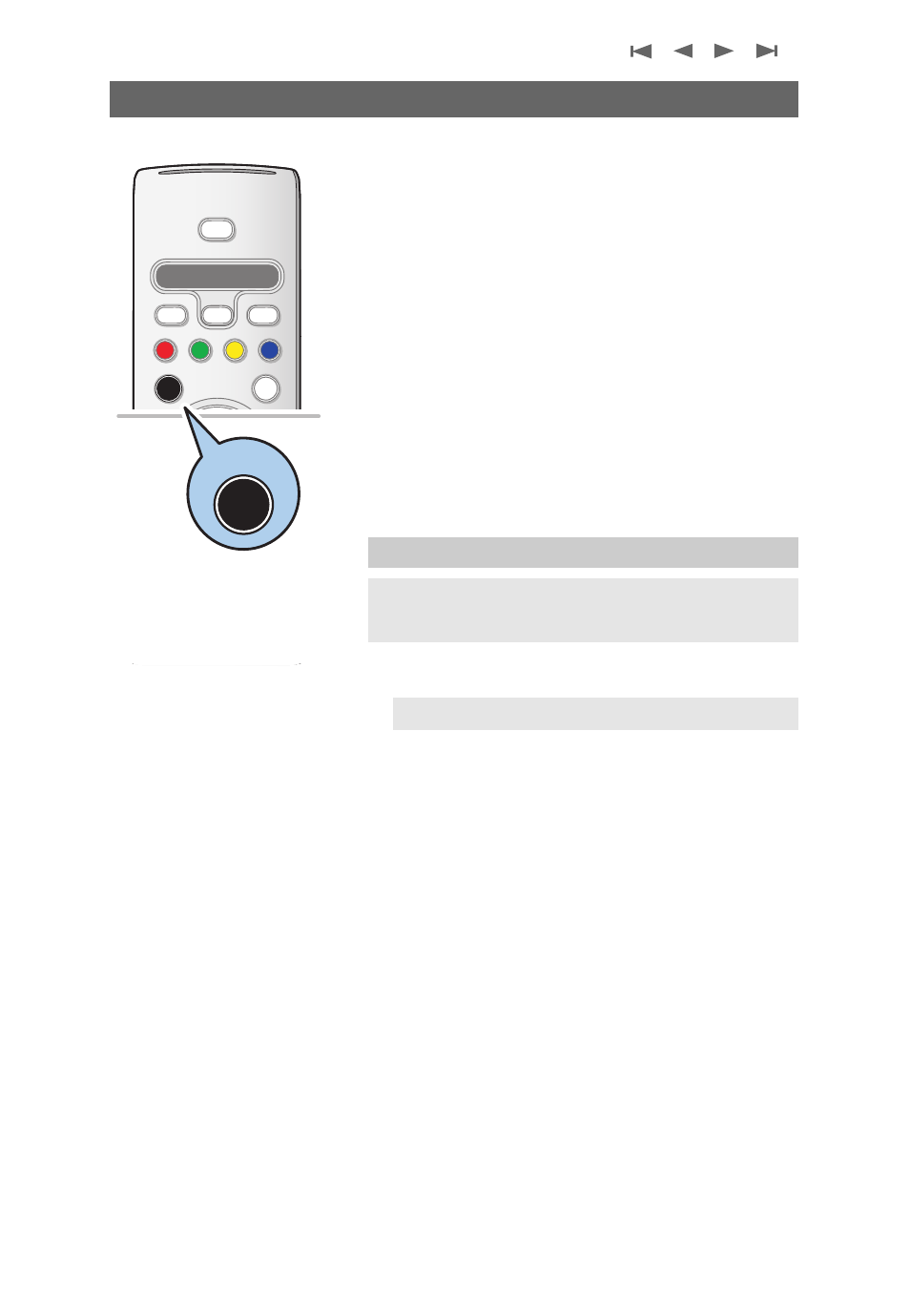
32
The Multimedia browser lets you display pictures or play audio
files stored on a USB device.The Multimedia browser
application is invoked from the My Contents menu (press the
= button) by selecting a device and pressing the cursor
right.
-Following file formats can be reproduced:
for pictures: JPEG
for audio: MP3, MP3 Pro
- Only FAT/DOS-formatted memory devices are supported.
- If your digital camera is not supported, try one of the
following solutions:
• Make sure your camera is switched on and verify if its
configuration settings are correct (see the manual of your
camera).
- Philips can not be held responsible if your USB device is not
supported.
To insert a USB device
<
lnsert a USB device to the USB connector at the left side of
the TV.
When a USB device is inserted, the Multimedia browser
menu is displayed automatically. See further.
To remove the USB device
1. First switch off the My Content menu.To do so, navigate to
the Multimedia browser menu and press the
= button to
exit the menu.
2. Remove the USB device.
Multimedia Browser
+
-
+
-
DVD/R CBL TV VCR AUX
A/CH
MENU
OK
=
1
2
3
®
®
®
®
SELECT
DEMO
CLOCK
MY CONTENT
MY CONTENT
FORMAT
VOL
CH/
PAGE
MUTE
Ò
‡
π
q
º
†
B
POWER
POWER
=
MY CONTENT
MY CONTENT
To view content from a USB device
Tip: if your USB device does not fit into the USB connector at
the side, use an USB extend cable to connect the USB device
to the USB port. Ask your dealer for more information.
Note: USB devices are not supplied with this TV.
