Adjust picture menu settings – Philips 37PF9631D-37B User Manual
Page 24
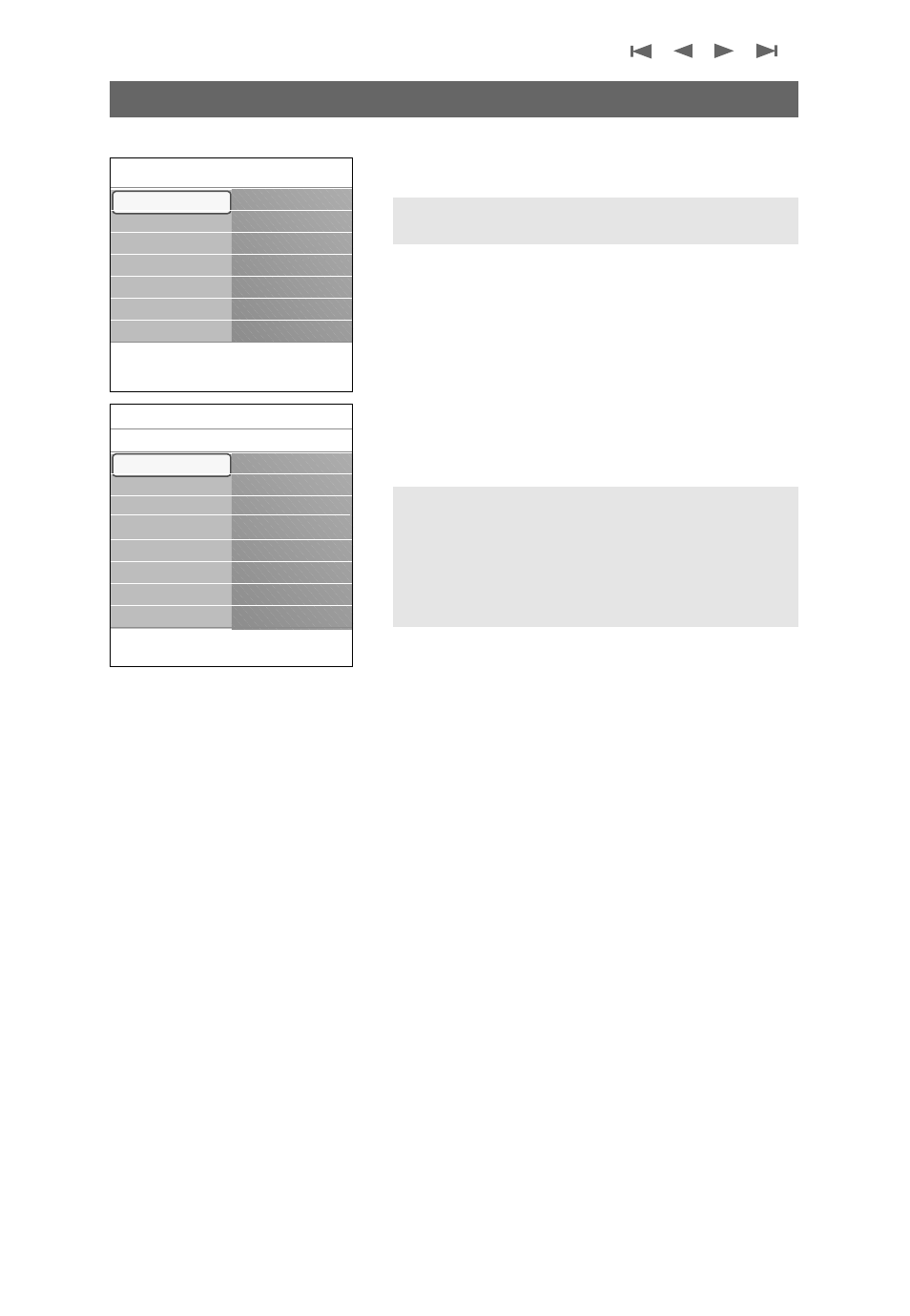
The Picture menu contains the settings that affect the
quality of the picture.
1. Select Picture and press the cursor right.
>
The Picture menu is moved to the left panel.
2. Select the menu items with the cursor up/down.
3. Adjust the settings with the cursor left/right or enter the
list of submenu items with the cursor right.
Select a submenu item with the cursor up/down.
Auto picture
Select Auto picture to display a list of predefined picture
settings, each corresponding with specific factory settings.
Personal refers to the personal preference settings of
picture in the picture menu.
Contrast
Adjusts the intensity of bright parts in the picture but keeps
the dark parts unchanged.
Brightness
Adjusts the light output of the complete picture, which will
mainly affect the darker areas of the picture.
Color
Adjusts the saturation level of the colors to suit your
personal preference.
Sharpness
Adjusts the sharpness of fine details in the picture.
Color temperature
Increases or decreases Warm (red) and Cool (blue) colors
to suit personal preferences.
<
Select Cool to give the white colors a blue, Normal to
give the white colors a neutral, Warm to give the white
colors a red tint.
22
Adjust Picture menu settings
Note: Some menu items are not available in case of HD
sources.
Note:This Philips TV has been set at the factory to look
best in bright store environments which typically use
fluorescent lighting. As your home will likely not be as well
lit as a store, we recommend that you cycle through the
various auto picture modes to find the one that best suits
your own viewing conditions. Most consumers will find
that Natural is the correct choice.
Info
Settings
TV
Picture
Auto picture
Contrast
Brightness
Color
Sharpness
Color temperature
Digital processing
........
Picture
Sound
Ambilight
Features
Channels
Info
Settings
TV
Setup
Installation
Demo
Exit
TV
Picture
Sound
Ambilight
Features
Channels
