Black level, virtual surround 47 initializing – Philips DVP3345V-17 User Manual
Page 47
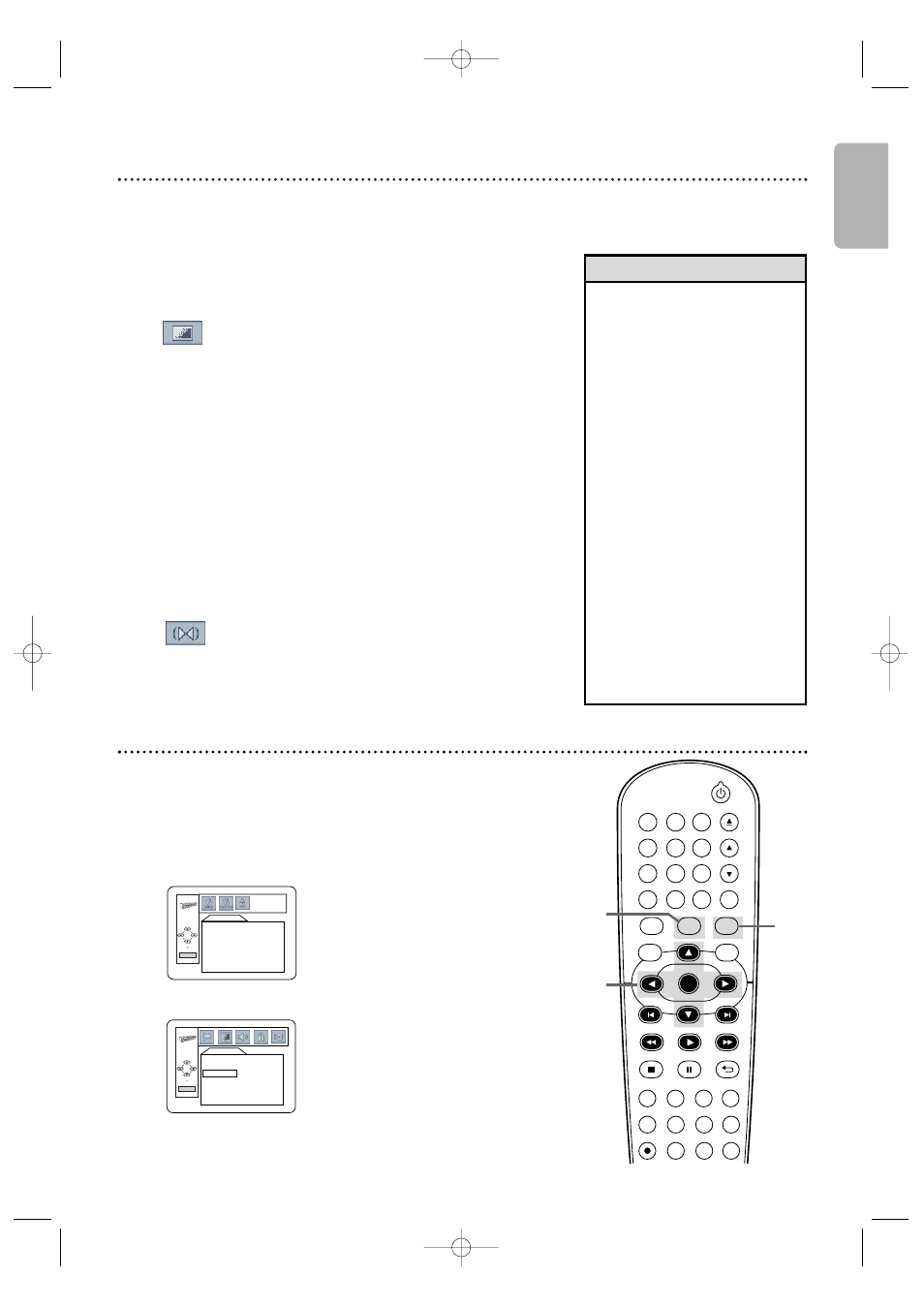
English
Black Level, Virtual Surround
47
Initializing
Black Level
Adjust Black Level to brighten the DVD or Video CD picture.
1
Press DVD to put the DVD/VCR in DVD mode.
DVD light will appear on the front of the DVD/VCR.
2
During DVD or Video CD playback, press
MODE so the Black Level icon shows in the top left
corner of the TV screen.
3
While the Black Level icon is shown, press
s
, B or OK repeatedly to choose ON or OFF.
ON brightens the dark parts of the picture. OFF
shows the original picture as recorded.The icon will
disappear after about 10 seconds.
Virtual Surround
You can enjoy improved stereo sound when you play DVDs,
Video CDs, Audio CDs, MP3 or Windows Media
TM
Audio
files recorded in Dolby Digital or Pulse Code Modulation
(PCM). Check the disc case for details on availability.
1
Press DVD to put the DVD/VCR in DVD mode.
DVD light will appear on the front of the DVD/VCR.
2
During disc playback, press MODE repeatedly
until the Virtual Surround icon appears in the top left
corner of the TV screen.
3
While the Virtual Surround icon is shown, press
s
, B or OK to choose 1 (Natural), 2 (Emphasized)
or OFF. The icon will disappear after about 10
seconds. The default setting is OFF.
• Black Level is not available for
a PAL DVD.
• If you want to enjoy Dolby
Digital in Virtual Surround
through coaxial cable
connection, set Dolby Digital
to PCM.
• For Video CDs and Audio
CDs, you can adjust Virtual
Surround only if you set
Stereo Sound to STEREO.
Details are on page 40.
• The Black Level and the Virtual
Surround Settings will be saved
even if the player is turned off.
• When the Virtual Surround
function is active, 96 kHz
sound source will be down
sampled at 48 kHz, and output
as 48 kHz sound.
• The Black Level and Virtual
Surround Settings cannot be
used during x1.3 and x0.8
Rapid Play with Voice (refer to
page 33).
Helpful Hints
ON
OFF
Use INITIALIZE to return all your DVD player’s Setup Menu
items (except PARENTAL) to their default settings.
1
Press DVD to put the DVD/VCR in DVD mode.
DVD light will appear on the front of the DVD/VCR.
2
While playback is stopped, press SETUP.
The QUICK SETUP Screen appears.
QUICK SETUP
OSD LANGUAGE
ENGLISH
TV ASPECT
4:3 LETTER BOX
PROG. SCAN
OFF
DOLBY DIGITAL
BITSTREAM
OK
3
Press s or B to select INIT. (INITIALIZE)
at the top of the menu, then press OK.
●
Press K
K
or L
L
to select YES.Then, press OK twice.To
cancel the process, select NO instead.
4
Press SETUP to remove the menu.
INITIALIZE
Initialize?
NO
YES
OK
3
1
DVD
VCR
SETUP
INPUT
MENU
REC
SPEED
MODE
ANGLE
SEARCH
REPEAT
DISPLAY SUBTITLE
ZOOM
TIMER SET
REPEAT
A-B
AUDIO
BACK
PAUSE
STOP
PLAY
OK
FFW
REW
CLEAR
TITLE
DISC
TRACKING
OPEN/CLOSE
1
2
6
5
4
7
8
9
0
+10
3
2,4
E8E20UD_EN2 8/17/07 5:40 PM Page 47
