Videotape recording 21 – Philips DVP3345V-17 User Manual
Page 21
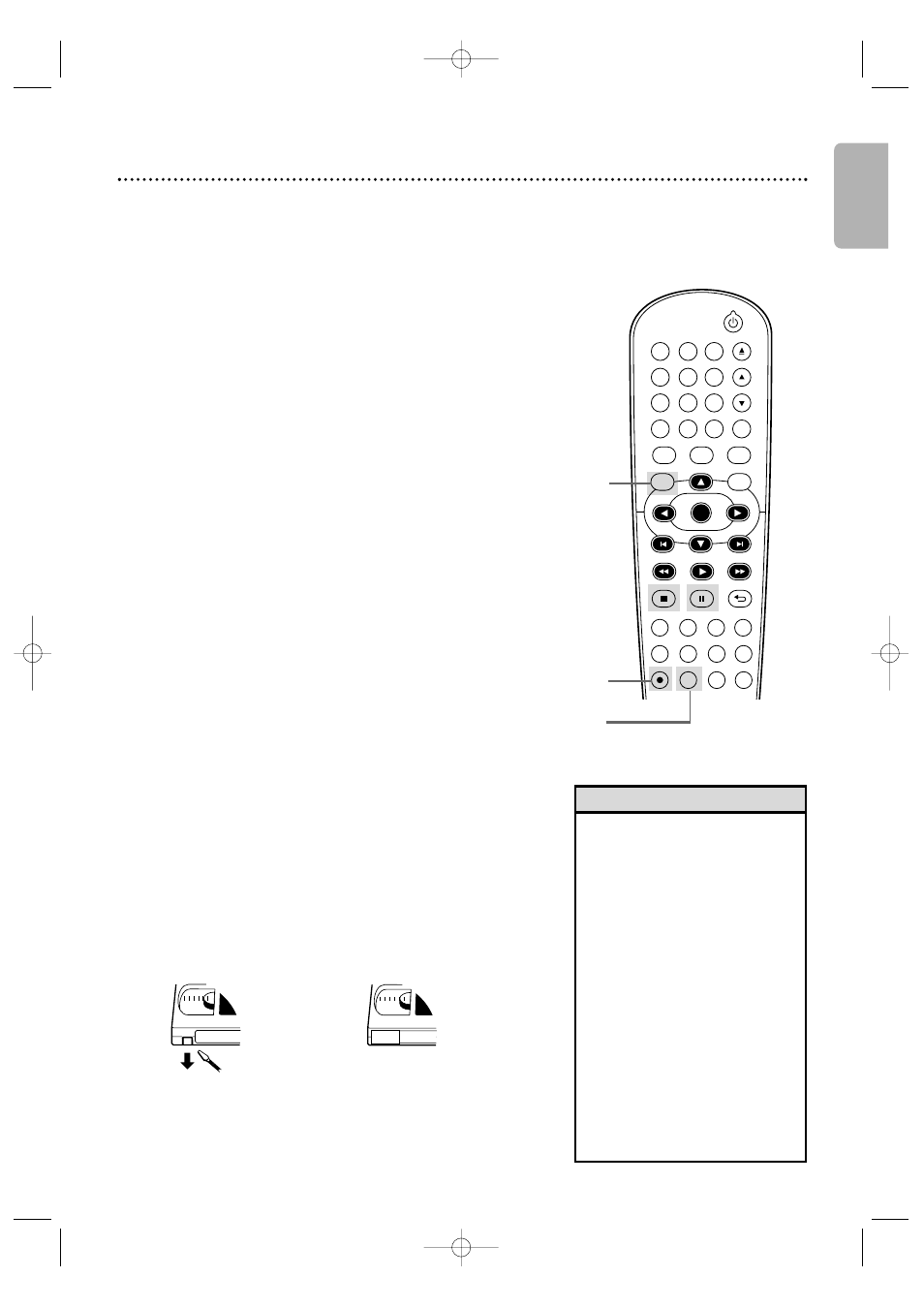
Videotape Recording
21
English
Read and follow the steps below to record a television program
onto a videotape.
Before you begin:
●
This DVD/VCR does not have a tuner input jack.To
record TV programs on your DVD/VCR, you need to
connect this DVD/VCR to an external tuner device
(e.g., set top box, cable box or satellite receiver) that
has audio/video output jacks. See page 9 on how to connect
the DVD/VCR to the external tuner.
●
Make sure the DVD/VCR is in VCR mode. Press VCR so VCR
light appears on the front of the DVD/VCR.
1
Turn on your external tuner, and turn on the TV
and set it to the correct Video In channel. (Check
your TV owner’s manual for details.)
2
Insert a tape with its record tab intact into the
cassette compartment of the DVD/VCR. If tape
playback begins, press STOP C.
3
Press SPEED repeatedly until the desired tape
speed (SP or SLP) appears briefly on the screen.
Details about tape speed are on page 57.
4
Press INPUT to select the appropriate external
input channel (L1/L2) to which your external tuner
is connected.Then select the desired channel to
record on the external tuner.
5
Press REC
I
to start recording. “REC” will appear on
the DVD/VCR’s display panel.
●
To pause the recording, press PAUSE k once. “REC” will
flash.To resume recording, press REC
I
or press
PAUSE k again. “REC” will reappear.
●
To stop recording, press STOP C.
Recording Prevention
Video cassettes have record tabs to ensure that recordings are
not accidentally erased.
●
To prevent recording, break off the tab with a screwdriver.
●
To allow recording, cover the hole with clear tape.
• Other recording options are on
pages 22-28.
• The VCR will record in a preset
volume.
• Pause will switch to stop after 5
minutes to protect the VCR and
the tape from damage. When a
recording is paused, review the
pause time remaining with
the
■ marks on the screen.
Each
■ mark equals
1 minute remaining. During the
last minute of paused recording,
the
■ mark will flash.
• If any menu is on the TV screen,
REC
I
on the remote does not
function. Press CLEAR to
remove the menu. Then, press
REC
I
. Or, use REC
I
on the
front of the DVD/VCR.
Helpful Hints
1
Turn on the TV.
2
Insert a tape in the
DVD/VCR.
Remove the
tab to prevent
recording.
Cover the
hole to allow
recording.
4
5
3
DVD
VCR
SETUP
INPUT
MENU
REC
SPEED
MODE
ANGLE
SEARCH
REPEAT
DISPLAY SUBTITLE
ZOOM
TIMER SET
REPEAT
A-B
AUDIO
BACK
PAUSE
STOP
PLAY
OK
FFW
REW
CLEAR
TITLE
DISC
TRACKING
OPEN/CLOSE
1
2
6
5
4
7
8
9
0
+10
3
E8E20UD_EN1 8/23/07 1:25 PM Page 21
