10 hookups (cont’d), English, Helpful hint – Philips DVP3345V-17 User Manual
Page 10
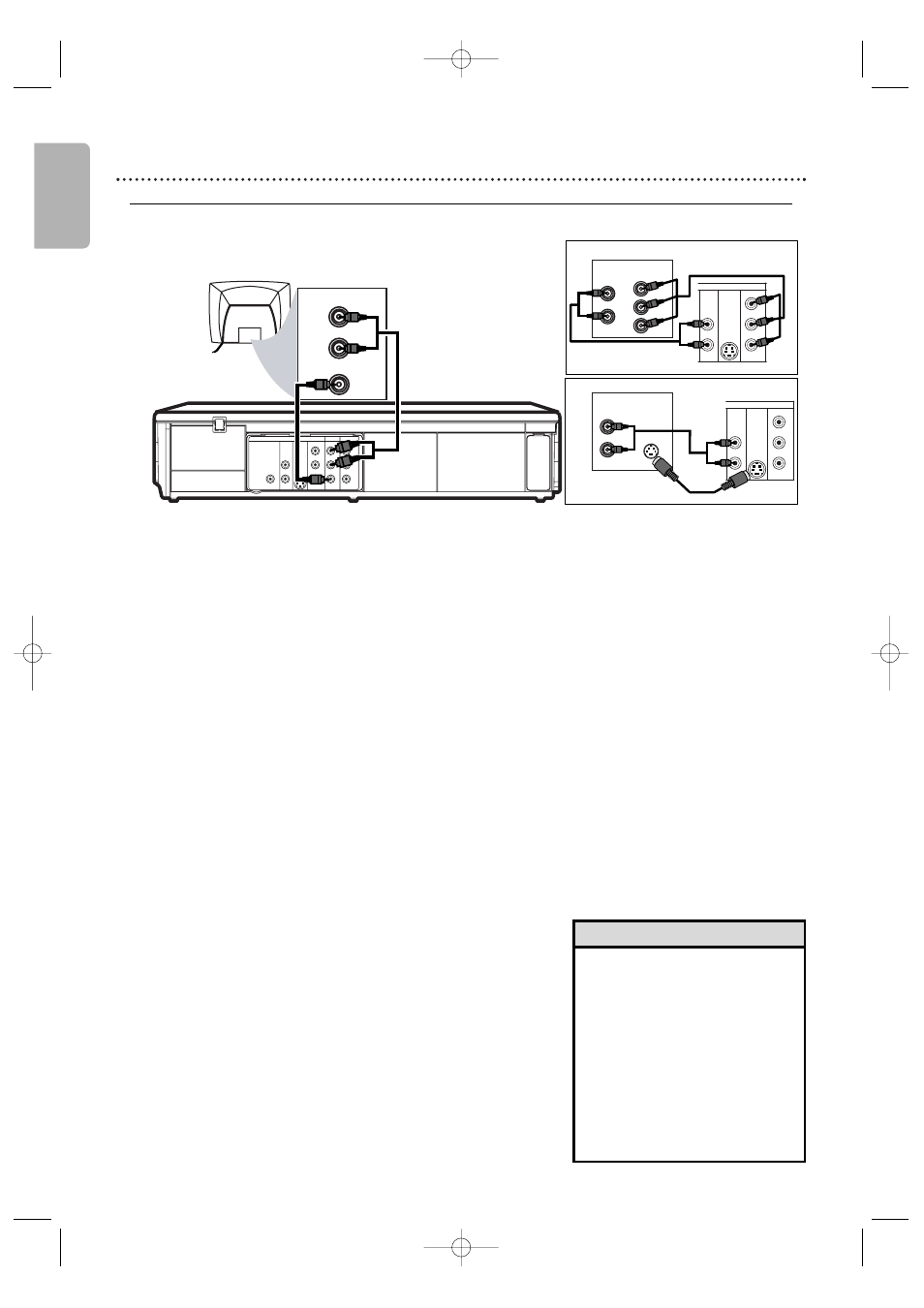
English
10 Hookups (cont’d)
DIGITAL
AUDIO OUT
COAXIAL
AUDIO
OUT
DVD
L
R
L
R
L
R
S-VIDEO
OUT
COMPONENT
VIDEO OUT
Y
C
B
/
P
B
AUDIO OUT
DVD/VCR
VCR
VIDEO OUT
AUDIO IN
VIDEO IN
C
R
/
P
R
AUDIO IN
S-VIDEO IN
L
R
Back of TV
Audio and
Video IN Jacks
on TV
Audio Cable
(supplied)
Video Cable
(supplied)
AUDIO
OUT
DVD
L
R
S-VIDEO
OUT
COMPONENT
VIDEO OUT
Y
C
B
/
P
B
C
R
/
P
R
AUDIO IN
Y
Cb/Pb
Cr/Pr
COMPONENT
VIDEO IN
L
R
Back of TV
AUDIO
OUT
DVD
L
R
S-VIDEO
OUT
COMPONENT
VIDEO OUT
Y
C
B
/
P
B
C
R
/
P
R
AUDIO IN
VIDEO IN
L
R
1
1
1
2
b
2
c
2
a
1
Connect the red and white audio cable (supplied) to the
red and white DVD or DVD/VCR AUDIO OUT jacks on
the DVD/VCR and to the red and white AUDIO IN jacks
on the TV.
●
If you are using DVD/VCR AUDIO OUT jacks for your
audio connection, use 2a method for your video connection.
If you are using DVD AUDIO OUT jacks for your audio
connection, use 2b or 2c method for your video connection.
2
a
Connect the yellow video cable (supplied) to the
DVD/VCR VIDEO OUT jack on the DVD/VCR and to
the VIDEO IN jack on the TV. TheVIDEO IN jack on the TV
is usually yellow and may be labeled CVBS, Composite or
Baseband video.
2
b
Connect component video cable (not supplied) to the
COMPONENT VIDEO OUT jacks on the DVD/VCR
and to the COMPONENT VIDEO IN jacks on the TV.
The Component Video In jacks on the TV are usually red,
blue and green.
2
c
Connect an S-Video cable (not supplied) to the
S-VIDEO OUT jack on the DVD/VCR and to the
S-VIDEO IN jack on the TV.
3
Connect the power cords of the TV and the DVD/VCR to
a power outlet. Turn on the TV and set it to the correct
Video In channel.
If you are using the yellow video cable for VCR playback, choose
the Video In channel at your TV. To find the correct Video In
channel, go to your lowest TV channel and change channels
downward until you see VCR playback on the TV screen. To help
you find the right Video In channel, turn on the DVD/VCR. Press
DVD to put the DVD/VCR in DVD mode. With no disc in the
player, a large DVD Video logo will appear on the TV screen when
you get the TV on the correct Video In channel.
4
You are ready to turn on the DVD/VCR. Go to page 14 to
complete the first-time setup.
DVD/VCR to a TV that has Audio/ Video, Component Video or S-Video In jacks
• Match the cable colors to the
jack colors. If the TV has a single
AUDIO IN jack, use the white
audio cable to connect the
DVD/VCR’s white AUDIO OUT
(left) jack to the TV’s AUDIO IN
jack.You will not use the red
cable. Or, purchase a “splitter”
audio cable to go from the
left/right AUDIO OUT jacks of
the DVD/VCR to the TV’s single
AUDIO IN jack.
Helpful Hint
E8E20UD_EN1 8/23/07 1:25 PM Page 10
