Menu mode/recording settings, E. balance (only active in record/standby mode), D. auto track increment / auto track – Philips CDR770BK User Manual
Page 22: English, Auto track on off
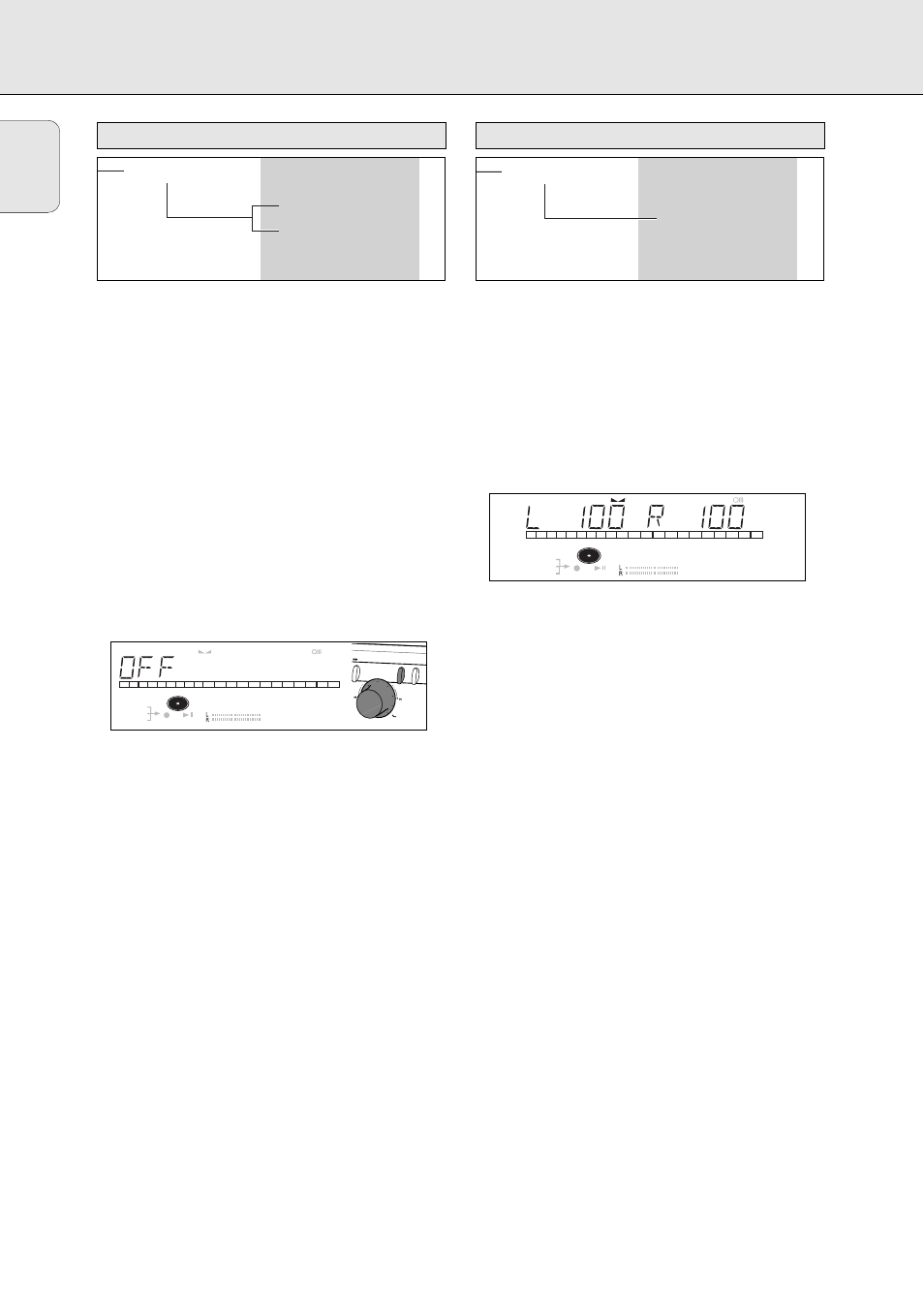
Press STORE/MENU.
➜
TEXT EDIT will appear on the display.
2 Rotate the EASY JOG/ENTER key to select the AUTO TRACK
submenu.
➜
AUTO TRACK will appear on the display.
3 Press EASY JOG/ENTER to confirm.
➜
ON will appear on the display.
4 Turn the EASY JOG/ENTER key to select Auto track
ON or
OFF.
• When
ON is selected, track numbers will be automatically
incremented during recording.
• When
OFF is selected, you can number the recorded tracks
yourself.
5 Press EASY JOG/ENTER to confirm.
➜
AUTO TRACK will appear on the display.
6 Press STORE/MENU to store settings and return to the
submenu or STOP 9 to exit.
1 Press STORE/MENU.
➜
TEXT EDIT will appear on the display.
2 Rotate the EASY JOG/ENTER key to select the SET
BALANCE submenu.
➜
SET BALANCE will appear on the display.
3 Press EASY JOG/ENTER to confirm.
➜ FE and
L 100 R 100 will appear on the
display.
4 Adjust recording balance by turning the EASY JOG/ENTER
key
• Turn to the left: the figure on the left (F) counts down, that
on the right counts up.
• Turn to the right: the figure on the right (E) counts down,
that on the left counts up.
5 Press EASY JOG/ENTER to confirm.
6 Press STORE/MENU to store settings.
Note: The balance setting will not be stored permanently.
REM
TRACK
TIME
DIGITAL
OPTICAL
ANALOG
PROG
SHUFFLE
REPEAT
SCAN
I
I
CD
RW
SYNC MANUAL
RECORD
REM
TOTAL
ALL
TRACK
TIME
STEP
TRACK
1
2
3
4
5
6
7
8
9 10 11 12 13 14 15
SET BALANCE
L 100 R 100
E. Balance (only active in Record/Standby mode)
REM
TRACK
TIME
DIGITAL
OPTICAL
ANALOG
PROG
SHUFFLE
REPEAT
SCAN
I
I
CD
RW
SYNC MANUAL
RECORD
REM
TOTAL
ALL
TRACK
TIME
STEP
TRACK
1
2
3
4
5
6
7
8
9 10 11 12 13 14 15
EASY JOG
STORE/
MENU
EASY JOG
STORE/
MENU
ENTER
CANCEL/
DELETE
AUTO TRACK
ON
OFF
D. Auto track increment / auto track
MENU MODE/RECORDING SETTINGS
English
28
