6 sound adjustment, 7 zoom functions, The zoom buttons include – Philips BDS4621-27 User Manual
Page 24: By pressing the, Key, you can use, Arrow buttons to adjust the viewing area, Wide, zoom, Zoom, Wide
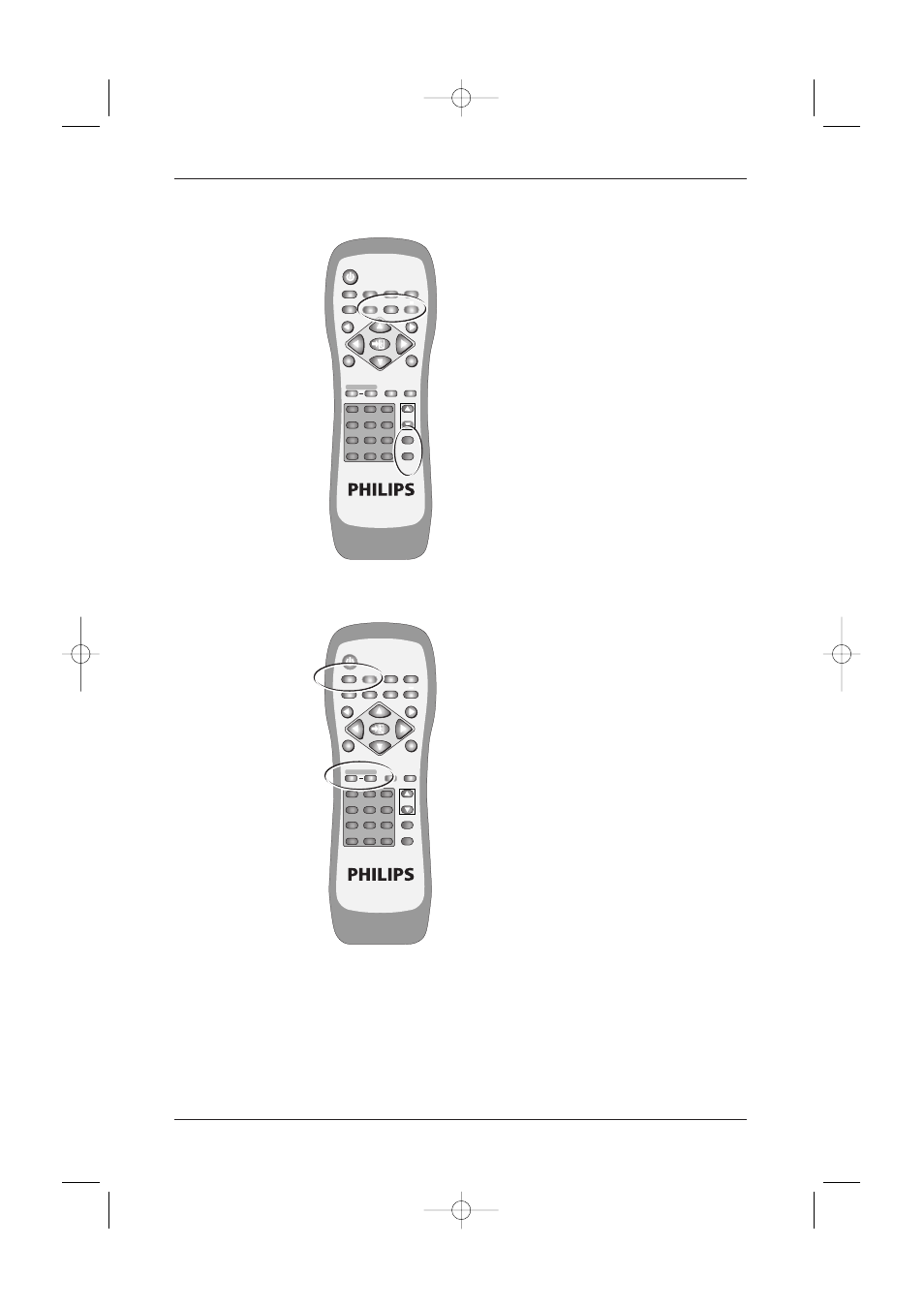
7.6 Sound Adjustment
•
Press and hold the VOL + button to
increase the sound volume level and press
and hold the VOL - button to decrease the
sound volume level.
•
Press the MUTE button to mute the
internal or external speakers. Press the
MUTE button again to resume the sound at
the previous volume.
•
Other audio adjustments (such as treble,
bass and balance) can be adjusted on the
OSD Menu.
7.7 Zoom Functions
•
The Zoom buttons include:
WIDE, ZOOM +
and
ZOOM -
.
•
By pressing the
WIDE
button, you can zoom
in on the image to fill the screen.You can
then restore the image to its original size by
pressing the
WIDE
button again.
Note:
When a PC signal is selected, you
can switch between the full screen
size and the original signal size.
Note:
When a video signal is selected, you
can switch among six screen sizes,
including Full, Fill Aspect Ratio, 4:3
to 16:9, LB to 16:9, LB Subtitles to
16:9 and Anamorphic.
•
By pressing and holding the
ZOOM +
button
you can zoom in on the image gradually. By
pressing and holding the
ZOOM -
button,
you can zoom out of the image gradually.
Note:
You can only zoom out of the
image to its original size by pressing
the
ZOOM -
button.The image
cannot be made any smaller with
this function.
Note:
When the image is zoomed in by
using the
ZOOM +
key, you can use
▼ ▲
p π
arrow buttons to adjust
the viewing area.
24
User Manual BDS4621
POWER
MENU
INPUT
MTS
PC
WIDE
PIP
FREEZE
AUTO
CH
VOL
VIDEO
EXIT
1
2
+
-
3
4
5
6
7
8
9
0
100
ZOOM
RETURN
FULL
WHITE
WOW
MUTE
DISPLAY
MENU
POWER
MENU
INPUT
MTS
PC
WIDE
PIP
FREEZE
AUTO
CH
VOL
VIDEO
EXIT
1
2
+
-
3
4
5
6
7
8
9
0
100
ZOOM
RETURN
FULL
WHITE
WOW
MUTE
DISPLAY
MENU
BDS4621_EN.qxd 13-12-2004 10:38 Pagina 24
