Using the belkin wireless network utility, Se ct io n – Belkin F5D6051 User Manual
Page 21
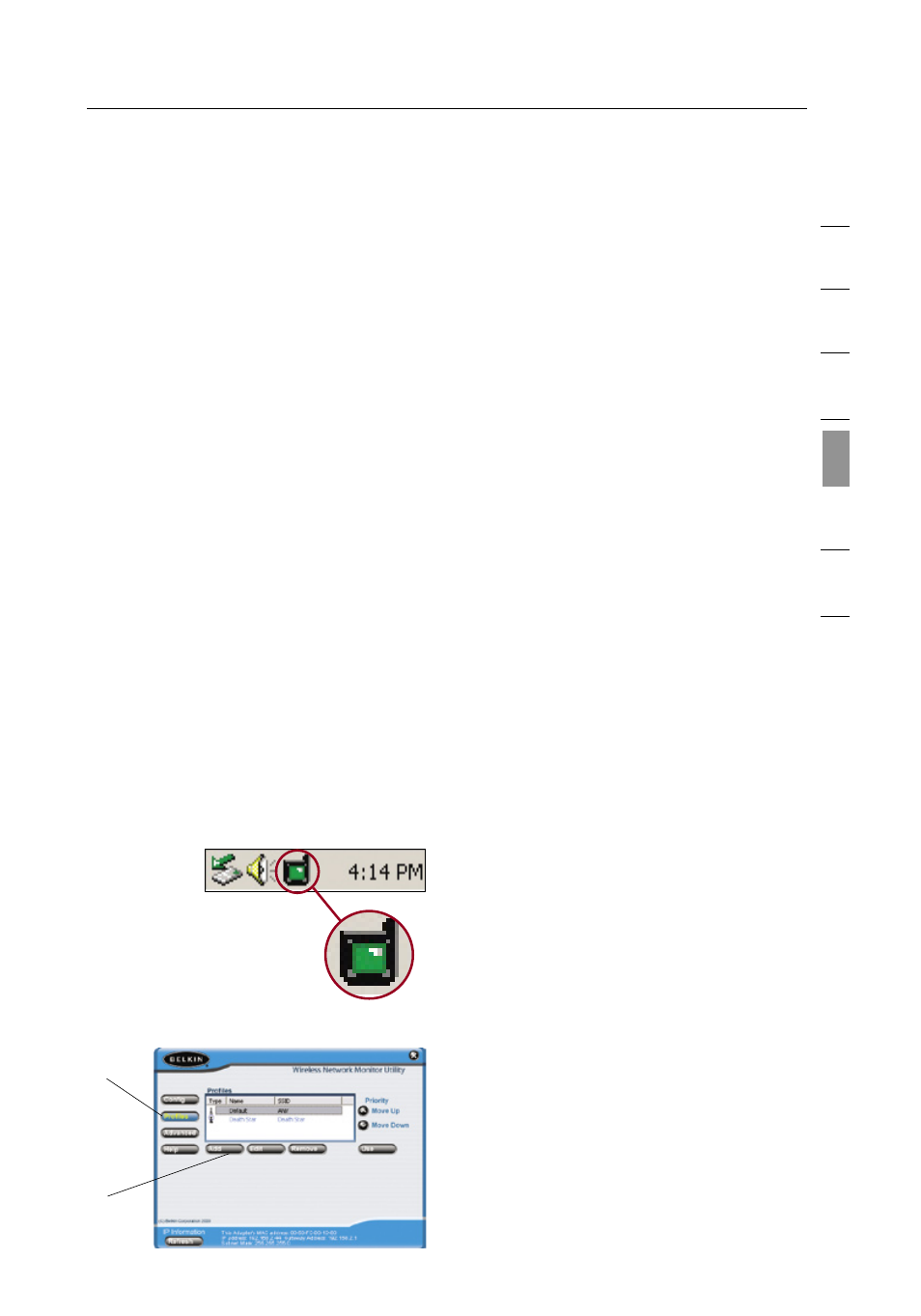
19
19
se
ct
io
n
1
2
3
4
5
6
7
Using the Profiles Manager View
Using profiles is a convenient way to quickly and easily connect
to networks if you travel between multiple wireless networks. For
example, your primary wireless network may be at home, but you
also use a wireless network at work. Each of these networks likely
has different settings. For instance, the network at your workplace
uses encryption, but the wireless network at home does not. Also,
each of these networks has a different name (or SSID). Trying to keep
track of these differences is made easier with the profile manager.
Every time you successfully connect to a network, the profile manager
will remember that network’s settings for use at a later time. This
means that after the first time you connect your computer to the
network at your workplace, you won’t have to re-enter the encryption
settings again. The profile manager will recognize the network and
automatically connect to it. You can also create custom profiles,
delete profiles, and edit profiles when needed.
Creating and Using a Profile
Profiles are automatically created when you connect to a network.
From the factory, Belkin has also created one profile called “Default”.
This is a special profile that will connect to the first wireless network
that the Adapter detects. You can remove this profile if you wish. If
you want to create the default profile again, simply create a profile
with the name “Default” and the SSID is “ANY” (all caps).
1.
Open the Utility by
double-clicking on the
icon in the system tray.
2.
Click the “Profiles” button.
You will see the
following screen.
3.
Click “Add”. The following
screen will appear.
(2)
(3)
Using the Belkin Wireless Network Utility
