Continue, Av in, Playing a disc – Philips MX5500D-99 User Manual
Page 2: 5x) (4x) (4x) (8x), Press disc/media on the remote control, Playback will start automatically, Helpful hints, Dvd video digital surround system, Dvd disc su r- r rig h t centre le ft sub su r-l
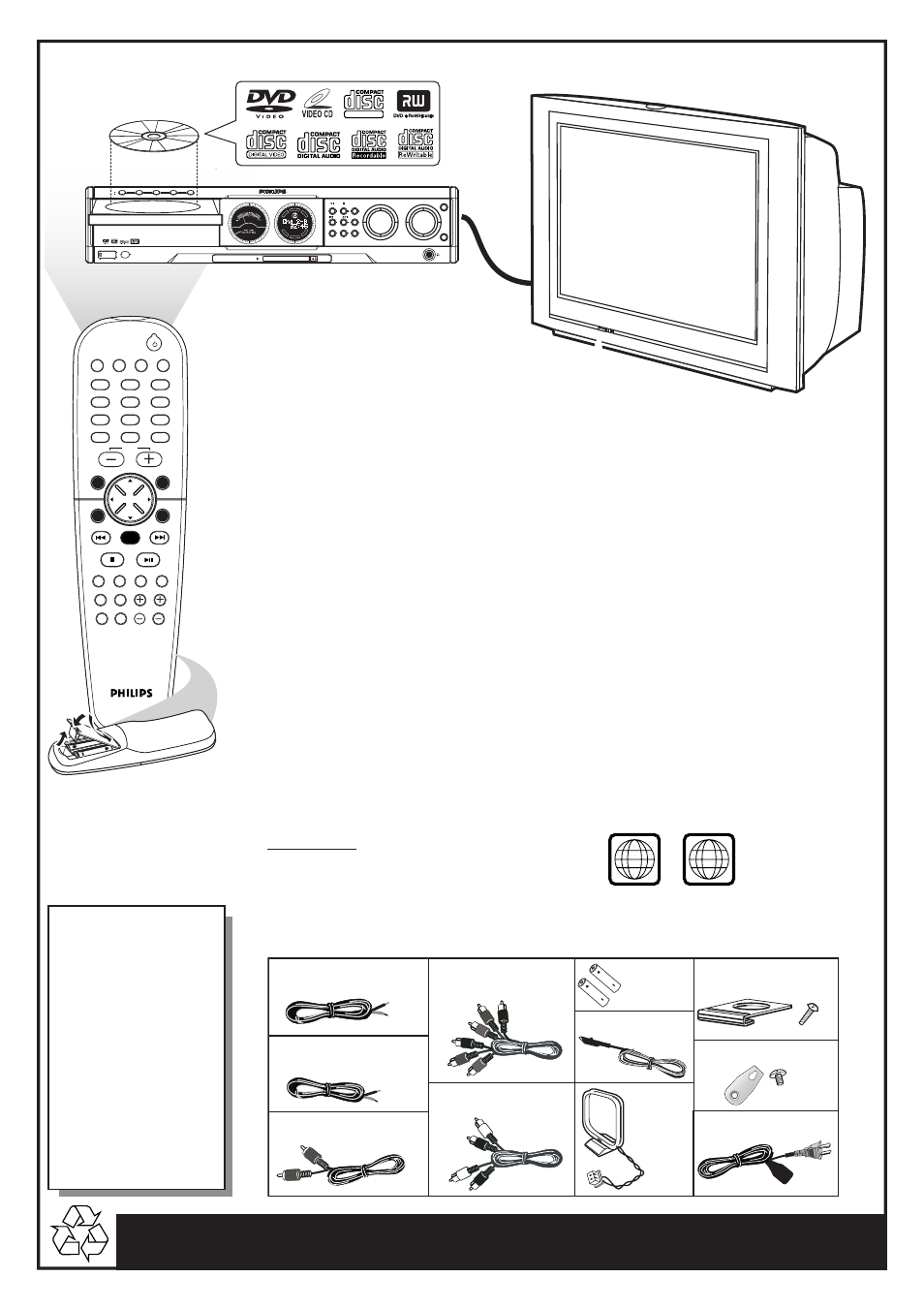
Detailed playback features and additional functions are described in the
accompanying owner’s manual.
continue...
AV IN
TV/AV
DISC/
MEDIA
TUNER
AUX/DI
1
2
3
4
5
6
7
8
9
0
REPEAT
REPEAT
DISC SKIP
DISC MENU
PROGRAM
SYSTEM MENU
DIM
SLEEP
SUB
TV VOL
VOICE
MUTE
SEATING
ZOOM
PREV
NEXT
STOP
PLAY/PAUSE
A-B
SURR.
SOUND
VOL
OK
DVD VIDEO DIGITAL SURROUND SYSTEM
STOP
PLAY• PAUSE
SEATING
STANDBY- ON
iR SENSOR
DISC 1
DISC 2
DISC 3
DISC 4
DISC 5
DISC 1
DISC 2
DISC 3
DISC 4
DISC 5
TREBLE
BASS
SOURCE
VOLUME
PROG
TUNING CLOCK•TIMER
SURROUND
SEARCH
5 DISC CHANGER
OPEN•CLOSE
EJECT
MEDIA SLOT
DVD
DISC
SU
R-
R
RIG
H
T
CENTRE
LE
FT
SUB
SU
R-L
SUPER VIDEO
Make sure your DVD system and
TV are connected and turned on!
Playing a disc
1
Press DISC/MEDIA on the remote control.
You can also adjust the SOURCE button on the front panel until “DISC X” appears on the display panel.
2
Turn on the TV and select the correct Video In mode.
You should see the blue Philips DVD background screen on the TV (if no disc in the DVD system).
Usually this channel is between the lowest and highest channels and may be called FRONT, A/V IN, or
VIDEO.
Or, you may go to channel 1 on your TV, then press the Channel down button repeatedly until you see the
Video In channel.
Or, your TV remote control may have a button or switch that chooses different video modes.
Do not use channel 3 or 4 on the TV unless you are using an RF modulator.
See your TV manual for more details.
3
Press OPEN•CLOSE
0 on the front of the DVD system and load a disc, then
press the corresponding OPEN•CLOSE
0 again to close the disc tray.
Make sure the disc label is facing up. For double-sided discs, load the side you want to play face up.
4
Playback will start automatically.
If a disc menu appears, use
3 4 1 2 buttons on the remote to make the necessary selection, then press
OK to confirm. Or, use the numeric keypad on the remote to select features. Follow the instructions
given in the disc menu.
5
To stop playback, press STOP
Ç.
Region Codes
DVDs must be labeled for ALL regions or for
Region 1 in order to play on this DVD system.
ALL
1
If a DVD does not play
properly, please contact Philips
at 1-800-531-0039 for
assistance. Due to the
inconsistency of disc formats
provided by various disc
manufacturers, your DVD
system may require a
playability enhancement or
upgrade. As DVD technology
advances, these enhancements
will become common and will
be easy to complete.
Helpful Hints
(5x)
(4x)
(4x)
(8x)
Speaker cables
Subwoofer cable
Composite video cable
(yellow)
Component video
cables (red, blue, green)
Brackets and screws
AA size
batteries
AC power cable
You should find the below accessories in the packaging box. If not, call Philips at 1-800-531-0039.
(Not all the cables supplied are required to complete the basic hook-up.)
Audio cables
(white, red)
AM loop
antenna
FM wire antenna
Mini speaker stands
and screws
