Label printing, Label preview, Printing a label – Brother PT-2730 User Manual
Page 60: Label preview printing a label, P. 53
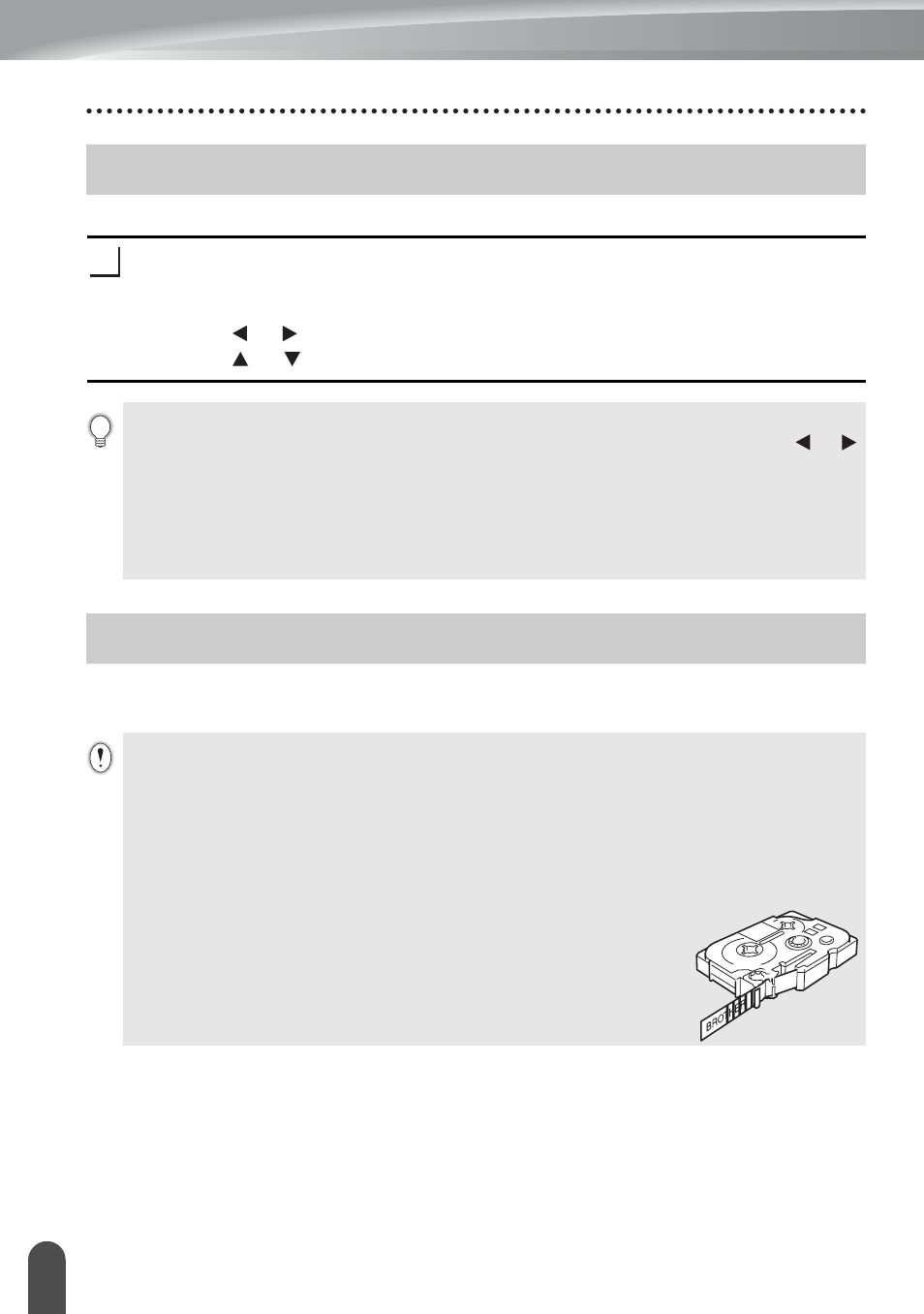
53
Label Preview
LABEL PRINTING
Using the Preview function you can check the layout of the label before printing.
Press the Preview key.
An image of the label is displayed on the screen.
The length of the label is shown in the lower-right corner of the screen.
Press the or key to scroll the preview to the left or right.
Press the or key to change the magnification of the preview.
Labels can be printed once text entry and formatting is complete. Printing options
include single and multiple copies, sequential numbering and mirror-printing.
Label Preview
1
• Press the Escape, OK or Enter key to return to the text entry screen.
• To scroll the preview to the left or right end, hold down the Shift key and press the or
key.
• To print the label directly from the preview screen, press the Print key or open the print
options screen and select a print option. Refer to "Printing a Label" below for details.
• The print preview is a generated image of the label, and may differ from the actual label when
printed.
Printing a Label
• Do not pull the label coming out of the tape exit slot. Doing so will cause the ink ribbon
to be discharged with the tape.
• Do not block the tape exit slot during printing or when feeding tape. Doing so will cause the
tape to jam.
• Be sure to check that there is enough tape remaining when printing several labels
continuously. If tape is running low, set fewer copies, print labels one at a time, or replace the
tape cassette.
• Striped tape indicates the end of the tape cassette. If this appears during
printing, press the Power key to turn the P-touch labeler off.
Attempting to print with an empty tape cassette may damage the
machine.
