Time stamp setting, Timing – Brother PT-2730 User Manual
Page 54
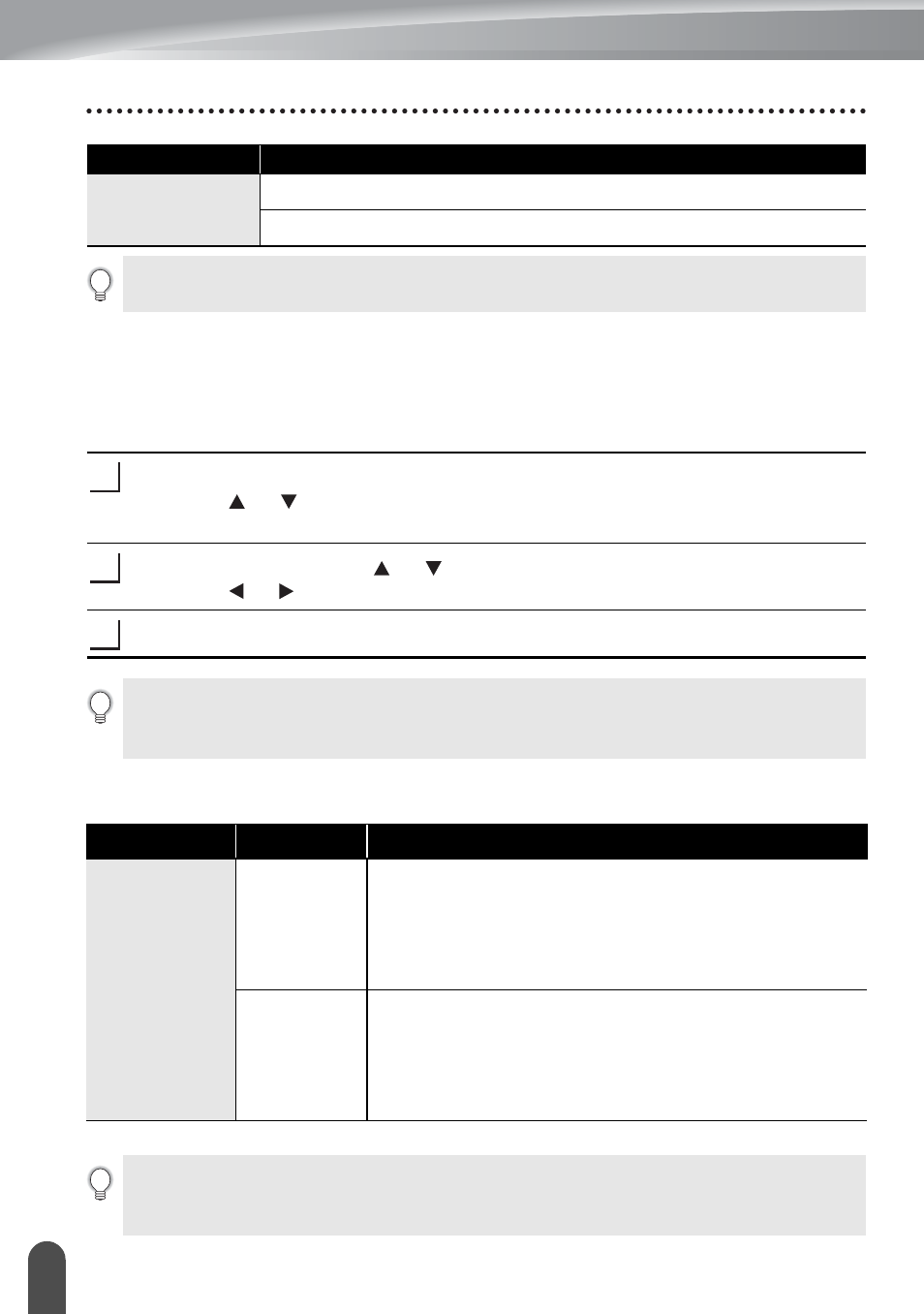
EDITING A LABEL
47
Using Time & Date Function
Time Stamp Setting
[Timing]
You can select whether to print the date/time of when you press the Time key or the
date/time of when you press the Print key to add to your label.
Press the Setup key to display the Setup menu, select "Time Stamp Setting"
using the or key, and then press the OK or Enter key.
Select "Timing" using the or key, and then select the value for the setting
using the or key.
Press the OK or Enter key to apply the settings.
z
Time Stamp : Timing Options
z
T
(Time)
11:59 PM
23:59
Attribute
Value
The date and time used for the value is a sample setting. When a format is selected, the date and
time set in the clock setting will appear in the selected format style.
1
2
3
• Press the Escape key to return to the previous step.
• Press the Space key to set the format to default setting.
• Refer to the Time Stamp: Timing Options for available settings.
Attribute
Value
Description
Timing
Auto
Press the Time key; a clock icon will be inserted where
the cursor is positioned on the text input screen.
When you press the Print key, the latest date/time will
be printed on the label where the clock icon is
positioned on the label layout.
Fixed
Press the Time key; the current date/time will be
inserted where the cursor is positioned on the text
input screen.
When you press the Print key, the date/time will be
printed as shown on the input screen.
When "Auto" is selected for the Timing setting and a clock icon is added to the text by pressing
the Time key, you can confirm what settings applied for the icon by positioning the cursor under
the clock icon, and then pressing the Time key.
