Manually configuring your router – Belkin F5D9630UK4A User Manual
Page 64
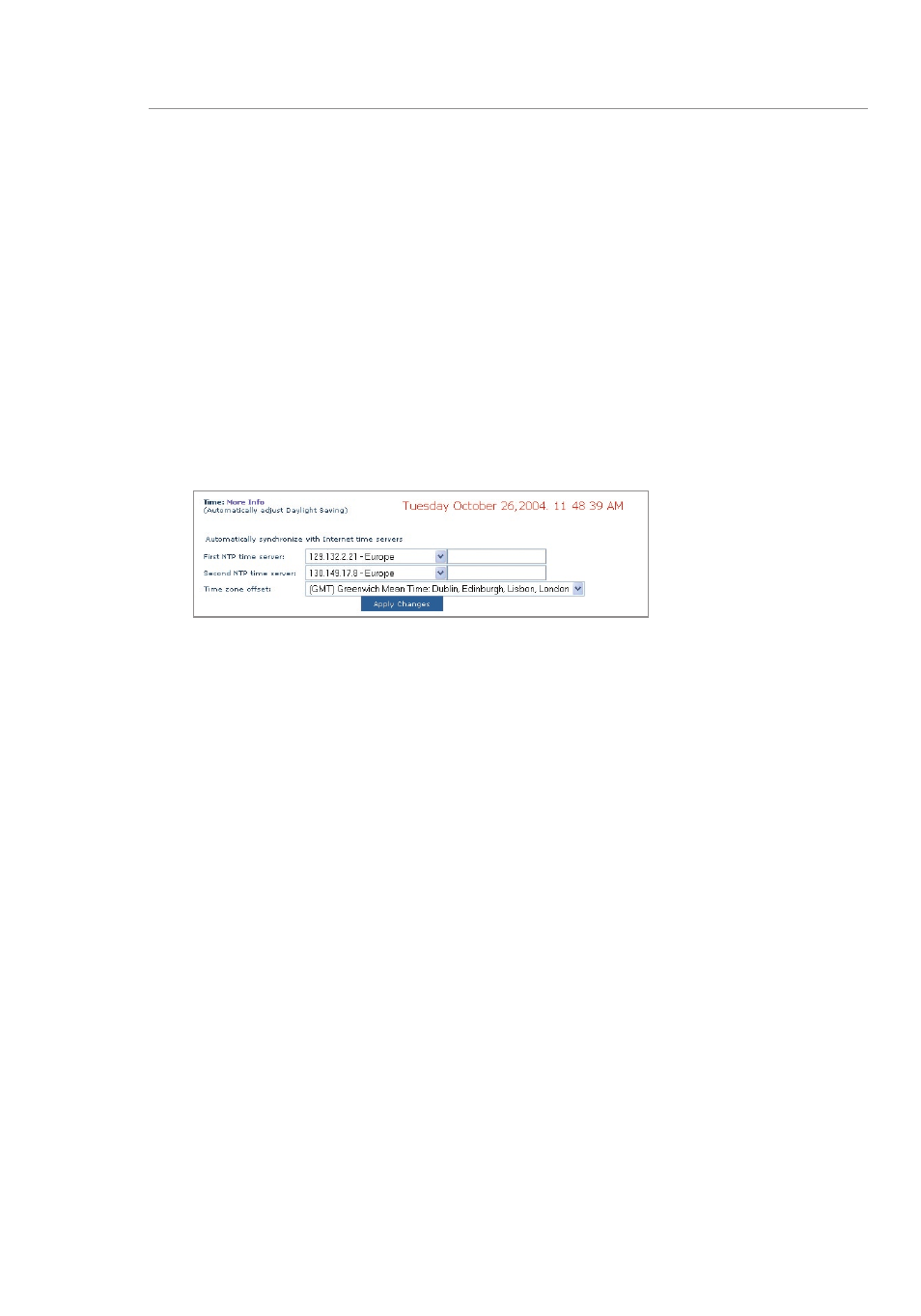
63
62
Manually Configuring your Router
63
62
Manually Configuring your Router
Setting the Time and Time Zone
The Router keeps time by connecting to a Simple Network Time
Protocol (SNTP) server. This allows the Router to synchronize the
system clock to the global Internet. The synchronized clock in the
Router is used to record the security log and control client filtering.
Select desired NTP time servers and the time zone that you reside
in, then click “Apply Changes”. The system clock may not update
immediately. Allow at least 15 minutes for the Router to contact the
time servers on the Internet and get a response. You cannot set the
clock yourself.
Enabling Remote Management
Before you enable this advanced feature of your Belkin Router,
MAKE SURE YOU HAVE SET THE ADMINISTRATOR PASSWORD.
Remote management allows you to make changes to your Router’s
settings from anywhere on the Internet.
Click on the “Change Settings” button to bring up the “Remote
Management” page.
There are two methods of remotely managing the Router. The first
is to allow access to the Router from anywhere on the Internet by
selecting “Any IP address can remotely manage the Router”. By
typing in your WAN IP address from any computer on the Internet,
you will be presented with a login screen where you need to type in
the password of your Router.
The second method is to allow a specific IP address only to remotely
manage the Router. This is more secure, but less convenient. To use
this method, enter the IP address you know you will be accessing the
Router from in the space provided and select “Only this IP address
can remotely manage the Router”. Before you enable this function,
it is STRONGLY RECOMMENDED that you set your administrator
password. Leaving the password empty will potentially open your
Router to intrusion.
