Manually configuring your router, Configuring your router with the setup wizard, Se ct io n – Belkin F5D9630UK4A User Manual
Page 25
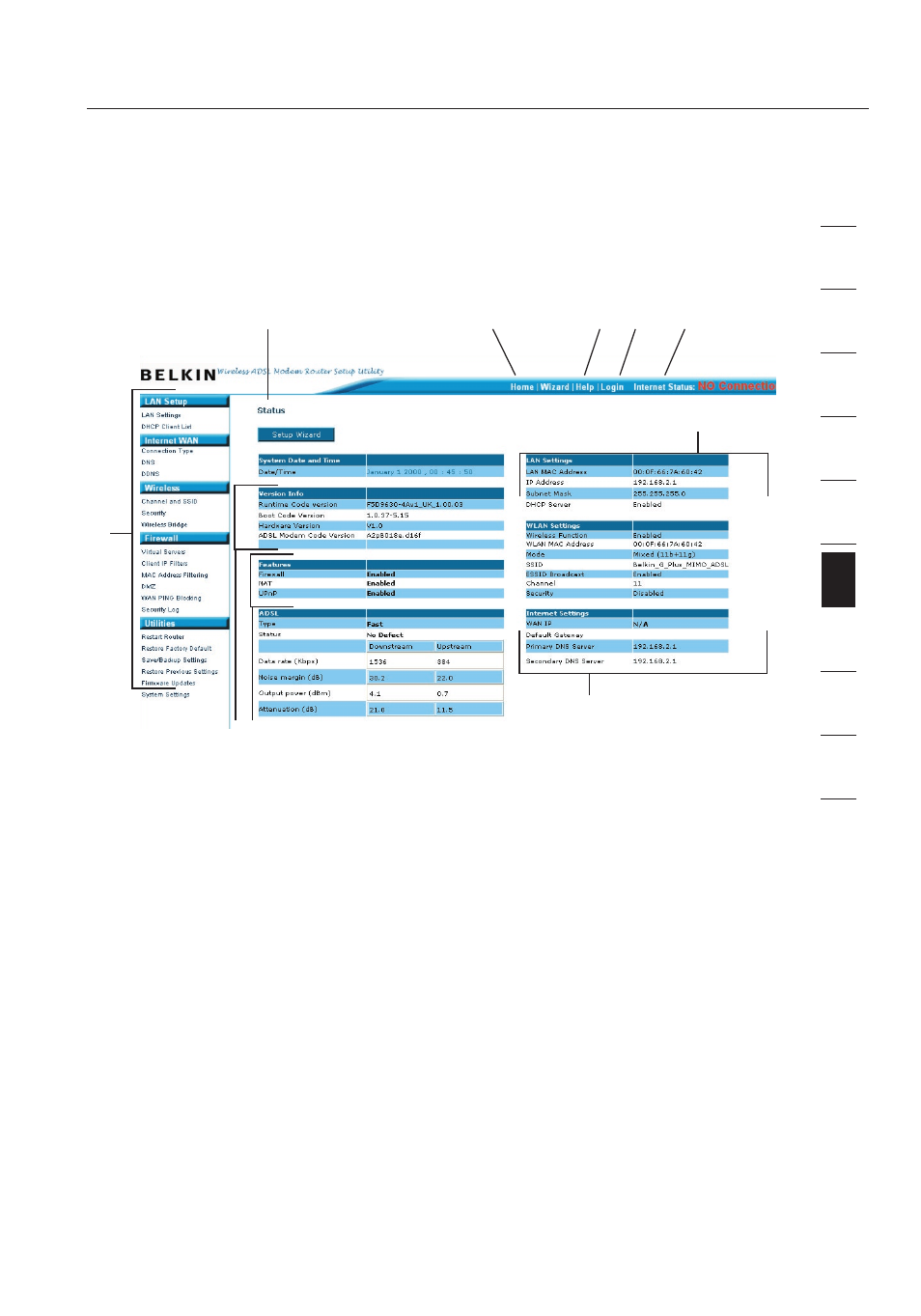
23
Manually Configuring your Router
23
se
ct
io
n
2
1
3
4
5
6
7
8
9
10
12
Configuring Your Router with the Setup Wizard
Understanding the Web-Based User Interface
The home page shows you a quick view of the Router’s status and
settings. All advanced setup pages can be reached from this page.
1. Quick-Navigation Links
You can go directly to any of the Router’s UI pages by clicking
directly on these links. The links are divided into logical
categories and grouped by tabs to make finding a particular
setting easier to find. Clicking on the header of each tab will
show you a short description of the tab’s function.
2. Home Button
The “Home” button is available in every page of the UI. Pressing
this button will take you back to the home page.
3. Help Button
The “Help” button gives you access to the Router’s help pages.
Help is also available on many pages by clicking “more info” next
to certain sections of each page.
4. Login/Logout Button
This button enables you to log in and out of the Router with the
press of one button. When you are logged into the Router, this
button will change to read “Logout”. Logging into the Router will
(1)
(9)
(2)
(5)
(4)
(3)
(10)
(6)
(8)
(7)
