Manually configuring your router, Sharing the same network keys, Changing the wireless security settings – Belkin F5D9630UK4A User Manual
Page 42: Security” on the wireless tab
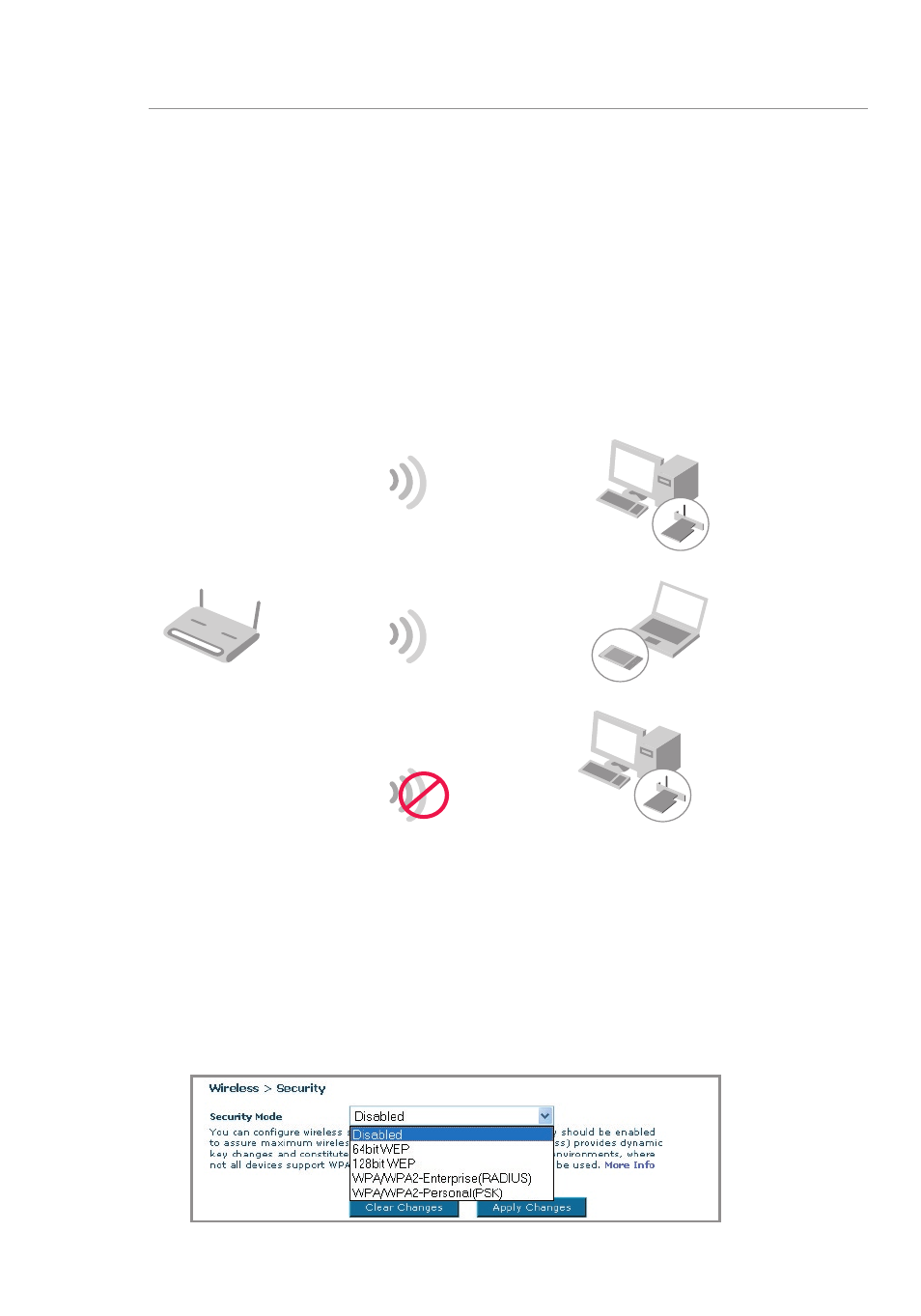
41
40
Manually Configuring your Router
41
40
Manually Configuring your Router
Sharing the Same Network Keys
Most Wi-Fi products ship with security turned off. So once you have
your network working, you need to activate WEP or WPA or WPA2
and make sure your wireless networking devices are sharing the same
Network key.
The Wireless G+ MIMO Desktop Network Card cannot access the
network because it is using a different Network key than the Network
key that is configured on the Wireless G+ MIMO Router.
Changing the Wireless Security Settings
Your Router is equipped with WPA/WPA2 (Wi-Fi Protected Access),
the latest wireless security standard. It also supports the legacy
security standard, WEP (Wired Equivalent Privacy). By default,
wireless security is disabled. To enable security, you must first
determine which standard you want to use. To access the security
settings, click
“Security” on the Wireless tab.
Wireless G Router
Wireless G Notebook
Network Card
Wireless G Desktop
Network Card
Wireless G Desktop
Network Card
Network key=
WRONG Password
Network key=
MyPassword
Network key=
MyPassword
Network key=
MyPassword
