Manually configuring your router, Dhcp client list, Internet wan – Belkin F5D9630UK4A User Manual
Page 30
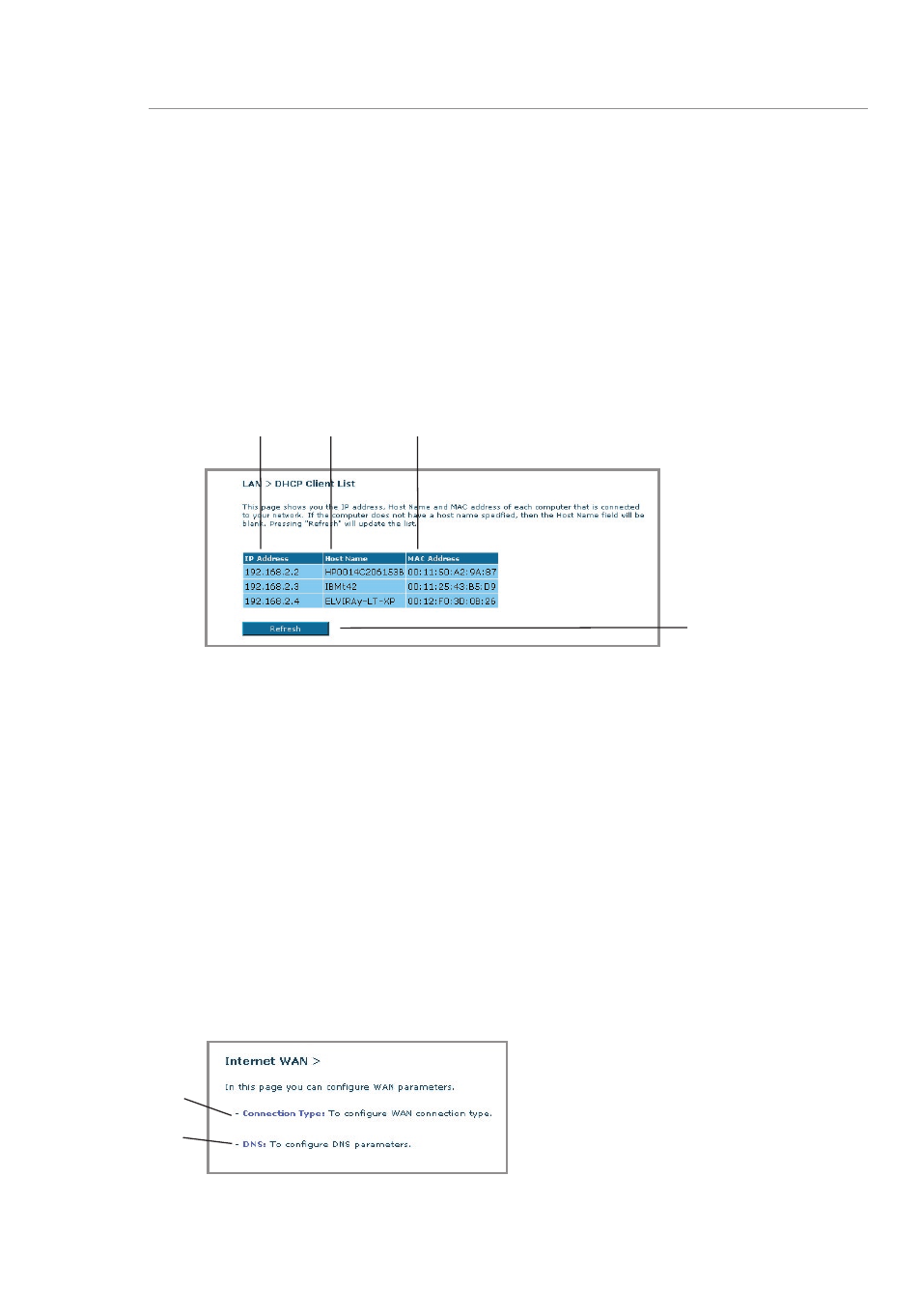
29
28
Manually Configuring your Router
29
28
Manually Configuring your Router
DHCP Client List
You can view a list of the computers (known as clients), which are
connected to your network. You are able to view the IP address
(1)
of
the computer, the host name
(2)
(if the computer has been assigned
one), and the MAC address
(3)
of the computer’s Network Interface
Card (NIC). Pressing the “Refresh”
(4)
button will update the list. If
there have been any changes, the list will be updated.
Internet WAN
The “Internet WAN” tab is where you will set up your Router to connect
to your Internet Service Provider. The Router is capable of connecting
to virtually any ADSL Service Provider’s system provided you have
correctly configured the Router’s settings for your ISP’s connection
type. Your connection settings are provided to you by your ISP. To
configure the Router with the settings that your ISP gave you, click
“Connection Type”
(1)
on the left side of the screen. Select the
connection type you use. If your ISP gave you DNS settings, clicking
“DNS”
(2)
allows you to enter DNS address entries for ISPs that require
specific settings.
When you have finished making settings, the “Internet Status” indicator
will read “Connection OK” if your Router is set up properly.
(1)
(2)
(3)
(4)
(1)
(2)
