Manually configuring your router – Belkin F5D9630UK4A User Manual
Page 51
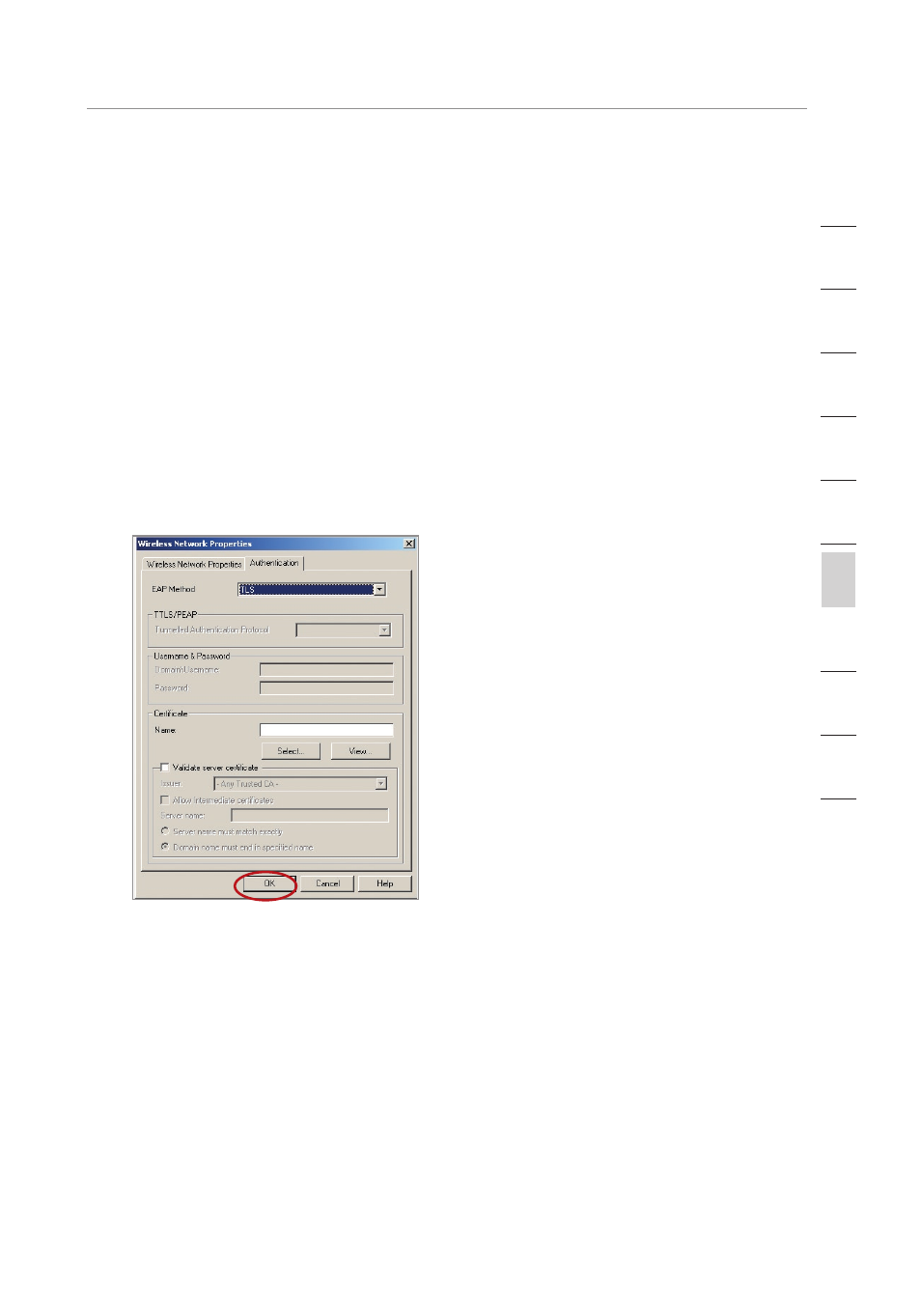
49
Manually Configuring your Router
Manually Configuring your Router
49
Manually Configuring your Router
se
ct
io
n
2
1
3
4
5
6
7
8
9
10
12
Connecting your Computer to a Wireless Network that Requires
WPA (with radius server)
1.
Double-click the “Signal Indicator” icon to bring up the “Wireless
Network” screen. The “Advanced” button will allow you to view
and configure more options of your wireless card.
2.
Under the “Wireless Networks” tab, select a network name from
the “Available networks” list and click “Configure”.
3.
Under “Network Authentication” select WPA.
4.
Under the “Authentication” tab, select the settings that are
indicated by your network administrator.
5.
Click “OK” to save the settings.
Setting Up WPA/WPA2 for a Non-Belkin Wireless Desktop and
Wireless Notebook Cards
For non-Belkin WPA Wireless Desktop and Wireless Notebook Cards
that are not equipped with WPA/WPA2-enabled software, a file from
Microsoft called “Windows XP Support Patch for Wireless Protected
Access” is available as a free download.
Please Note: The file that Microsoft has made available works only
with Windows XP. Other operating systems are not supported at
this time.
