B&B Electronics Vlinx Serial Servers ESP902E User Manual
Page 30
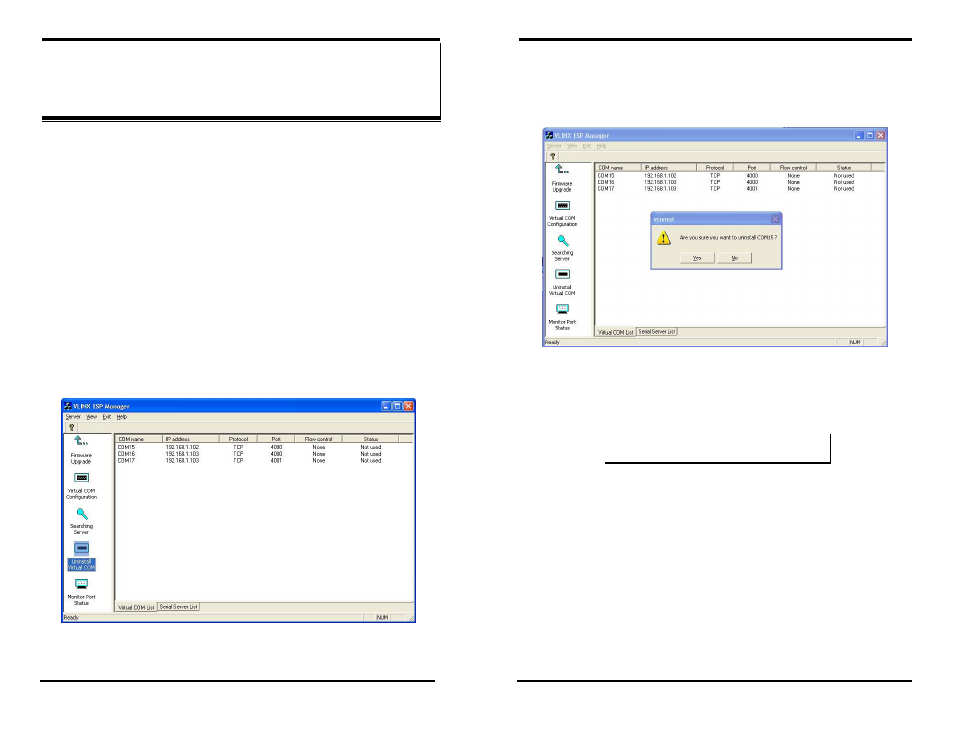
Removing Virtual COM Ports
Manual Documentation Number: ESP901-902-3704
Chapter 7
49
B&B Electronics Mfg Co Inc – 707 Dayton Rd - PO Box 1040 - Ottawa IL 61350 - Ph 815-433-5100 - Fax 815-433-5104 – www.bb-elec.com
B&B Electronics Ltd – Westlink Commercial Pk – Oranmore, Galway, Ireland – Ph +353 91-792444 – Fax +353 91-792445 – www.bb-europe.com
C
C
h
h
a
a
p
p
t
t
e
e
r
r
7
7
:
:
R
R
E
E
M
M
O
O
V
V
I
I
N
N
G
G
V
V
I
I
R
R
T
T
U
U
A
A
L
L
C
C
O
O
M
M
P
P
O
O
R
R
T
T
S
S
The
ESP Manager
software
Uninstall Virtual COM Port
feature will
remove a mapped COM port in the Device Manager of Windows 2000 and
XP operating systems.
It may also be removed in the Device Manager of
Windows 98, ME, NT, 2000, and XP.
Windows 98 users also will find a
Remove Virtual COM
feature in the Programs file.
Removing the Virtual COM port with ESP
Manager
Step1: From the Windows Desktop, click:
Start
→
Programs
→ B&B Electronics → VLINX → ESP Servers →
VLINX ESP Manager
Step 2: In the
ESP Manager
window click the
Virtual COM List
tab.
Highlight the mapped COM port number to be removed.
Figure 44. The ESP Manager Window
Removing Virtual COM Ports
50
Chapter 7
Manual Documentation Number: ESP901-902-3704
B&B Electronics Mfg Co Inc – 707 Dayton Rd - PO Box 1040 - Ottawa IL 61350 - Ph 815-433-5100 - Fax 815-433-5104 – www.bb-elec.com
B&B Electronics Ltd – Westlink Commercial Pk – Oranmore, Galway, Ireland – Ph +353 91-792444 – Fax +353 91-792445 – www.bb-europe.com
Step 3: Click the
Uninstall Virtual COM
icon. The Manager will ask
for conformation. Click
OK
to complete the uninstall
procedure.
Figure 45.
The vcomui Dialogue Box
Removing the Virtual COM Port using Device
Manager
N
N
o
o
t
t
e
e
:
:
The screen shots were taken from a Windows XP operating system
Step 1: From the Windows
Desktop
click:
Start
→ Settings → Control Panel
.
Step 2: Click the
System
icon when the manager window opens.
