BOXLIGHT CD-450m User Manual
Page 49
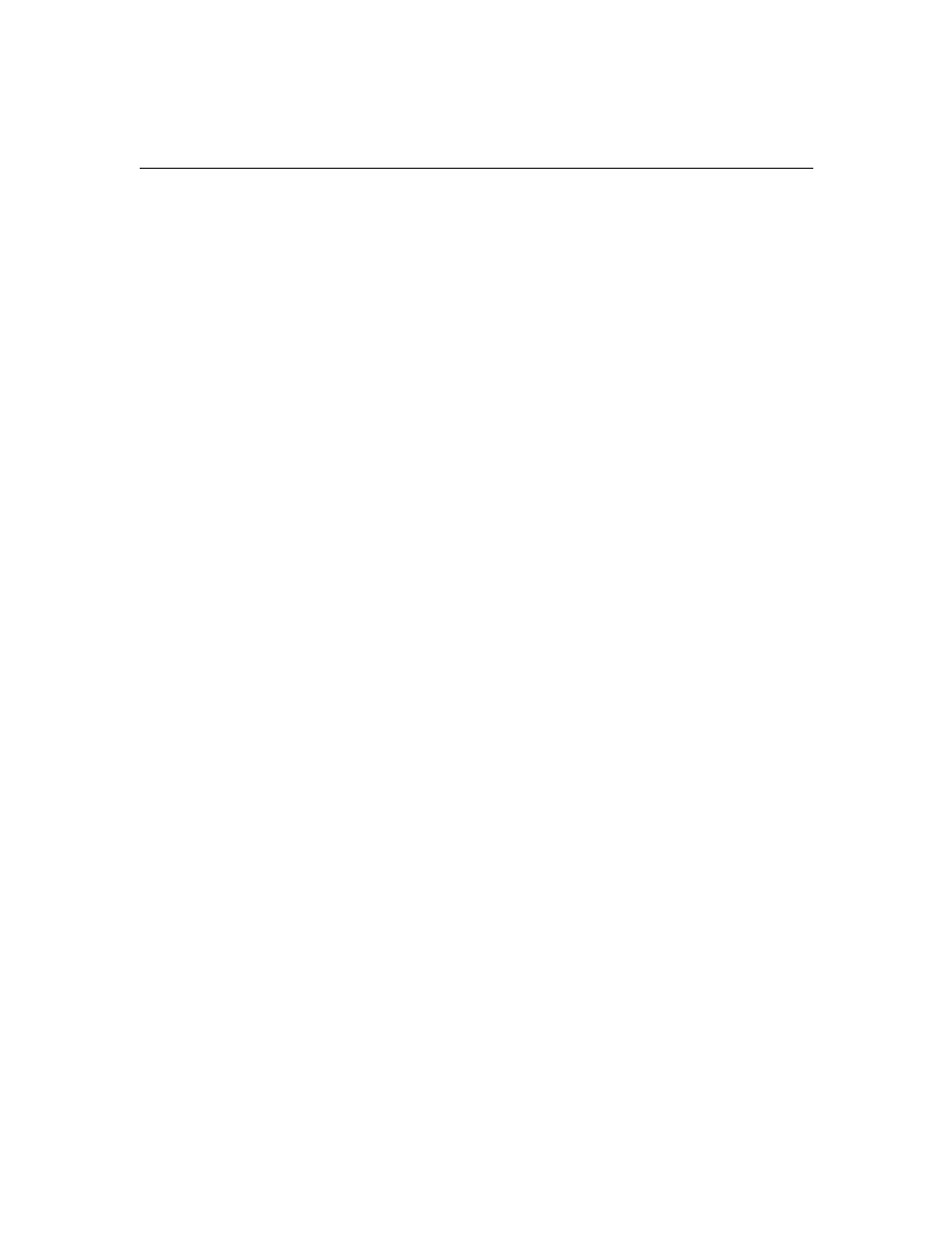
41
2
Click the Settings tab.
3
Verify that the Desktop area is set to 1024x768 or less.
Also check the following:
•
Does your computer have a compatible video board? The pro-
jector isn’t CGA or EGA compatible.
•
Is your computer’s video port activated? This is especially
true for laptop computers. See “Portable and Laptop Activa-
tion Chart” on page 47.
Problem: Image is too wide or narrow for screen
•
You might need to manually adjust the tracking to reduce or
enlarge the projected image. Refer to “Manual Tracking” on
page 29.
•
Adjust the resolution of your video card if it’s greater than
1024x768.
Problem: Image is out of focus
•
Turn the projection lens to focus the image.
•
Make sure the projection screen is at least 5 feet (1.5 m) from
the projector.
•
Check the projection lens to see if it needs cleaning.
Problem: Image and menus are reversed left to right
•
Rear projection mode is probably turned on. Turn Rear Projec-
tion off in the Controls menu. The image should immediately
return to forward projection. See “Rear Projection” on
page 31.
Problem: the projector displays vertical lines, “bleeding” or
spots
•
Adjust the brightness. See “Brightness” on page 25.
•
Check the projection lens to see if it needs cleaning.
Problem: no sound
•
Adjust volume.
•
Verify audio/input connections.
•
Adjust audio source.
