Navigation window – Blade ICE RACKSWITCH G8000 User Manual
Page 17
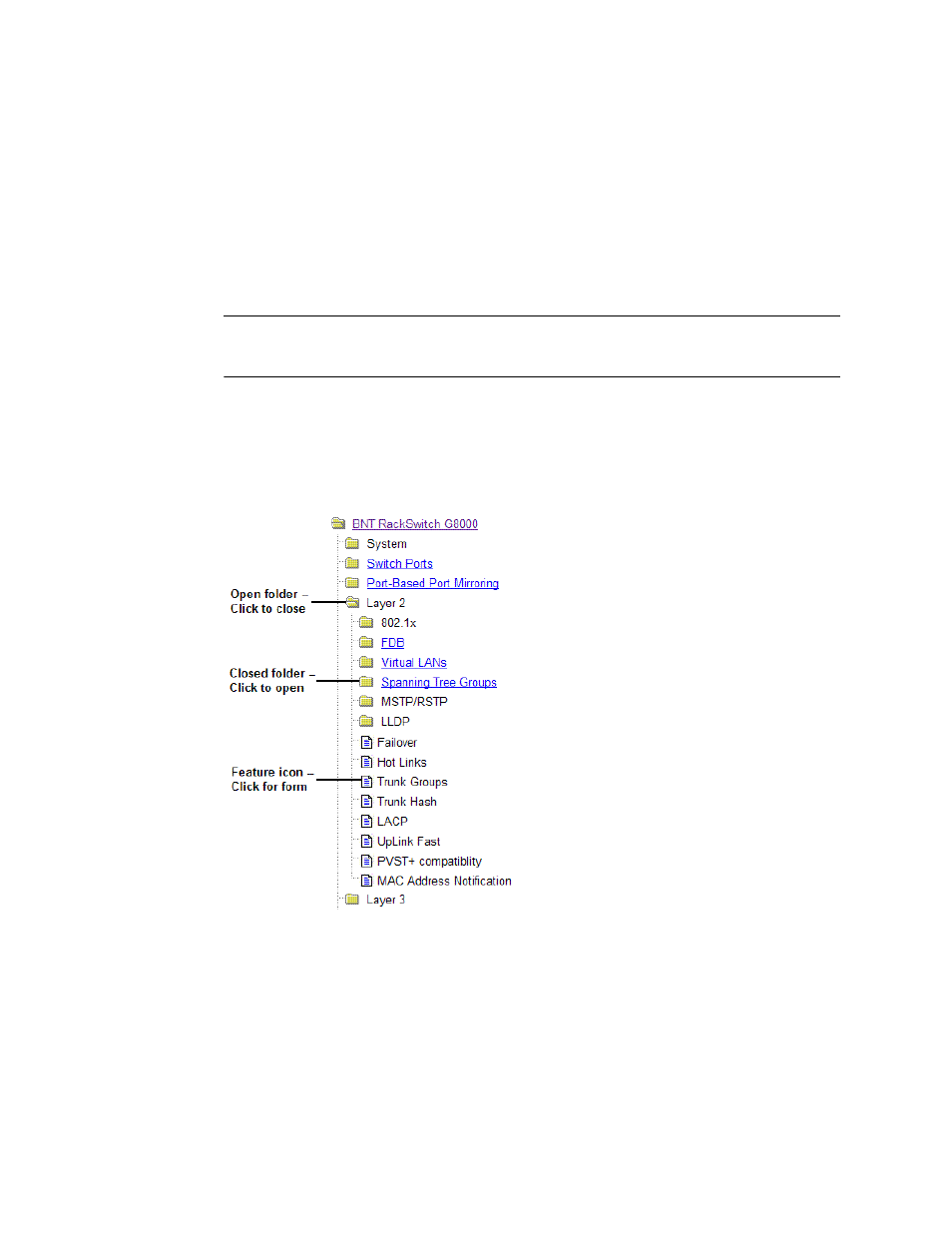
BLADE OS 5.1 BBI Guide
BMD00139, November 2009
Chapter 2: Browser-Based Interface Basics
17
Navigation Window
The navigation window is used for selecting a particular switch feature to act upon. Status,
statistics, or configuration forms for the selected item will appear in the forms window, depending
on the context chosen on the toolbar.
The navigation window contains a tree of folders, sub-folders, and feature icons:
You can click on any closed folder to open it and reveal its contents. Click on any open folder to
close it. Click on any feature icon to load the appropriate status, statistics, or configuration form in
the forms window.
Some folders also have forms. If the name of the folders is underlined, click on the name to display
the appropriate form.
Show Log
Opens a new Web-browser window that displays the most recent switch
log messages. Close the log browser when finished.
Help
Opens a new Web-browser window that displays basic online help
information. Close the Help browser when finished.
Logout
Log off the switch and exit the BBI.
