Using the menus, Using the menus" on, Using the – BenQ W500 User Manual
Page 36: For deta, English
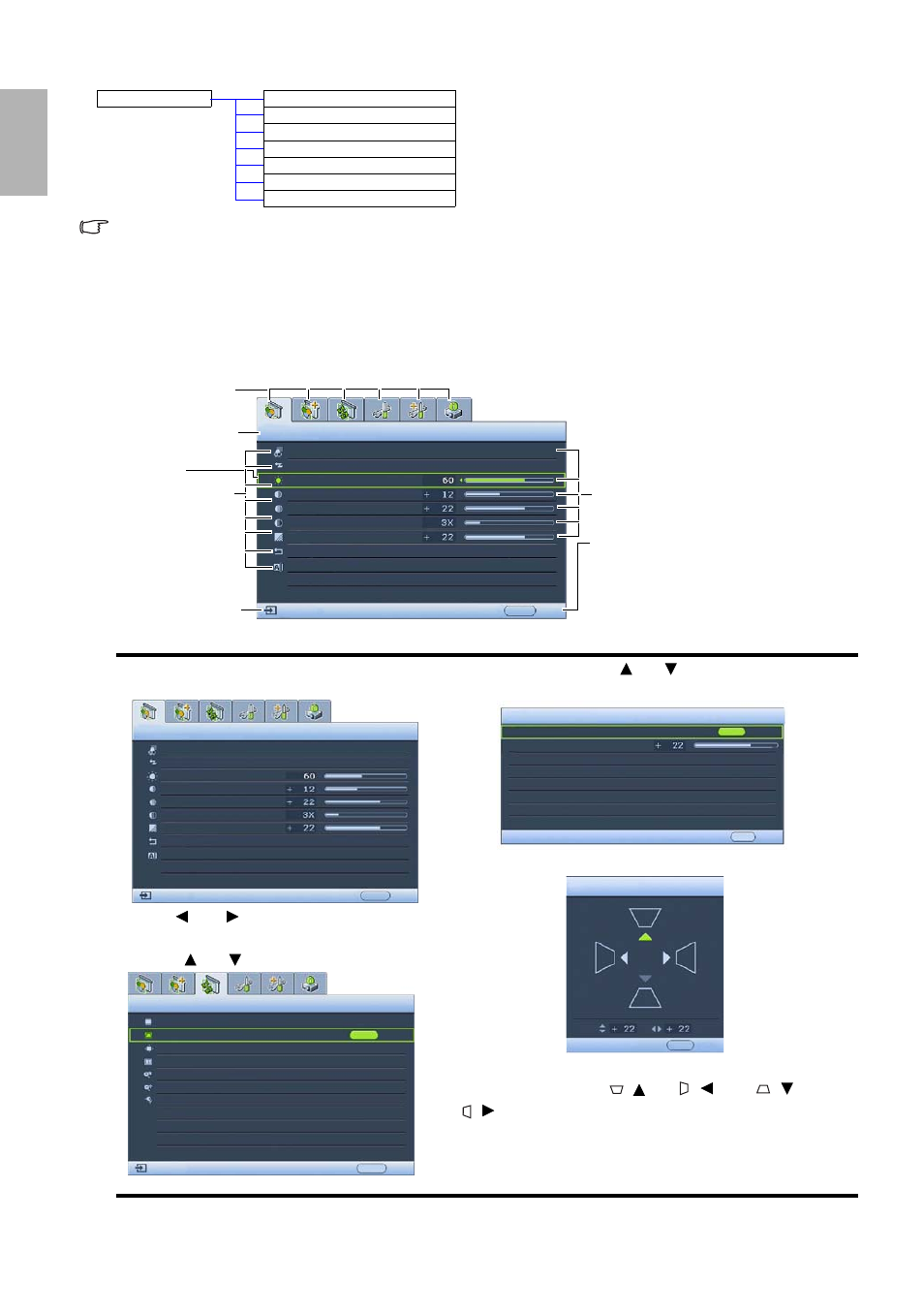
36
Menus
English
If there is no equipment connected or no signal detected, limited menu items are accessible.
Using the menus
The projector is equipped with on-screen display (OSD) menus for making various adjustments and settings.
There are 17 different menu languages.
for more details.
Below is the overview of the English OSD menu.
The following example describes the adjustment of the keystone.
Information
Source
Picture Mode
Resolution
Lamp Hours Nor.
Lamp Hours Eco.
Lamp Rest Rate
Dust Filter Hour
1. Press MENU on the projector or remote
control to turn the OSD menu on.
2. Use
Left/
Right to select the Display
menu.
3. Press Up/
Down to select Keystone.
4. Press ENTER and press Up/
Down to select 2D
Keystone.
5. Press ENTER to display the keystone correction page.
6. Based on the image shape displayed on the screen, press
the keystone buttons (
/ Up, /
Left, /
Down,
/
Right) to adjust the image to a rectangular or square
one.
7. Press EXIT/MENU on the projector or remote control to
exit and save the settings.
Current input signal
Main menu icon
Main menu
Sub-menu
Highlight
Press EXIT to
the previous
page or to
exit.
Status
Picture -- Basic
EXIT
Picture Mode
Load Settings From
Brightness
Contrast
Color
Tint
Sharpness
Reset Picture Settings
Cinema Mode
Rename User Mode
Back
S-VIDEO
Picture -- Basic
EXIT
Picture Mode
Load Settings From
Brightness
Contrast
Color
Tint
Sharpness
Reset Picture Settings
Cinema Mode
Rename User Mode
Back
S-VIDEO
Display
Aspect Ratio
Keystone
Position
Overscan Adjustment
Digital Zoom
Pan
PC & Component YPbPr
EXIT Back
S-VIDEO
ENTER
2D Keystone
Pincushion Correction
Keystone
Back
EXIT
ENTER
2D Keystone
Back
EXIT
