Tuning into a station – Blaupunkt CANBERRA 7 647 523 310 User Manual
Page 14
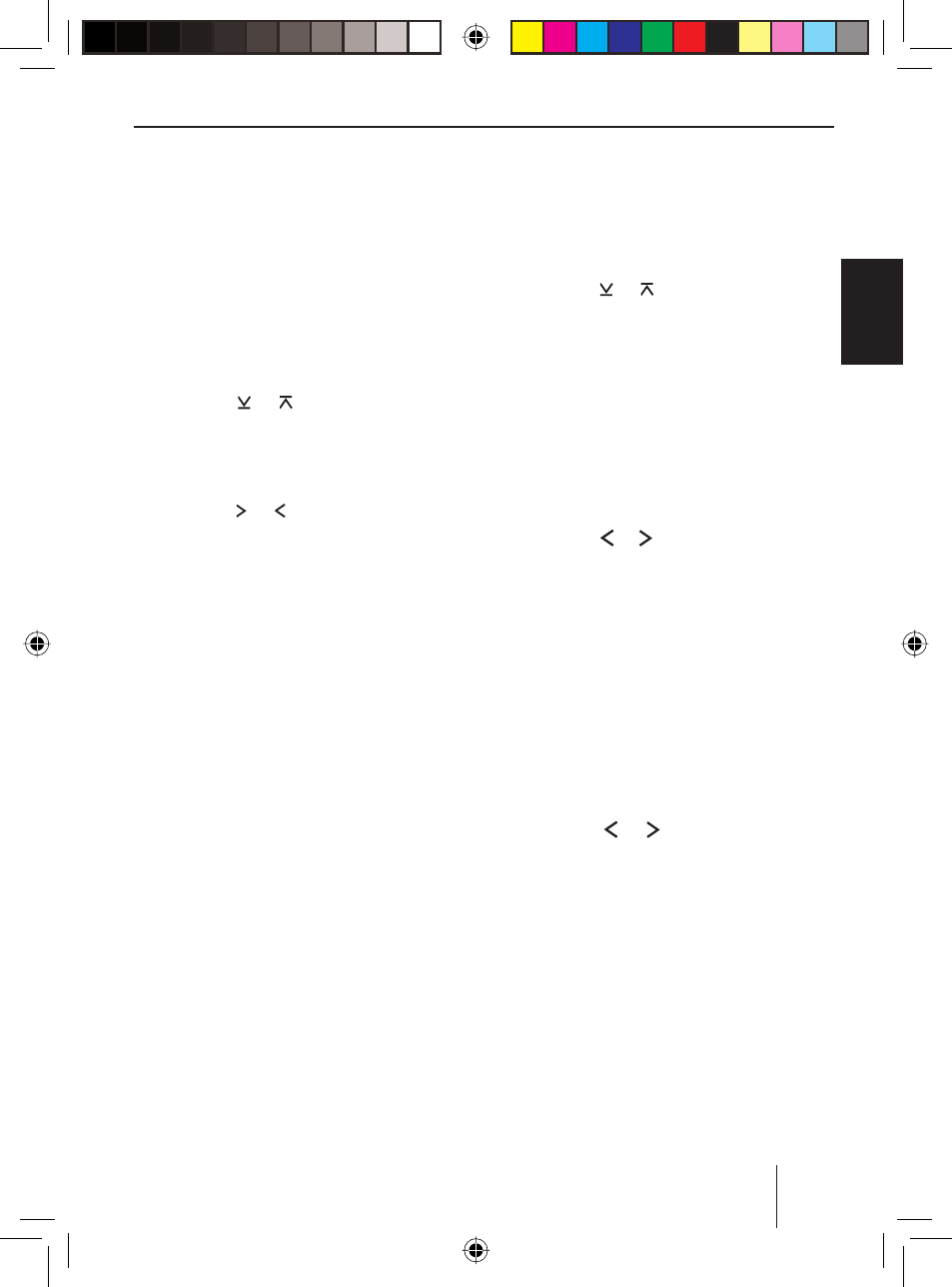
43
DA
N
S
K
EN
GLISH
DEUT
SCH
FRAN
Ç
AIS
IT
ALIAN
O
NEDERLANDS
S
V
ENSKA
ESP
AÑOL
PORTUGUÊS
Radio mode
To deactivate,
press and hold the
TRAF button
7 for
longer than two seconds.
The RDS symbol disappears from the
display.
Switching REGIONAL on/off
Press the
M/OK button
>.
The display shows "MENU".
Press the or button
5 repeatedly
until "REG ON" or "REG OFF" appears on
the display.
To switch REGIONAL on/off,
press the or button
5.
Press the
M/OK button
>.
To exit the menu,
press the
ESC button
6 or wait approx.
8 seconds.
Selecting the waveband/memory
bank
This device can receive programmes broad-
cast over the FM frequency range as well as
the MW and LW (AM) wavebands. There are
three memory banks available for the FM
waveband (FM1, FM2 and FMT) and one
for each of the MW and LW wavebands.
Five stations can be stored in each memory
bank.
To switch between the FM memory banks
(FM1, FM2 and FMT) and the MW and LW
wavebands,
briefl y press the
BND/TS button
4.
u
u
u
u
u
u
u
u
Tuning into a station
There are various ways of tuning into a sta-
tion.
Automatic station seek tuning
Press the or button
5.
The radio tunes into the next receivable sta-
tion.
Tuning into stations manually
You can also tune into stations manually.
Note:
You can only tune into stations manu-
ally if the RDS function is deactivated.
Press the or button
5.
Browsing through broadcasting
networks (FM only)
If radio stations provide several programmes,
you have the option of browsing through
these so-called "broadcasting networks".
Note:
The convenient RDS function must
be activated before you can use this
feature.
Press the or button
5 to change
to the next station of the broadcasting
network.
Note:
When using this feature, you will only
be able to switch to stations that you
have received once before already. To
receive the stations, use the Scan or
Travelstore function.
u
u
u
02_CanbSydMelbSD27_eng.indd 43
02_CanbSydMelbSD27_eng.indd 43
15.01.2007 14:59:57 Uhr
15.01.2007 14:59:57 Uhr
