Configuring ip settings on your computer, Hardware installation, Configure the router for the first time – Buffalo Technology WMR-G54 User Manual
Page 5
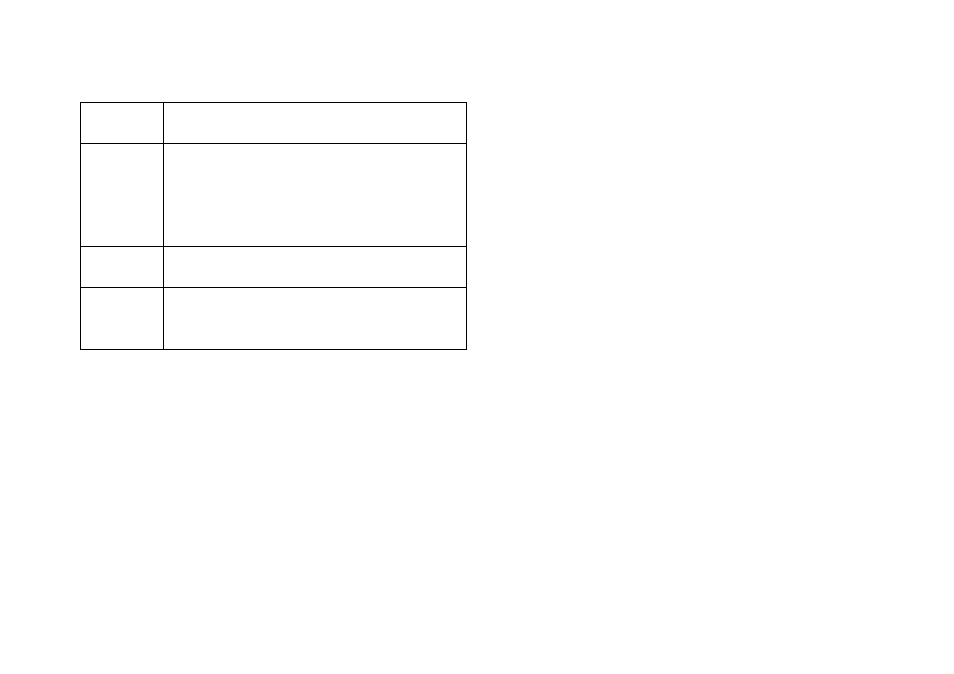
cable to the USB port and connect the other end
to the computer.
Reset
Use an object, such as a stretched paper clip, to
press the button for at least 3 seconds. LAN 1, 2,
3, 4 LED will light up for a short time and then be
off. You can release the button now to reset the
device to its factory-default settings.
On/Off
Turn on the router by pressing up the power
switch to the “On” position.
Power
Connect the power adapter to this Power port,
and then plug the other end of the power cable
into a power outlet.
Hardware Installation
Thank you for purchasing the 54Mbps/11Mbps Wireless ADSL
Modem Router WMR-G54. The following instructions will walk
you through installation of the router.
Step 1. Connect the ADSL port of the router into your ADSL wall
socket with the provided cable.
Step 2. Connect the LAN port of the router to the Ethernet port
of your computer with the Ethernet cable provided.
Step 3. Connect the 16V AC power adapter to the power socket
of router, and plug the adapter into a mains power socket.
Switch on the router. If the power is turned on, the PWR LED on
the front panel will illuminate.
Configure the Router for the first
time
Configuring IP Settings on Your Computer
To configure WMR-G54 Wireless ADSL Modem Router for the
first time, the configuration PC must have a static IP address.
Use 192.168.1.x (x is any number between 2 and 254) and
subnet mask 255.255.255.0. Specify gateway as 192.168.1.1
and enter DNS server IP.
5
