BT 3010 Executive User Manual
Page 32
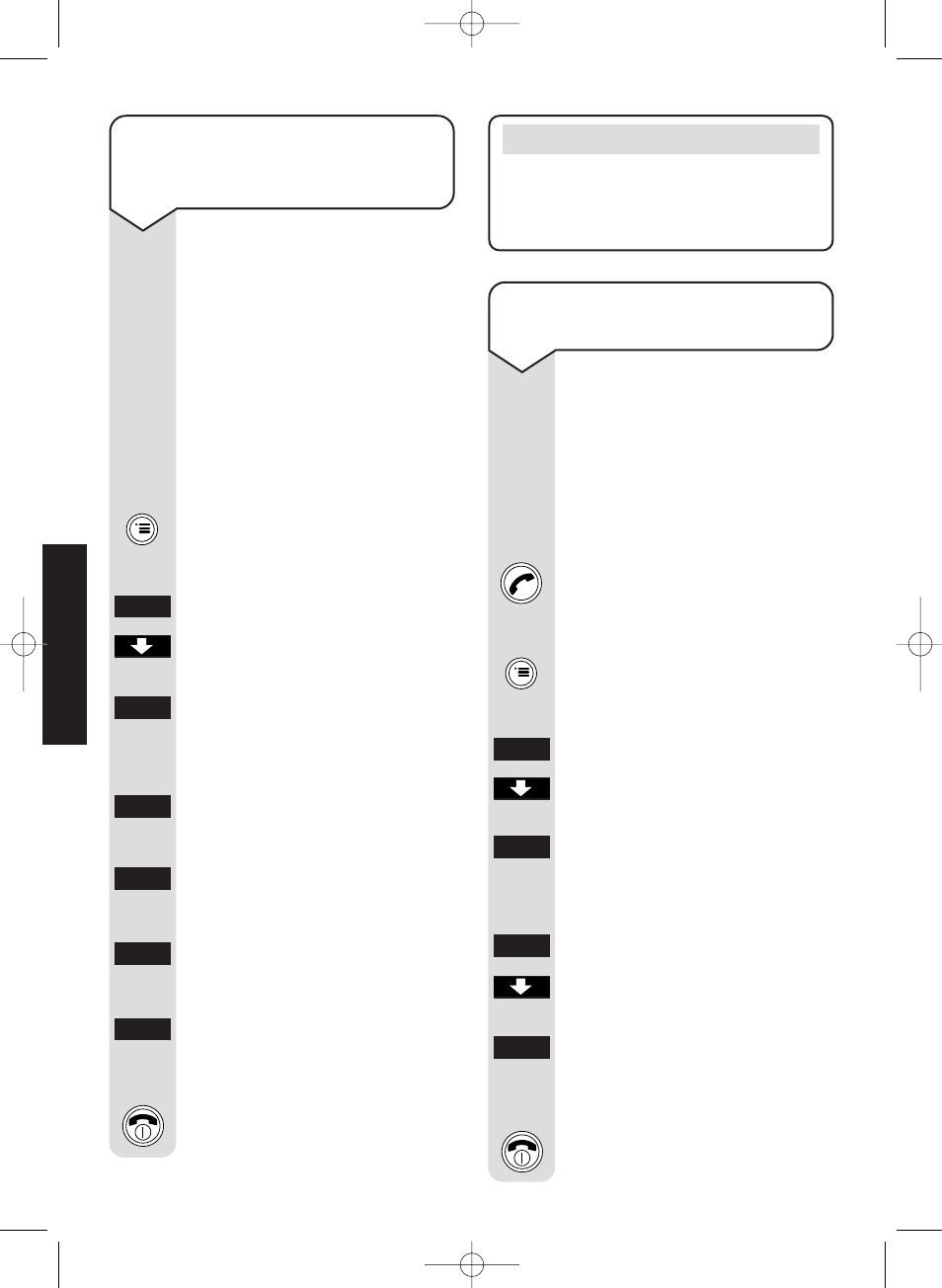
Diverse 3010 Executive – Edition 4 – 22 November ’00 - 3509
28
Note
You can press the
RED PHONE button
at any time during these steps to quit
the procedure.
To change the handset PIN
(personal identification
number)
The PIN on your handset
protects functions and settings
from unauthorised access.
A handset PIN is necessary in
order to:
– reset the memory
– reset to the original settings.
Handset power must be
switched to ON.
Press the MENU button.
Settings
is highlighted.
Press the OK button.
Press the DOWN arrow to
highlight
Security
.
Press the OK button.
Enter the current PIN number
(original setting
0000
).
Press the OK button.
Change PIN
is highlighted.
Press the OK button.
Enter your new PIN number.
Press the OK button.
Re-enter your new PIN number.
Press the OK button. You hear
a confirmation beep and the
new PIN is stored.
Press the RED PHONE button
to return to standby.
To switch the telephone
handset lock on and off
You can prevent an individual
handset from being used to
make all calls except for 999
emergency services.
You can still receive incoming
calls. When the phone rings,
press the GREEN PHONE
button as normal.
To switch on:
Press the MENU button.
Settings
is highlighted.
Press the OK button.
Press the DOWN arrow to
highlight
Security.
Press the OK button.
Enter the current handset PIN
number (original setting
0000
).
Press the OK button.
Press the DOWN arrow to
highlight
Handset Lock
.
Press the OK button. You hear
a confirmation beep and a
ߛ
appears next to
Handset Lock
.
Press the RED PHONE button
to return to standby.
OK
OK
OK
OK
OK
OK
KEYPAD
KEYPAD
KEYPAD
KEYPAD
OK
OK
OK
OK
SECURITY
Diverse 3010 Executive 22/3/01 12:03 pm Page 28
