Clock & alarm – BT 5500 User Manual
Page 30
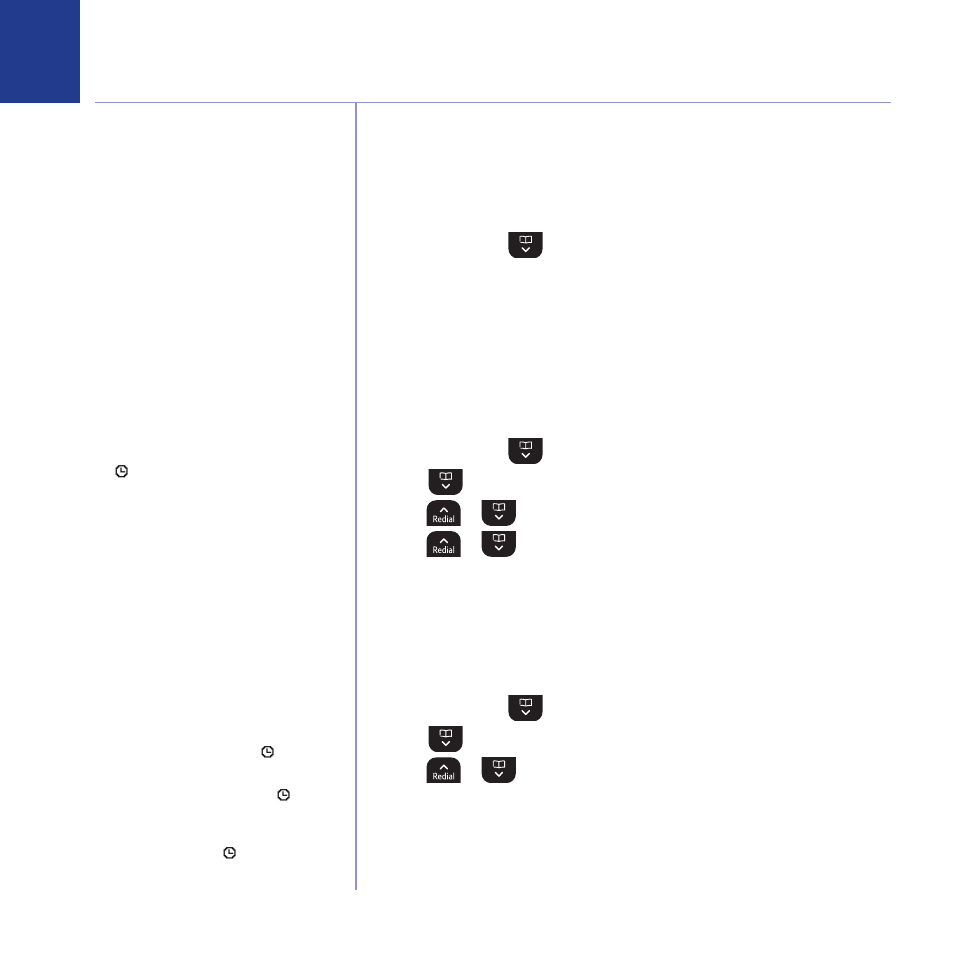
If you experience any problems, please call the Helpline on 0800 145 6789* or email [email protected]
30
You can set the time to either 12 or 24 hour
format, see page 31.
Date & time
If you subscribe to your network’s caller display service, the base sets the date
and time for all handsets whenever a call is received. You can manually set the
time on an individual handset.
1. Press menU, scroll
to clock & alarm and press select.
2. Date & time is highlighted, press select.
3. Enter the date using the format DD/MM/YY and press save.
4. Enter the time and press save.
5. Press Back to return to the previous menu level.
Set alarm
1. Press menU, scroll
to clock & alarm and press select.
2. Scroll
to alarm and press select.
3. Press
or
to select on and press select.
4. Press
or
to select once, mon-fri or on DailY and
press select.
5. Enter the time you want the alarm and press save.
6. Press Back to return to the previous menu level.
Alarm on /off
1. Press menU, scroll
to clock & alarm and press select.
2. Scroll
to alarm and press select.
3. Press
or
to select on or off and press select.
4. Press Back to return to the previous menu level.
Clock & alarm
When the alarm is set, the display shows
the icon.
Each handset can have a different alarm setting.
Once an alarm has been set, you can switch the
setting on or off.
If the alarm was set to once the will
disappear from the screen.
If set to on DailY or mon-fri the will
remain on the screen.
If you are using the handset to make a call when
the alarm ring is due, the flashes and you hear
a beep in the earpiece.
