For mac os® x 10.1/10.2.1 - 10.3 or greater, For mac os, X 10.1/10.2.1 - 10.3 or greater – Brother MFC 8220 User Manual
Page 50: Step 2, Installing the driver & software, For usb interface cable users
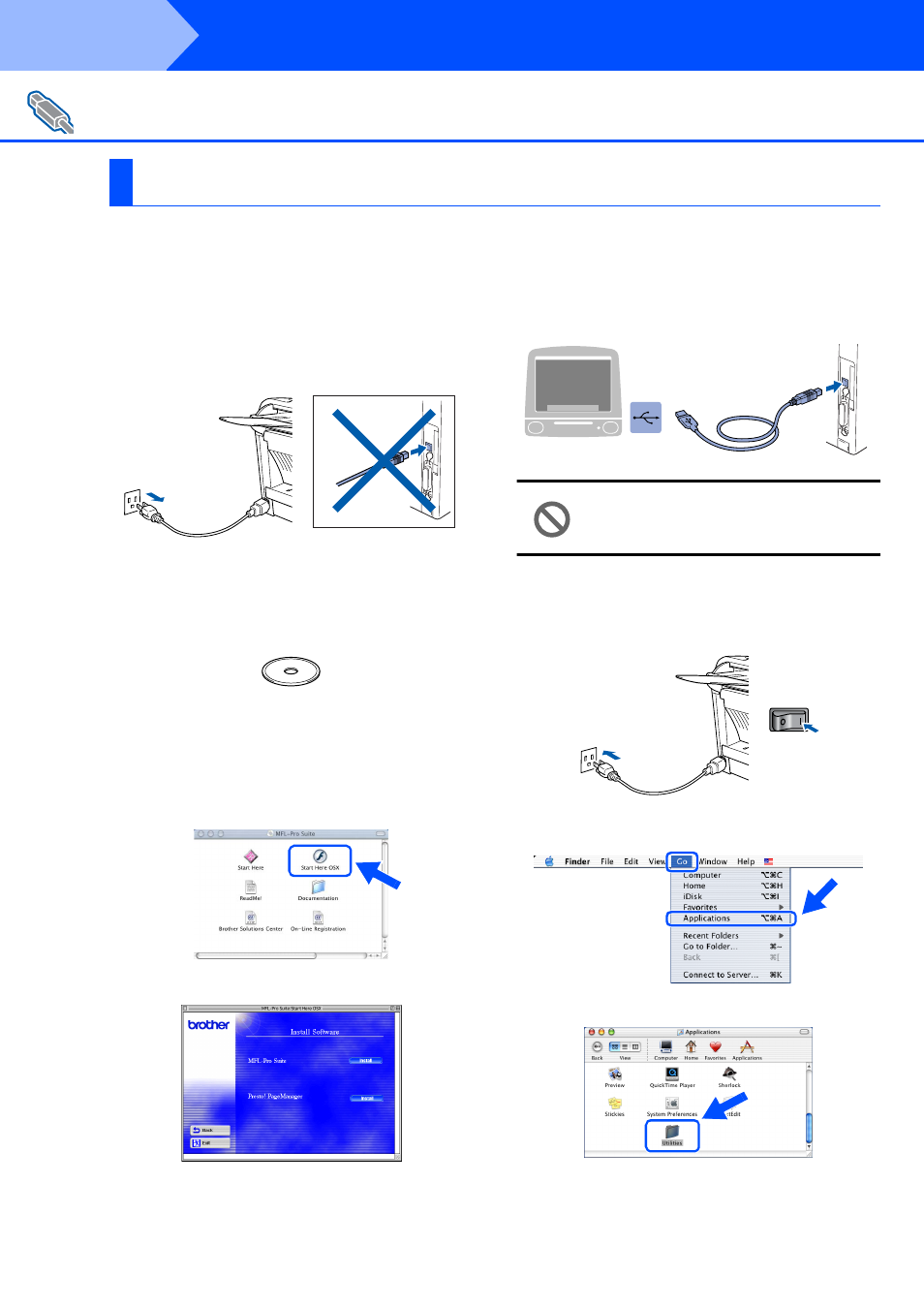
48
Installing the Driver & Software
Make sure that you have completed the instructions from Step 1 “Setting Up
the Machine” on pages 4 - 11.
1
Turn off and unplug the MFC from the AC
outlet and disconnect it from your
Macintosh
®
if you already connected an
interface cable.
2
Turn on your Macintosh
®
.
3
Insert the supplied CD-ROM for Macintosh
®
into your CD-ROM drive.
4
Double-click the Start Here OSX icon to
install the printer driver, Scanner driver,
Brother PC-FAX Send and Remote Setup
program. If the language screen appears,
select your language (Scanning is not
supported in Mac OS
®
10.1).
5
Click Install next to the MFL-Pro Suite.
6
Follow the on-screen instructions, and
restart your Macintosh
®
.
7
Connect the USB interface cable to your
Macintosh
®
, and then connect it to the MFC.
DO NOT connect the MFC to a USB
port on a keyboard or a non powered
USB hub.
8
Plug the MFC into the AC power outlet. Turn
the power switch on.
9
Select Applications from the Go menu.
0
Open the Utilities folder.
For USB Interface Cable Users
For Mac OS
®
X 10.1/10.2.1 - 10.3 or greater
Step 2
